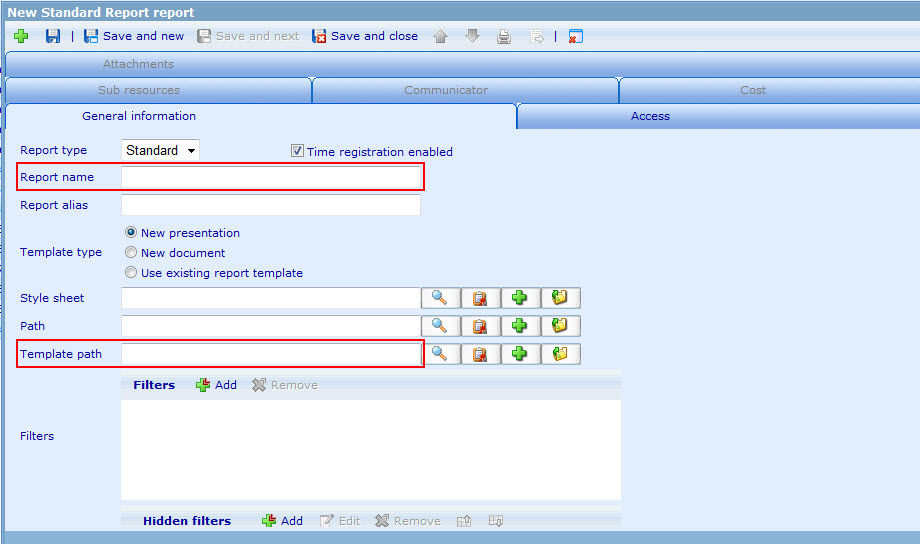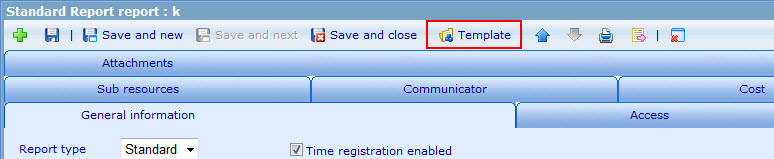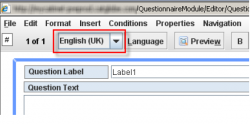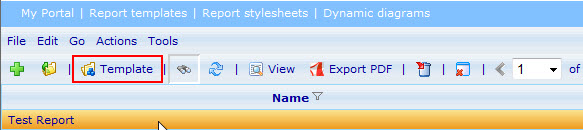Difference between revisions of "Standard editor - How to use constants"
| Line 6: | Line 6: | ||
=== 2. CREATE A NEW REPORT<br> === | === 2. CREATE A NEW REPORT<br> === | ||
| − | |||
| − | |||
[[Image:Create report.jpg]]<br> | [[Image:Create report.jpg]]<br> | ||
| Line 25: | Line 23: | ||
[[Image:Create report 3.jpg]] | [[Image:Create report 3.jpg]] | ||
| − | <br> [[Image:Create a new questionnaire - | + | === 3. CREATE TEMPLATE CONSTANT (working)<br> === |
| + | |||
| + | *Type a name for the questionnaire in the "Questionnaire name" box.<br> | ||
| + | *Find a layout for the questionnaire.<br> | ||
| + | *If this questionnaire is a CATI questionnaire, choose which CATI outcome set type this questionnaire shall have. CATI is a interviewer module.<br> | ||
| + | |||
| + | === 4. INPUT CONSTANT VALUES (working)<br> === | ||
| + | |||
| + | [[Image:Create a new questionnaire -3.png|right|250px|Create a new questionnaire -3.png]] | ||
| + | |||
| + | *The questionnaire has now been created and forth coming questions etc. can now be created in the open questionnaire editor | ||
| + | |||
| + | {{note}}Your language setting decides which language the questionnaire starts as default. | ||
| + | |||
| + | <br> | ||
| + | |||
| + | <br> | ||
| + | |||
| + | === 5. INSERT STANDARD CHART INTO THE REPORT TEMPLATE (working)<br> === | ||
| + | |||
| + | *To access the Report template, highlight your report in the in Report list and click on "Template"<br> | ||
| + | |||
| + | [[Image:Open_report_template.jpg]]<br> | ||
[[Category:Quick_start]] | [[Category:Quick_start]] | ||
Revision as of 12:34, 9 December 2011
Contents
STANDARD CHART EDITOR - HOW TO USE CONSTANTS
1. GO TO THE REPORT MODULE
- Go to "Tools" -> "Reports" -> "Reports".
2. CREATE A NEW REPORT
- Choose Report type (Standard, Personal, Dynamic).
- Type a name for the report in the "Report name" box (required).
- Type an alias for the report in the "Report alias" box (if users want).
- Choose Template type. If you want to use existing Report template for new report, choose option 3.
- Find a style sheet for the charts of report.
- Find Path or not.
- Find Report template path (required).
- Save report then Report template button appear.
3. CREATE TEMPLATE CONSTANT (working)
- Type a name for the questionnaire in the "Questionnaire name" box.
- Find a layout for the questionnaire.
- If this questionnaire is a CATI questionnaire, choose which CATI outcome set type this questionnaire shall have. CATI is a interviewer module.
4. INPUT CONSTANT VALUES (working)
- The questionnaire has now been created and forth coming questions etc. can now be created in the open questionnaire editor
![]() Note: Your language setting decides which language the questionnaire starts as default.
Note: Your language setting decides which language the questionnaire starts as default.
5. INSERT STANDARD CHART INTO THE REPORT TEMPLATE (working)
- To access the Report template, highlight your report in the in Report list and click on "Template"