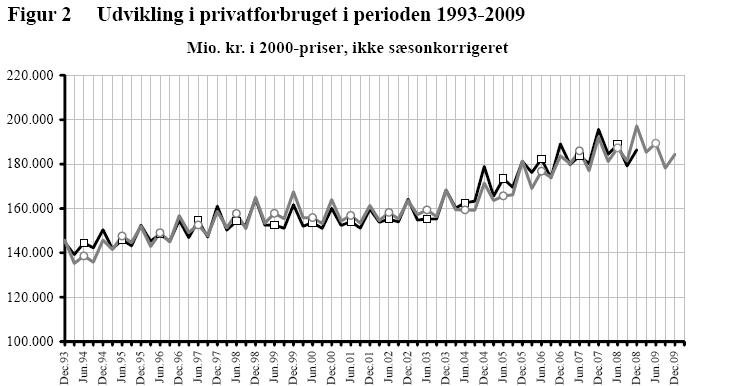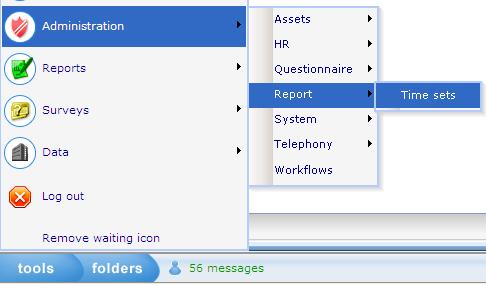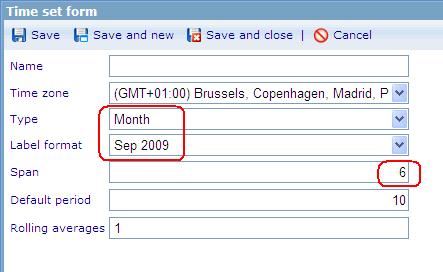Difference between revisions of "Diagram 3"
(Created page with 'Image:Diagram 3.JPG The diagram above is a cross diagram which is made by crossing 2 axes together:<br>- The x-axis will be used a time set.<br>- The y-axis will be the ans…') |
|||
| (3 intermediate revisions by the same user not shown) | |||
| Line 7: | Line 7: | ||
<u>'''Step 1.'''</u>'''Create a new time set in Time set list.''' | <u>'''Step 1.'''</u>'''Create a new time set in Time set list.''' | ||
| − | ''' | + | ''' 1. Open the Time set list (Tools/ Administration / Report/ Time sets).''' |
| − | + | [[Image:Diagram 3 1.JPG]] . | |
| − | + | <br>''' 2. Create a new Time set :''' | |
| − | + | [[Image:Diagram 3 3.JPG]] | |
| − | |||
| − | | ||
| − | |||
| − | |||
| − | |||
| − | |||
| − | |||
| − | |||
| − | |||
| − | |||
| − | |||
| − | |||
| − | |||
| − | |||
| − | |||
| − | |||
| − | |||
| − | |||
| − | |||
| − | |||
| − | |||
| − | |||
| − | |||
| − | |||
| − | |||
| − | |||
| − | |||
| − | |||
| − | |||
| − | |||
| − | |||
| − | |||
| − | |||
| − | |||
| − | |||
| − | |||
| − | |||
| − | |||
| − | |||
| − | |||
| − | |||
| − | |||
| − | |||
| − | |||
| − | |||
| − | |||
| − | |||
| − | |||
| − | |||
| − | |||
| − | |||
| − | |||
| − | |||
| − | |||
| − | |||
| − | |||
| − | |||
| − | |||
| − | |||
| − | |||
| − | |||
| − | |||
| − | |||
| − | |||
| − | |||
| − | |||
| − | |||
| − | |||
| − | |||
| − | |||
| − | |||
| − | |||
| − | |||
| − | |||
| − | |||
| − | |||
| − | |||
| − | |||
| − | |||
| − | |||
| − | |||
| − | |||
| − | |||
| − | |||
| − | |||
| − | |||
| − | |||
| − | |||
| − | |||
| − | |||
| − | |||
<br> | <br> | ||
| − | | + | - The new Time set is used to define the period of time. <br> - Type: Month <br> - Label format : select type likes "Sep 2009"<br> - Span : select 6 if user want to show value for each 6 months, or select Span = 3 if user want to show value for each quarter. |
| − | ''' | + | ''' 3. Save the Time set.''' |
| − | |||
| − | |||
| − | |||
| − | | ||
| − | |||
| − | |||
| − | |||
| − | |||
'''<u>Step 2. </u>Create Dashboard item whose type is Cross diagram.''' | '''<u>Step 2. </u>Create Dashboard item whose type is Cross diagram.''' | ||
| − | ''' 1. Go to Dashboard list '''(Tools/ Reports/ Dashboard).<br> [[Image:Dash 1.JPG]] | + | ''' 1. Go to Dashboard list '''(Tools/ Reports/ Dashboard).<br> [[Image:Dash 1.JPG]] |
'''2. Create a new dashboard or edit an existing one. ''' | '''2. Create a new dashboard or edit an existing one. ''' | ||
| − | ''' 3. In General Information tab''': Data caches list must have the DCS which is | + | ''' 3. In General Information tab''': Data caches list must have the DCS which is used to make Cross diagram. |
'''4. Layout tab''': Create Dashboard items. | '''4. Layout tab''': Create Dashboard items. | ||
| − | 4.1 Create Dashboard (DB) item 1 whose type is | + | 4.1 Create Dashboard (DB) item 1 whose type is Time set. <br> [[Image:D 3 5.JPG]] |
| − | |||
| − | |||
| − | |||
| − | |||
| − | |||
| − | |||
| − | <br> o Data cache : | + | <br> o Data cache: use the DCS which is used to make Cross diagram.<br> o Time set : select the Time set which is created at step 1. <br> o Column : select EndDate <br> o Start date : select the 1st of June. <br> 4.2 Create Dashboard (DB) item 2 whose type is Shown axis. <br> [[Image:Dash 2.JPG]] |
| − | o This DB item will be used as | + | <br> o Data cache : use the DCS which is used to make Cross diagram. <br> o This DB item will be used as the y-axis of the cross diagram. |
4.3 Create Dashboard (DB) item 3 whose type is Cross diagram :<br> [[Image:Dash 3.JPG]] | 4.3 Create Dashboard (DB) item 3 whose type is Cross diagram :<br> [[Image:Dash 3.JPG]] | ||
| − | <br> o Data cache: use the DCS which is | + | <br> o Data cache: use the DCS which is used to make diagram. |
| − | o Chart type: | + | o Chart type: Line |
o X – axis: must be DB item 4.1 | o X – axis: must be DB item 4.1 | ||
Latest revision as of 10:00, 10 September 2009
The diagram above is a cross diagram which is made by crossing 2 axes together:
- The x-axis will be used a time set.
- The y-axis will be the answer option which used to shown its value.
The following steps show you how to create the above diagram
Step 1.Create a new time set in Time set list.
1. Open the Time set list (Tools/ Administration / Report/ Time sets).
2. Create a new Time set :
- The new Time set is used to define the period of time.
- Type: Month
- Label format : select type likes "Sep 2009"
- Span : select 6 if user want to show value for each 6 months, or select Span = 3 if user want to show value for each quarter.
3. Save the Time set.
Step 2. Create Dashboard item whose type is Cross diagram.
1. Go to Dashboard list (Tools/ Reports/ Dashboard).

2. Create a new dashboard or edit an existing one.
3. In General Information tab: Data caches list must have the DCS which is used to make Cross diagram.
4. Layout tab: Create Dashboard items.
4.1 Create Dashboard (DB) item 1 whose type is Time set.
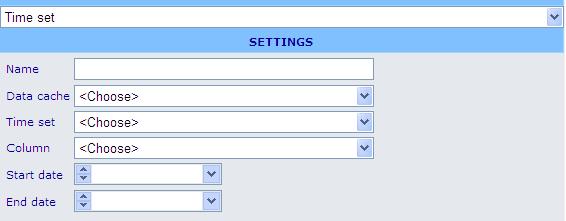
o Data cache: use the DCS which is used to make Cross diagram.
o Time set : select the Time set which is created at step 1.
o Column : select EndDate
o Start date : select the 1st of June.
4.2 Create Dashboard (DB) item 2 whose type is Shown axis.

o Data cache : use the DCS which is used to make Cross diagram.
o This DB item will be used as the y-axis of the cross diagram.
4.3 Create Dashboard (DB) item 3 whose type is Cross diagram :

o Data cache: use the DCS which is used to make diagram.
o Chart type: Line
o X – axis: must be DB item 4.1
o Y – axis: must be DB item 4.2
o Style sheet: choose a style sheet which is created in the Style sheet list.
o Data format: absolute
o Direction: Vertical
5. Insert these Dashboard items to the HTML editor then save the Dashboard.
// Finish creating the diagram.