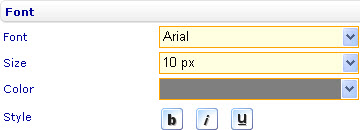Change the font formatting of axis labels
Change the font formatting of axis labels
To change the font formatting of the X-axis labels in a bar line, area, point, bubble, or box and whiskers chart through the External Style Sheet and Inline Style Sheet editors:
- Under Labels, select X-axis labels, and then find the Font group of settings on the right-hand area.
- Use the provided settings to change the font formatting of the X-axis labels the way you want.
To change the font formatting of the Y-axis labels in a bar line, area, point, bubble, or box and whiskers chart through the External Style Sheet and Inline Style Sheet editors:
- Under Labels, select Y-axis labels, and then find the Font group of settings on the right-hand area.
- Use the provided settings to change the font formatting of the Y-axis labels the way you want.
To change the font formatting of the secondary Y-axis labels in a bar line or area chart through the External Style Sheet and Inline Style Sheet editors:
- Under Labels, select Secondary Y-axis labels, and then find the Font group of settings on the right-hand area.
- Use the provided settings to change the font formatting of the secondary Y-axis labels the way you want.
To change the font formatting of the axis labels in a radar, linear gauge, or radial gauge chart through the External Style Sheet and Inline Style Sheet editors:
- Under Labels, select Axis labels, and then find the Font group of settings on the right-hand area.
- Use the provided settings to change the font formatting of the axis labels the way you want.