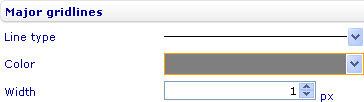Change the style of gridlines
Change the style of gridlines
First, do the following to find the relevant settings:
- To change the style of the major X gridlines in a bar line, area, point, bubble, or box and whiskers chart through the External Style Sheet and Inline Style Sheet editors, under Axes, select X gridlines, and then find the Major gridlines group of settings on the right-hand area.
- To change the style of the major Y gridlines in a bar line, area, point, bubble, or box and whiskers chart through the External Style Sheet and Inline Style Sheet editors, under Axes, select Y gridlines, and then find the Major gridlines group of settings on the right-hand area.
- To change the style of the minor Y gridlines in a bar line, area, point, bubble, or box and whiskers chart through the External Style Sheet and Inline Style Sheet editors, under Axes, select Y gridlines, and then find the Minor gridlines group of settings on the right-hand area.
- To change the style of the major gridlines in a radar chart through the External Style Sheet and Inline Style Sheet editors, under Axes, select Gridlines, and then find the Major gridlines group of settings on the right-hand area.
- To change the style of the minor gridlines in a radar chart through the External Style Sheet and Inline Style Sheet editors, under Axes, select Gridlines, and then find the Minor gridlines group of settings on the right-hand area.
Second, use the settings you have found to change the style of the respective gridlines:
- Change the line type of the gridlines by selecting an option from the Line type drop-down list.
- Change the color of the gridlines by selecting a color from the Color drop-down list.
- Specify the width of the gridlines in pixels by entering a number in the Width numeric input field.