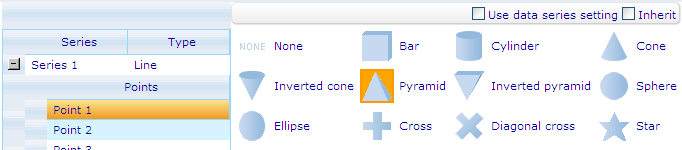Change the style of marker of one point of a line or step line series
Change the style of marker of one point of a line or step line series
To change the type of marker for a single point on a line or step line series in a bar line chart through the External Style Sheet and Inline Style Sheet editors, you must:
- In the External Style Sheet editor, under Data series, select Line series. In the Inline Style Sheet editor, under Data series, select Series.
- On the right-hand area, expand the series you want from the Series list, select the point of that series you want a different marker for, and then find the Marker type group of settings in the page that turns up.
- To make sure that the point in an inline stylesheet is inherited from it's equivalent setting in an external style sheet, make sure that Inherit checkbox is checked. If you want the point to be inherited from the marker setting of the series, make sure "Use data series setting" checkbox is checked. If you just want to decide in the inline stylesheet the exact marker the point should have, without any inheritance, make sure the two checkboxes are unchecked.
- Select None (no markers), Bar, Cylinder, Cone, Inverted cone, Pyramid, Inverted pyramid, Sphere, Ellipse, Cross, Diagonal cross, or Star.