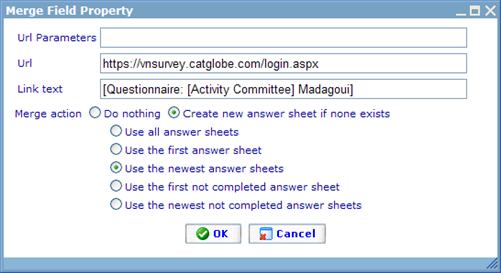Merge field: Resource link
Merge field: Resource link
The merge field will be replaced by the hyper link to a resource inside the system – if you use “Resource link” to generate the link you will get a search dialogue letting you choose the resource to link to. If the selected resource is a questionnaire, the user will have a number of advanced options to choose from. The reason is that questionnaire links will not link to the questionnaire, but rather to individual questionnaire answer forms which the recipient must fill in.
Generally the way this works is, that a group will be added as a sample to a questionnaire, and later the group will be sent an e-mail with a link to this questionnaire. Since the sample generates a number of “not filled in” or “empty” questionnaire answer sheets per respondent in a sample, the links that will be created direct the user to each of these personal individual sheets.
But many things can happen if we send to a group of users and there is not a one-to-one relationship between the empty questionnaire answer sheets that exist and the group and users of the e-mails to which we send the links. The Resource Link dialogue therefore offer us a number of advanced options to choose from when creating links to questionnaires. These advanced options make it possible for us to decide what happens in various circumstances when adding questionnaire links to e-mails.
Below is an example of a resource link dialogue for a questionnaire.
Below each of these settings are explained:
Tracking Type: This is a dropdown to decide whether we will store date time when receiver reading email or not. There are 3 types: No Tracking (default), Add Tracking link, Only Tracking link.
URL parameters: The parameters are advanced settings which you should only use under guidance of Catglobe.
URL: The link of your site. If your site is set up correctly it need not be changed.
Link text: The text that you want to show in e-mail when people click the link. A typical text would be “Click her to start the questionnaire”
To decide on what will happen in scenarios where send a link to a user that does not have a answer sheet for the questionnaire, you must choose 1 of the following 2:
- Do nothing: No link is created and no link inserted in place of the merge field is user does not have an answer sheet.
- Create new answer sheet if not exist: answer sheet is created if user does not have and a link to this new answer sheet is created.
To decide on what will happen in scenarios where user has more than one answer sheet for the chosen questionnaire, you must choose 1 of the following 5:
- Use all answer sheets: all answer sheets of the questionnaire are used to generate hyper-links. That is, multiple links are inserted to each of the answer sheets of the user where the merge field was placed.
- Use the first answer sheet: the merge field will be replaced by a hyper-link to the oldest answer sheet of the questionnaire
- Use the newest answer sheet: the merge field will be replaced by a hyper-link to the newest answer sheet of the questionnaire
- Use the first not completed answer sheet: this merge field will be replaced by a hyper-link to the oldest incomplete answer sheet of the questionnaire
- Use the newest not completed answer sheet: this merge field will be replaced by a hyper-link to the newest incomplete answer sheet of the questionnaire
By default, Create new answer sheet and Use the newest answer sheet are selected for a new resource link merge field.