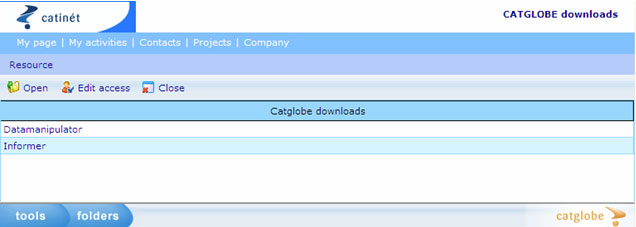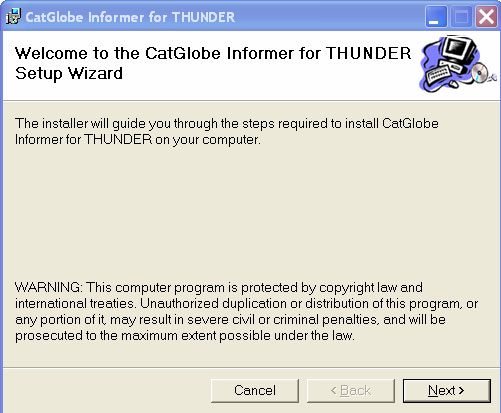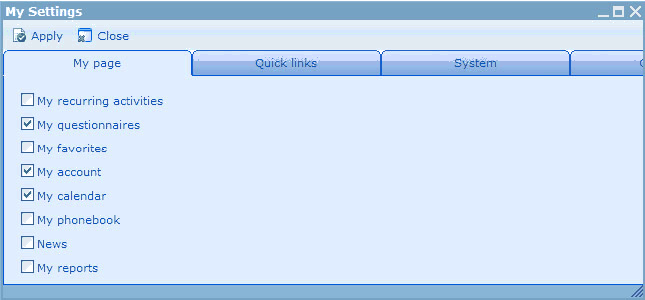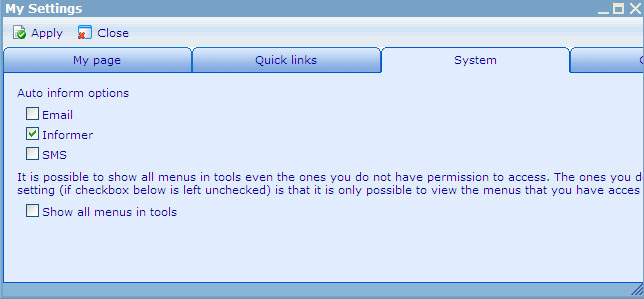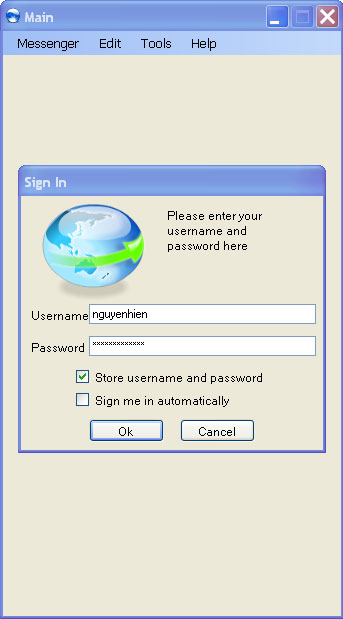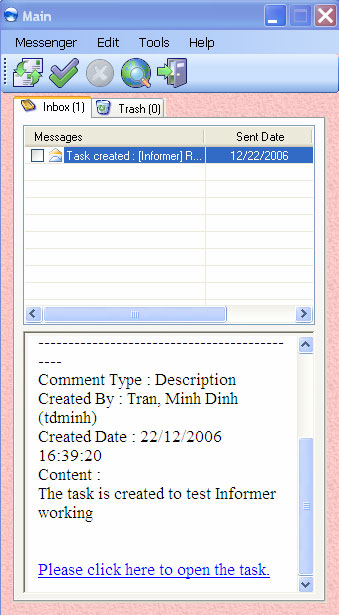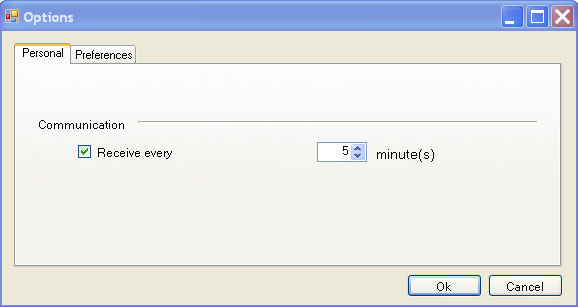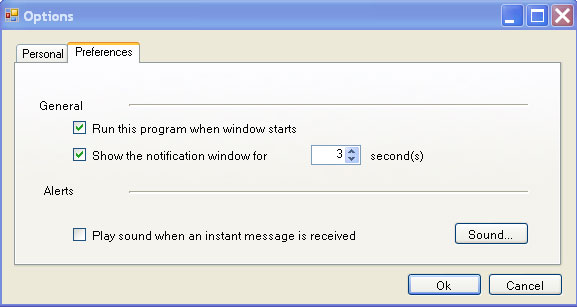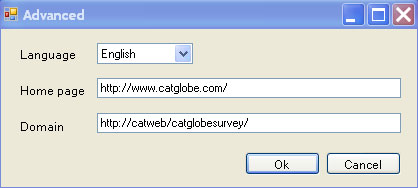The informer application
The informer application
CatGlobe Informer is a small Windows application that automatically informs users when there is something new to them every time they log in to the system.
It is very useful to let you informed everyday when working online with the system such as deadlines of tasks or projects, new products available, new questionnaires, etc., by only one click. This looks pretty much like a message receiver or an one-way instant messenger.
There are three steps you need to take to start using CATGLOBE Informer:
1. Download and install the software
This process will take about 1 minute.
From the “tools” menu in the lowest left corner of your screen, select Projects & folders ---> CATGLOBE downloads. You will be presented with an interface similar to the one shown in the image below
This interface shows al the windows applications which are available in the system. Select Informer and open it to download. You will be presented with the following instruction:
Follow the instructions that appear on your screen. Once the installation is complete, the shortcut of CATGLOBE Informer will turn up automatically like the one to your left on your desktop.
2. Get a Catglobe ID
Every person needs a unique ID to identify himself when using CATGLOBE Informer. However, you cannot create it yourself. Instead, you need to have the Catglobe admin create it for you. Once you have your Catglobe account, sign in and enable the Informer by following the steps below:
From the “tools” menu in the lowest left corner of your screen, select Personal ? My settings. You will be presented with a dialogue which is similar to the one below:
Select the System tab, another dialogue will be presented:
In this interface, you can choose to get new messages via email, Informer and SMS. Check the Informer checkbox to enable it.
3. Use the CATGLOBE Informer
After your Informer is active, you can sign in to it. To sign in, you need to type your Catglobe ID and password into the username and password boxes, and then click the OK button.
If you want the Informer remember your ID and password, check the upper check box. You won’t have to type the username or password again next time you sign in.
If you want to sign in Informer automatically when it is opened, check the lower checkbox.
When you sign in, click the “Instant retrieval” button ![]() in the upper left corner. You will receive the tasks which are created in the Catglobe system. The speciality of CATGLOBE Informer is that you can read the task without opening your e-ail.
in the upper left corner. You will receive the tasks which are created in the Catglobe system. The speciality of CATGLOBE Informer is that you can read the task without opening your e-ail.
The tools tab of the Informer offers several applications:
Options:
The interface of Options-Personal tells you how often you are informed if you have any new incoming messages. You can adjust the frequency by clicking the “up” and “down” arrows.
In the interface of Options – Preferences, you can choose whether to run the program when the window starts and how long the notification window is shown. You also can set alerts to play sound when an instant message is received.
My background: used for changing the back colour of your Informer. You can choose one of the available colours or browse for more in your computer.
Advanced
This interface shows you the language dropdown from which you can choose a language for your Informer. You can set a home page of your desire by typing it in the Home page entry. The domain entry tells you the site you are working on from which you get your instant messages.