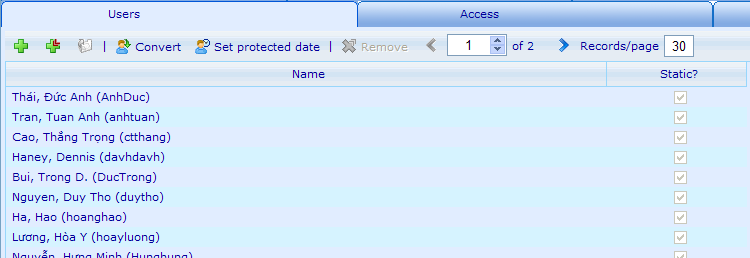Users tab
Users tab
Groups normally have users related to them. We can always go to the users tab to see what users currently belong to a group. But it is not only here that users can be added. Users can also be added on the rules tab (also known as the group-builder – click here to read more). When we add users from the rules tab we say that they have been added dynamically. This in short means that they have been added using rules and since the data on which these rules were made, the dynamically added users may over time also be removed from the group.
When we add users directly from this list (using the Add user button) they are not based on dynamic rules but are seen as static. That means that they will not be affected by a rebuild of the group. You can see in the user list which users were added statically from the static column. If some users were added dynamically and you wish to ensure that they in the future are not dynamically removed again, you can highlight these specific users and click the Convert button. This will change them to static users.
As an alternative to adding users we can also create them in the same process as we add them. The "Create" user button is the green cross whereas the "Add" user button is the green cross with a small red arrow. The create button will open the new user resource dialog where we will then have to insert information for the new users. Once we click save the user will be create as well as added to the user tab of the group-
If you want to remove any user from the group, just highlight him in this list and click remove. This does not delete the user from the database, just remove him from the group in question. The user may in fact be added dynamically again, although you removed him, if the rules are rebuild and the user is seen as still belonging to the group according to the rules.
If you highlight a user in this list and click edit, you will open a user dialogue where you can update the users information.
Finally you have a set protected date button, which makes it possible to make a date until which you want to avoid contacting respondents of interviews again. In group builder you can make a rule that excludes all users who are protected until a certain date. Please click here to learn more on group builder rules.
Notice that if you do not have access to a specific user, then you may not see him in this list even though he is a member of the group. A small notice will be given so you are aware what this discrepancy between number of members in group and list of users you are shown is caused by.