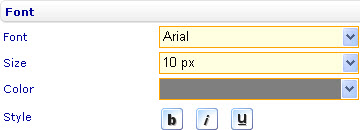Difference between revisions of "Change the font formatting of axis labels"
| Line 2: | Line 2: | ||
{{HelpFiles_Report_Module}} | {{HelpFiles_Report_Module}} | ||
| − | + | ==Change the font formatting of axis labels== | |
[[Image:6645.jpg|360px|Style sheet - Font]] | [[Image:6645.jpg|360px|Style sheet - Font]] | ||
Latest revision as of 09:53, 19 January 2012
Change the font formatting of axis labels
To change the font formatting of the X-axis labels in a bar line, area, point, bubble, or box and whiskers chart through the External Style Sheet and Inline Style Sheet editors:
- Under Labels, select X-axis labels, and then find the Font group of settings on the right-hand area.
- Use the provided settings to change the font formatting of the X-axis labels the way you want.
To change the font formatting of the Y-axis labels in a bar line, area, point, bubble, or box and whiskers chart through the External Style Sheet and Inline Style Sheet editors:
- Under Labels, select Y-axis labels, and then find the Font group of settings on the right-hand area.
- Use the provided settings to change the font formatting of the Y-axis labels the way you want.
To change the font formatting of the secondary Y-axis labels in a bar line or area chart through the External Style Sheet and Inline Style Sheet editors:
- Under Labels, select Secondary Y-axis labels, and then find the Font group of settings on the right-hand area.
- Use the provided settings to change the font formatting of the secondary Y-axis labels the way you want.
To change the font formatting of the axis labels in a radar, linear gauge, or radial gauge chart through the External Style Sheet and Inline Style Sheet editors:
- Under Labels, select Axis labels, and then find the Font group of settings on the right-hand area.
- Use the provided settings to change the font formatting of the axis labels the way you want.