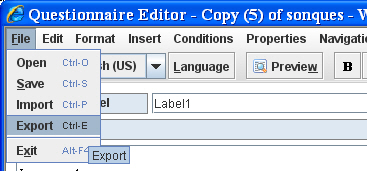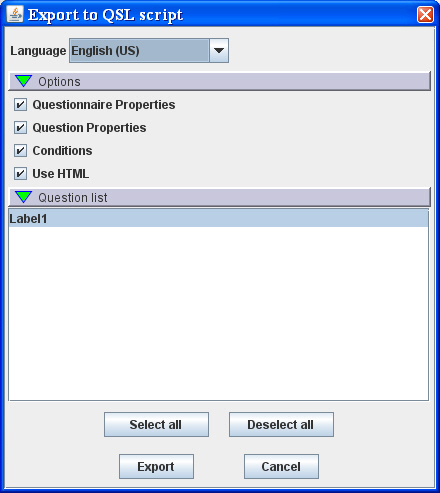Difference between revisions of "Button: Export (to QSL script)"
(jrfconvert import) |
|||
| Line 1: | Line 1: | ||
| − | [[Category: | + | [[Category:Using the editor]] |
| | ||
Revision as of 09:31, 30 March 2011
Button: Export (to QSL script)
From version 5.8 it has been made possible to export a questionnaire to QSL so it can easily be shared with other Catglobe owners. To export an existing questionnaire template to QSL you should open the questionnaire template editor and click the 'Export' button.
This will open the 'Export to QSL script' dialog.
Here you can choose which specific elements of the questionnaire that should be exported.
- Language: User uses language combo box to select which language to be exported. Default language is selected by default.
- Options - Questionnaire properties: selecting this options will include questionnaire properties definition into exported QSL script. This option is selected by default
- Options - Question properties: selecting this options will include question properties definition into exported QSL script. This option is selected by default.
- Conditions: selecting this options will include condition definition into exported QSL script. This option is selected by default.
- Use HTML: selecting this options will set the exported QSL script to HTML mode. It means that HTML= true will be added to questionnaire property set. This option is selected by default
- Question list: User must select at least 1 question to export. Clicking "Select all" button will select all questions in the list( "Deselect all" button for vice versa).