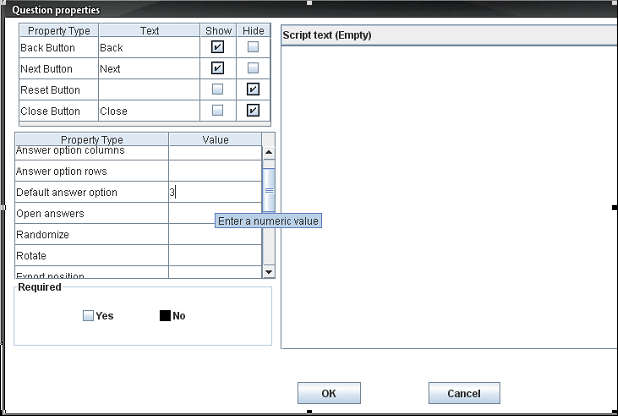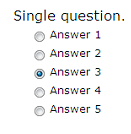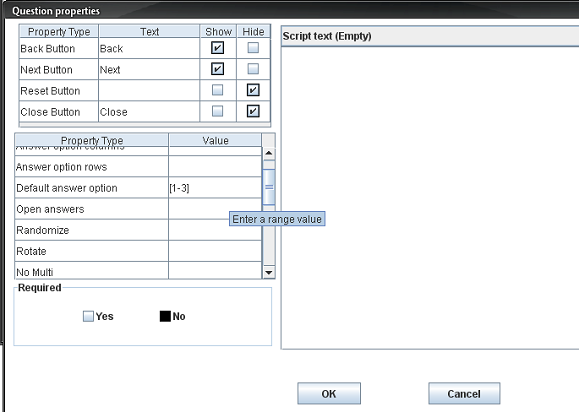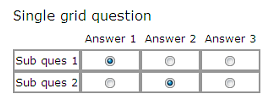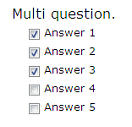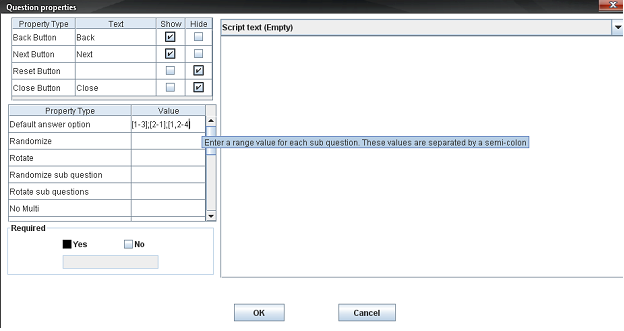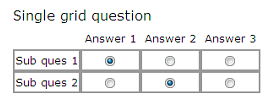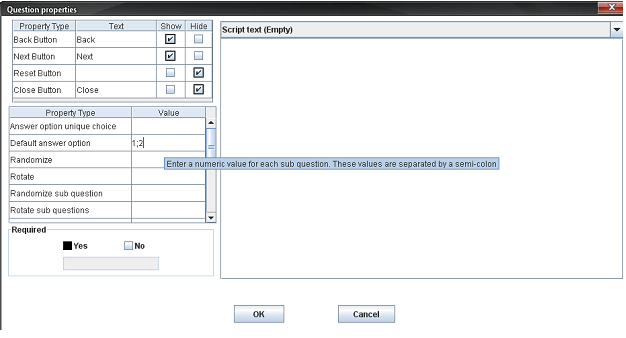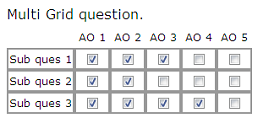Property name: Default answer option: Difference between revisions
More actions
No edit summary |
Cg huutrung (talk | contribs) No edit summary |
||
| (One intermediate revision by the same user not shown) | |||
| Line 1: | Line 1: | ||
<table width="1019" cellspacing="0" cellpadding="2" border="1" style="border-collapse: collapse;" class="tableintopic"> | |||
<tr valign="top" align="left"> | |||
<td width="1019" colspan="2" ><p class="bodytext"><strong class="specialbold">Property name: Default answer question</strong></p></td> | |||
</tr> | |||
<tr valign="top" align="left"> | |||
<td width="210" ><p class="bodytext">Question types applied</p></td> | |||
<td width="809" ><p class="bodytext">Single, Multi, Single-Grid, Multi-Grid question</p></td> | |||
</tr> | |||
<tr valign="top" align="left"> | |||
<td width="210" ><p class="bodytext">Description</p></td> | |||
<td width="809" ><p class="bodytext">Set the default answer option for a question when the respondent reaches it.</p></td> | |||
</tr> | |||
<tr valign="top" align="left"> | |||
<td width="210" ><p class="bodytext">Business logic</p></td> | |||
<td width="809" ><p class="bodytext">For Single question type: This question has only 1 default answer option.</p> | |||
<p class="bodytext">For Multi question type: This question can have more than 1 default answer option. </p> | |||
<p class="bodytext">For Single-Grid question type: Each sub question has only 1 default answer option. If one sub question has a default answer option, all remaining sub questions must have one as well.</p> | |||
<p class="bodytext">For Multi-Grid question type: Each sub question can have more than 1 default answer option. If one sub question has a default answer option, all remaining sub questions must have one as well.</p></td> | |||
</tr> | |||
<tr valign="top" align="left"> | |||
<td width="210" ><p class="bodytext">Formatting</p></td> | |||
<td width="809" ><p class="bodytext">If the value of this property doesn't comply with this syntax, a warning dialog will be shown to request typing this value again.</p> | |||
<p class="bodytext">Syntax: [Val1 – Val2] or [Val1, Val2…] or [Val1, Val2 – Val3, Val4…] where Valx is the value of answer option .</p> | |||
<p class="bodytext">For Single question type: Syntax: Val or [Val] where Val is the value of answer options.</p> | |||
<p class="bodytext">For Multi question type: Syntax: [Val1 – Val2] or [Val1, Val2…] or [Val1, Val2 – Val3, Val4…] where Valx is the value of answer options.</p> | |||
<p class="bodytext">For Single grid question type: Syntax: sub1Val; sub2Val; sub3Val... or [sub1Val], [sub2Val], [sub3Val]… where subxVal is the value of answer options.</p> | |||
<p class="bodytext">For Multi grid question type: Syntax: [sub1Val1 – sub1Val2]; sub2Val1; [sub3Val1 – sub3Val3, sub3Val4]… where subxVal is the value of answer options.</p></td> | |||
</tr> | |||
<tr valign="top" align="left"> | |||
<td width="210" ><p class="bodytext">Screen examples</p></td> | |||
<td width="809" ><p class="bodytext">The images below are images in both the Question properties dialog and the Questionnaire Viewer when the property Default answer options are used.</p> | |||
<p class="bodytext"><strong class="specialbold">For single questions</strong><br> | |||
In the Question properties dialog setting up defaults may look like below:</p> | |||
<p class="bodytext">[[Image:3619.png]]</p> | |||
<p class="bodytext">In the Questionnaire Viewer you will see that some defaults will be set first time you view the question:</p> | |||
<p class="bodytext">[[Image:3620.png]]</p> | |||
<p class="bodytext"><strong class="specialbold">In multi question</strong><br> | |||
In the Question properties dialog setting up defaults may look like below:</p> | |||
<p class="bodytext">[[Image:3621.png]]</p> | |||
<p class="bodytext">In the Questionnaire Viewer you will see that some defaults will be set first time you view the question:</p> | |||
<p class="bodytext">[[Image:3624.png]] [[Image:3623.png]]</p> | |||
<p class="bodytext"><strong class="specialbold">In single-grid question</strong><br> | |||
In the Question properties dialog setting up defaults may look like below:</p> | |||
<p class="bodytext">[[Image:3627.png]]</p> | |||
<p class="bodytext">In the Questionnaire Viewer you will see that some defaults will be set first time you view the question.</p> | |||
<p class="bodytext">[[Image:3625.png]]</p> | |||
<p class="bodytext"><strong class="specialbold">In multi-grid question</strong><br> | |||
In the Question properties dialog setting up defaults may look like below:</p> | |||
<p class="bodytext">[[Image:3622.png]]</p> | |||
<p class="bodytext">In the Questionnaire Viewer you will see that some defaults will be set first time you view the question.</p> | |||
<p class="bodytext">[[Image:3628.png]]</p> | |||
<p class="bodytext"> </p></td> | |||
</tr> | |||
</table> | |||
[[Category:Non language dependent properties]] | [[Category:Non language dependent properties]] | ||
Latest revision as of 08:28, 6 April 2011
Property name: Default answer question |
|
Question types applied |
Single, Multi, Single-Grid, Multi-Grid question |
Description |
Set the default answer option for a question when the respondent reaches it. |
Business logic |
For Single question type: This question has only 1 default answer option. For Multi question type: This question can have more than 1 default answer option. For Single-Grid question type: Each sub question has only 1 default answer option. If one sub question has a default answer option, all remaining sub questions must have one as well. For Multi-Grid question type: Each sub question can have more than 1 default answer option. If one sub question has a default answer option, all remaining sub questions must have one as well. |
Formatting |
If the value of this property doesn't comply with this syntax, a warning dialog will be shown to request typing this value again. Syntax: [Val1 – Val2] or [Val1, Val2…] or [Val1, Val2 – Val3, Val4…] where Valx is the value of answer option . For Single question type: Syntax: Val or [Val] where Val is the value of answer options. For Multi question type: Syntax: [Val1 – Val2] or [Val1, Val2…] or [Val1, Val2 – Val3, Val4…] where Valx is the value of answer options. For Single grid question type: Syntax: sub1Val; sub2Val; sub3Val... or [sub1Val], [sub2Val], [sub3Val]… where subxVal is the value of answer options. For Multi grid question type: Syntax: [sub1Val1 – sub1Val2]; sub2Val1; [sub3Val1 – sub3Val3, sub3Val4]… where subxVal is the value of answer options. |
Screen examples |
The images below are images in both the Question properties dialog and the Questionnaire Viewer when the property Default answer options are used. For single questions In the Questionnaire Viewer you will see that some defaults will be set first time you view the question: In multi question In the Questionnaire Viewer you will see that some defaults will be set first time you view the question: In single-grid question In the Questionnaire Viewer you will see that some defaults will be set first time you view the question. In multi-grid question In the Questionnaire Viewer you will see that some defaults will be set first time you view the question.
|