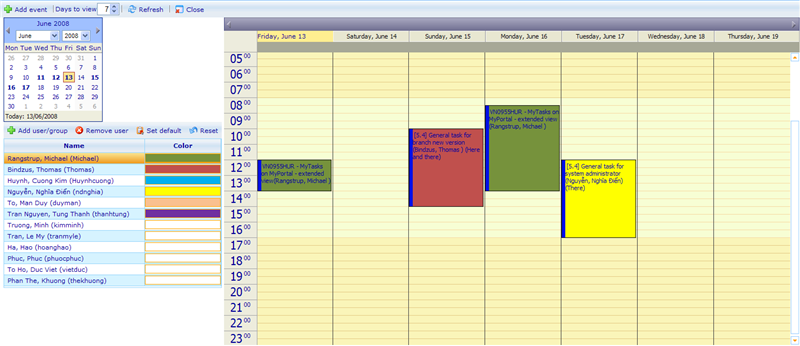Department calendar: Difference between revisions
More actions
jrfconvert import |
No edit summary |
||
| Line 1: | Line 1: | ||
[[Category: | [[Category:Time management]] | ||
| | ||
Latest revision as of 08:20, 11 May 2011
Department calendar
When events have been added into calendars, they will appear on the related user's personal calendar. But as a manager or employee of a company we may be just as interested in seeing when our team, group, or department have things planned. The feature that exists for this is called the department calendar and can be accessed via Tools -> HR -> Department Calendar.
The calendar you will see looks very much like My Calendar, except that it has a small user list in the bottom left corner. This list is where you can add the users that you are interested in seeing events for.
This list can always be updated by adding or removing users. When you have a list of users that you really want as the default list next time you return to the department calendar, the click the 'Set default' button which will set the list as your personal default. If you during a session with the department calendar have added and removed users to see different overviews, you can always return to your preferred default by clicking the reset button.
To make it easier to quickly identify one users schedule from another, you can choose to give your users identifying colors. To save these identifying colors you also need to click the set default button. In other words, you cannot save identifying colors for users who are not on your personal default department list. To give a user a color just click on the color cell next to his/her name.