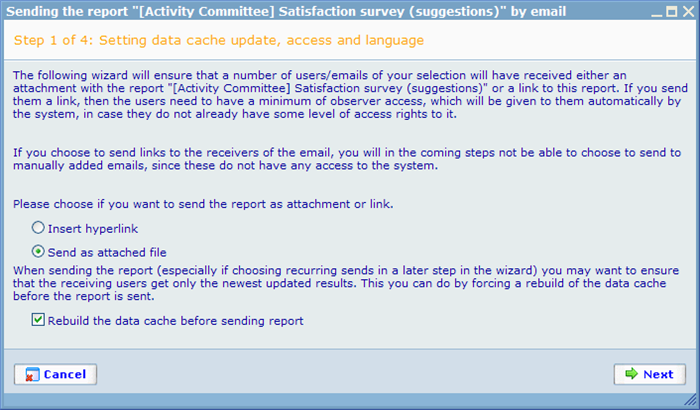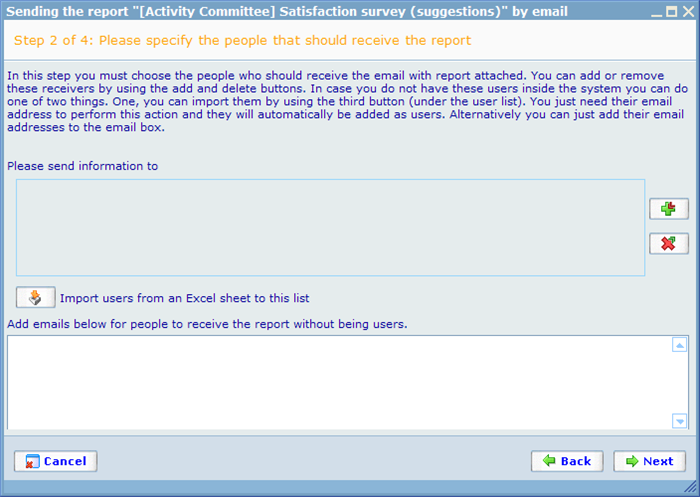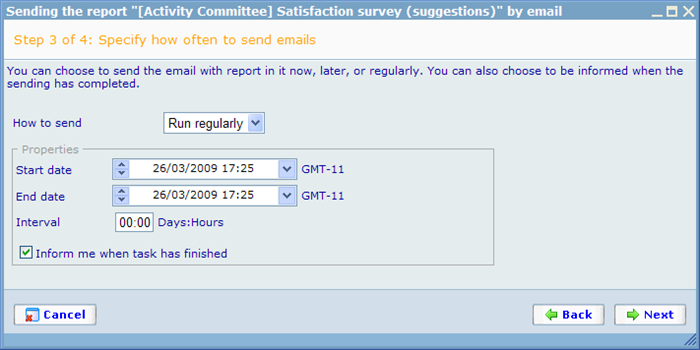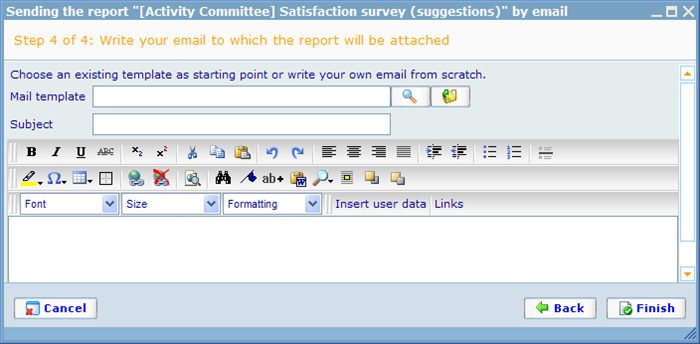Send report by e-mail: Difference between revisions
More actions
jrfconvert import |
No edit summary |
||
| (One intermediate revision by one other user not shown) | |||
| Line 1: | Line 1: | ||
[[Category: | [[Category:General report management]] | ||
| {{HelpFiles_Report_Module}} | ||
===Send report by e-mail=== | ===Send report by e-mail=== | ||
Latest revision as of 09:53, 13 December 2011
Send report by e-mail
Some users may not wish to log in themselves to see a report so we can send them their reports by e-mail instead. When we send presentations by e-mail they will be attached as MS PowerPoint files and when we send document reports they will be attached as PDF files.
Sending reports by e-mails will require us to go through a wizard to make choices on how these reports are to be sent.
In step 1 we need to choose whether we want to sent a hyperlink to a report or actually attach the report file to the e-mails.
The choices that we will have in the following steps will depend on whether we chose to send a hyperlink or file to the receiving users. Where different we will explain in turn.
Step 2 of the wizard asks you to identify the users that are to receive the report.
When the report is sent as links then the bottom text box to insert e-mails into will not be offered.
Notice the "Import" users button which will enable you to immediately generate a whole array of new users as long as you have an Excel file with e-mails of them.
In step 3 you must choose when to send the e-mails with the report.
There are three sending modes we can choose among, and the options we will see in the above dialog will depend on this choice. The three modes are:
Send now: Will send the mail immediately.
Send later: Will send the mail at a specific point of time in the future.
Run regularly: Will send the mail with set intervals between a start and end date and time. This choice is good if you are carrying out a longer term project for a client and you wish to update him every now and then on the progress of the survey.
You may wish to be notified when reports are actually sent, especially when it happens later or regularly. In this case just click the check box at the bottom of the dialog and you will be informed by e-mail when it happens.
In the last step of the wizard you must write the e-mail that the users will get together with the report link or attachment.
You can use existing mail templates as foundation for your e-mail or you can write it from the beginning.
You will be required to insert the merge field called "Links" somewhere in the body of the e-mail to illustrate where the "start questionnaire" button will be placed with which users can initiate answering the survey or where the array of test links will be placed that stakeholders may try out. You can also merge in user data like first name and user name using the "Insert user data" button.