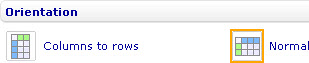Difference between revisions of "Change the orientation of a chart"
| Line 1: | Line 1: | ||
[[Category:Formatting charts]] | [[Category:Formatting charts]] | ||
| − | | + | {{HelpFiles_Report_Module}} |
====Change the orientation of a chart==== | ====Change the orientation of a chart==== | ||
Revision as of 05:15, 14 December 2011
Change the orientation of a chart
To change the orientation of a bar line, area, point, bubble, linear gauge, or box and whiskers chart through the External Style Sheet and Inline Style Sheet editors:
- Under Chart style, select Chart orientation, and then find the Orientation group of settings on the right-hand area.
- Select either Horizontal or Vertical.
Note: In a horizontal bar line, area, point, bubble, or box and whiskers chart, the horizontal axis is the Y-axis and the vertical axis is the X-axis. In a vertical one, the converse applies. In a horizontal linear gauge chart, the axis is parallel to the top and bottom edges of the chart. In a vertical one, the axis stands straight up, or in other words, it is parallel to the left and right edges of the chart.
To rearrange the data in a table chart from columns to rows and vice versa through the External Style Sheet and Inline Style Sheet editors:
- Under Chart style, select Chart orientation, and then find the Orientation group of settings on the right-hand area.
- To keep the original arrangement of the data, select Normal.
- To rearrange the data from columns to rows and vice versa, select Columns to rows.