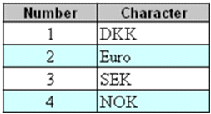Field: Currency: Difference between revisions
From Catglobe Wiki
More actions
Cg huyphong (talk | contribs) No edit summary |
No edit summary |
||
| (2 intermediate revisions by 2 users not shown) | |||
| Line 1: | Line 1: | ||
{{Help_Files_Import_module}} | |||
| |||
==Field: Currency== | == Field: Currency == | ||
[[Image:639.gif]] | |||
* In case the above table was how our currency table looked for a site, we could put in ‘2’ or ‘Euro’ in the excel cell and the currency of the user would be set to Euro. Please notice that you must use same mapping of currency in all records of this column when importing. User cannot mix mapping using Number (ID) and character in the same import! | |||
* To update this field for existing users, you must map the import using the User_Id column to show which users to update for. If you are updating existing users’ currencies you are forced to update all of the users in your excel. The system will not recognize NULL as an acceptable value and instead update the existing users to get the default system currency and overwrite their existing currency. | |||
|- align="left" | {| width="1189" cellspacing="0" cellpadding="2" border="0" style="border-collapse:collapse" class="tableintopic" | ||
|- | |||
| width="168" height="0" | | |||
| width="1020" height="0" | | |||
|- valign="top" align="left" | |||
| width="1189" colspan="2" style="border:1px solid #010101;" | | |||
== Field: Currency == | |||
|- valign="top" align="left" | |||
| width="168" style="border:1px solid #010101;" | | |||
Type | |||
| width="1021" style="border:1px solid #010101;" | | |||
String/Number | |||
|- valign="top" align="left" | |||
| width="168" style="border:1px solid #010101;" | | |||
General Description | |||
| width="1021" style="border:1px solid #010101;" | | |||
The currency that a user uses in the system. Currency is mainly used in Catalogue module. | |||
|- valign="top" align="left" | |||
| width="168" style="border:1px solid #010101;" | | |||
Import Group | |||
| width="1021" style="border:1px solid #010101;" | | |||
User Information | |||
|- valign="top" align="left" | |||
| width="168" style="border:1px solid #010101;" | | |||
Business Rules | |||
| width="1021" style="border:1px solid #010101;" | | |||
*Currency can be imported using both number and string. Numbers are the unique ID on the database for currency and may differ between sites. You should contact your site administrator to know what currencies your site has available. The table below is therefore only an example of the currency supported in one specific site. Other sites may use different numbers to recognize currencies so it is generally best to use Character which is a unique identification. <br>[[Image:639.gif]]<br> | |||
*In case the above table was how our currency table looked for a site, we could put in ‘2’ or ‘Euro’ in the excel cell and the currency of the user would be set to Euro. Please notice that you must use same mapping of currency in all records of this column when importing. User cannot mix mapping using Number (ID) and character in the same import! | |||
*To update this field for existing users, you must map the import using the User_Id column to show which users to update for. If you are updating existing users’ currencies you are forced to update all of the users in your excel. The system will not recognize NULL as an acceptable value and instead update the existing users to get the default system currency and overwrite their existing currency. | |||
|- valign="top" align="left" | |||
| width="168" style="border:1px solid #010101;" | | |||
Auto mapping | Auto mapping | ||
| style="border: 1px solid #010101 | |||
In order to ensure auto mapping then the column name in the Excel must fit with the given name in import. This name is language dependent as shown: | | width="1021" style="border:1px solid #010101;" | | ||
In order to ensure auto mapping then the column name in the Excel must fit with the given name in import. This name is language dependent as shown: | |||
UK: Currency | UK: Currency | ||
DK: Valuta | DK: Valuta | ||
|- align="left" | |||
| |||
|- valign="top" align="left" | |||
| width="168" style="border:1px solid #010101;" | | |||
Validation | Validation | ||
| style="border: 1px solid #010101 | |||
* The value imported to currency (either number or character (ISO code) must exist in the table ‘currency’ of the systems database or an error will occur. Error type: ERROR (the import job will not be allowed to be executed). | | width="1021" style="border:1px solid #010101;" | | ||
* If number and currency-code is mixed in one excel column, then the system will try to convert iso-code to id number. If some cells do not follow the chosen method they will be considered as ‘empty’ and ‘DefaultCurrencyForImportedUser’, as described in the ‘web.config’file, will be used as the currency of the imported user. | *The value imported to currency (either number or character (ISO code) must exist in the table ‘currency’ of the systems database or an error will occur. Error type: ERROR (the import job will not be allowed to be executed). | ||
|- align="left" | *If number and currency-code is mixed in one excel column, then the system will try to convert iso-code to id number. If some cells do not follow the chosen method they will be considered as ‘empty’ and ‘DefaultCurrencyForImportedUser’, as described in the ‘web.config’file, will be used as the currency of the imported user. | ||
|- valign="top" align="left" | |||
| width="168" style="border:1px solid #010101;" | | |||
Notes | Notes | ||
| style="border: 1px solid #010101 | |||
* If the value in your excel cell is empty, the system will use the ‘DefaultCurrencyForImportedUser’ setting, as described in the ‘web.config’ help file, as the currency of the imported user. | | width="1021" style="border:1px solid #010101;" | | ||
*If the value in your excel cell is empty, the system will use the ‘DefaultCurrencyForImportedUser’ setting, as described in the ‘web.config’ help file, as the currency of the imported user. | |||
|} | |||
[[Category:Import_module]] | |||
Latest revision as of 10:24, 16 December 2011