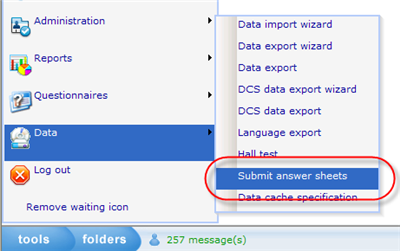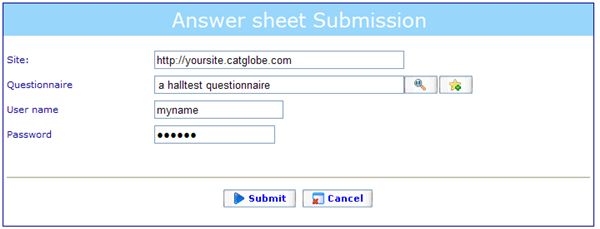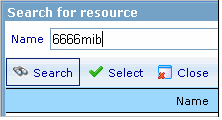From machine to server: Difference between revisions
More actions
jrfconvert import |
No edit summary |
||
| (One intermediate revision by one other user not shown) | |||
| Line 1: | Line 1: | ||
[[Category: | [[Category:Hall_test]] | ||
| | ||
==From machine to server== | |||
This guide shows how to send data from a laptop to Catglobe. Data from a laptop can be uploaded to Catglobe several times. The system only takes the newest data. | This guide shows how to send data from a laptop to Catglobe. Data from a laptop can be uploaded to Catglobe several times. The system only takes the newest data. | ||
Latest revision as of 07:15, 19 December 2011
From machine to server
This guide shows how to send data from a laptop to Catglobe. Data from a laptop can be uploaded to Catglobe several times. The system only takes the newest data.
First go to the submit answer sheet page.
This will look like below.
In the above you need to specify the site to where you want to send your finished answers so far.
Next you should choose the questionnaire which you want to submit answers from. Use the magnifying glass to search for existing ones. It will open a search dialog, where you can insert a search parameter, select a questionnaire, and add the questionnaire to the questionnaire field shown above.
Then insert a user name and password for the site you will send the information to.
Once you have done this you can click submit!
Now all you need to do is to wait for the confirmation message that the transfer was succesfull!