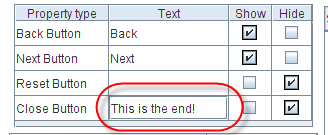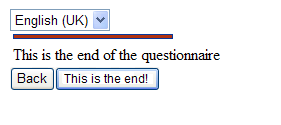Property name: Close button text: Difference between revisions
More actions
No edit summary |
No edit summary |
||
| Line 1: | Line 1: | ||
| | ||
Property name: Close button text | Property name: Close button text | ||
< | |||
{| width="1019" cellspacing="0" cellpadding="2" border="0" style="border-collapse:collapse" class="tableintopic" | |||
|- | |||
| width="210" height="0" | | |||
| width="808" height="0" | | |||
|- align="left" valign="top" | |||
| width="1019" colspan="2" style="border:1px solid #010101;" | | |||
'''Property name: Close button text''' | |||
|- align="left" valign="top" | |||
| width="210" style="border:1px solid #010101;" | | |||
Question types applied | |||
| width="809" style="border:1px solid #010101;" | | |||
All | |||
|- align="left" valign="top" | |||
| width="210" style="border:1px solid #010101;" | | |||
Description | |||
| width="809" style="border:1px solid #010101;" | | |||
This will set the text shown on a close button. | |||
|- align="left" valign="top" | |||
| width="210" style="border:1px solid #010101;" | | |||
Business logic | |||
| width="809" style="border:1px solid #010101;" | | |||
The value of this button can be applied to a whole questionnaire if it is set in questionnaire properties dialog. However, its value can also be set directly for a question in question properties. If its value is not set at the question property level, the text appearing on the button is the value inherited from questionnaire properties. Otherwise, its value is the value which is set directly in the question properties dialog. | |||
A close button appears when the respondent reaches the last question of a questionnaire or reaches a question which has the End property. | |||
|- align="left" valign="top" | |||
| width="210" style="border:1px solid #010101;" | | |||
Formatting | |||
| width="809" style="border:1px solid #010101;" | | |||
Text | |||
|- align="left" valign="top" | |||
| width="210" style="border:1px solid #010101;" | | |||
Screen examples | |||
| width="809" style="border:1px solid #010101;" | | |||
The image below shows where the text of close buttons are set in the editor. | |||
[[Image:3447.png]]<br> | |||
The next image shows how this property will the influence the close button text in the questionnaire viewer! | |||
[[Image:3448.png]]<br> | |||
|} | |||
[[Category:Language_dependent_properties]] | [[Category:Language_dependent_properties]] | ||
Latest revision as of 08:49, 21 December 2011
Property name: Close button text
|
Property name: Close button text | |
|
Question types applied |
All |
|
Description |
This will set the text shown on a close button. |
|
Business logic |
The value of this button can be applied to a whole questionnaire if it is set in questionnaire properties dialog. However, its value can also be set directly for a question in question properties. If its value is not set at the question property level, the text appearing on the button is the value inherited from questionnaire properties. Otherwise, its value is the value which is set directly in the question properties dialog. A close button appears when the respondent reaches the last question of a questionnaire or reaches a question which has the End property. |
|
Formatting |
Text |
|
Screen examples |
The image below shows where the text of close buttons are set in the editor. The next image shows how this property will the influence the close button text in the questionnaire viewer! |