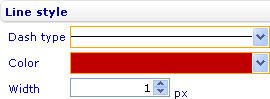Difference between revisions of "Change the style of the line of a line or step line series"
| (One intermediate revision by one other user not shown) | |||
| Line 1: | Line 1: | ||
[[Category:Data series and data points in bar line charts]] | [[Category:Data series and data points in bar line charts]] | ||
| − | | + | {{HelpFiles_Report_Module}} |
| − | + | ==Change the style of the line of a line or step line series== | |
[[Image:6688.jpg|270px|Style sheet - Data series - Line series - Series - Line style]] | [[Image:6688.jpg|270px|Style sheet - Data series - Line series - Series - Line style]] | ||
Latest revision as of 07:03, 19 January 2012
Change the style of the line of a line or step line series
To change the style of the line of a line or step line series in a bar line chart through the External Style Sheet and Inline Style Sheet editors:
- In the External Style Sheet editor, under Data series, select Line series. In the Inline Style Sheet editor, under Data series, select Series.
- On the right-hand area, select the series you want from the Series list, and then find the Line style group of settings on the right side of the area.
- Change the line type of the line by selecting an option from the Line type drop-down list.
- Change the color of the line by selecting a color from the Color drop-down list.
- Specify the width of the line in pixels by entering a number in the Width numeric input field.