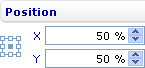Position a custom label: Difference between revisions
From Catglobe Wiki
More actions
No edit summary |
No edit summary |
||
| (One intermediate revision by one other user not shown) | |||
| Line 1: | Line 1: | ||
[[Category:Custom labels]] | [[Category:Custom labels]] | ||
| {{HelpFiles_Report_Module}} | ||
==Position a custom label== | |||
[[Image:6630.jpg|145px|Style sheet - Position1]] | [[Image:6630.jpg|145px|Style sheet - Position1]] | ||
Latest revision as of 07:45, 19 January 2012
Position a custom label
To position a custom label in a bar line, pie, area, point, radar, funnel, bubble, linear gauge, radial gauge, or box and whiskers chart through the External Style Sheet editor (if the label is added to the external style sheet of the chart) or the Inline Style Sheet editor (if the label is added to the inline style sheet of the chart):
- Under Labels, select Custom labels.
- On the right-hand area, select the label you want from the Label list, and then find the Position group of settings on the right side of the area.
- Use the Position control to move the label to the position that you want.