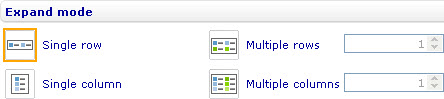Arrange the legend entries: Difference between revisions
From Catglobe Wiki
More actions
jrfconvert import |
No edit summary |
||
| (2 intermediate revisions by 2 users not shown) | |||
| Line 1: | Line 1: | ||
[[Category: | [[Category:Legend]] | ||
| {{HelpFiles_Report_Module}} | ||
==Arrange the legend entries== | |||
[[Image:6650.jpg|444px|Style sheet - Labels - Legend - Expand mode]] | [[Image:6650.jpg|444px|Style sheet - Labels - Legend - Expand mode]] | ||
Latest revision as of 07:55, 19 January 2012
Arrange the legend entries
To arrange the legend entries in a bar line, pie, area, point, radar, funnel, bubble, linear gauge, radial gauge, or box and whiskers chart through the External Style Sheet and Inline Style Sheet editors:
- Under Labels, select Legend, and then find the Expand mode group of settings on the right-hand area.
- To arrange the legend entries in one row, select Single row.
- To arrange the legend entries in a specific number of rows, select Multiple rows and enter the number of rows you want in the numeric input field next to the option.
- To arrange the legend entries in one column, select Single column.
- To arrange the legend entries in a specific number of columns, select Multiple columns and enter the number of columns you want in the numeric input field next to the option.