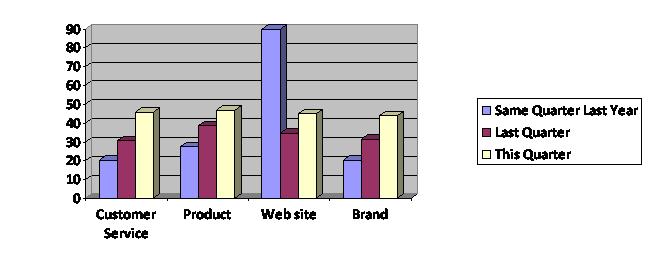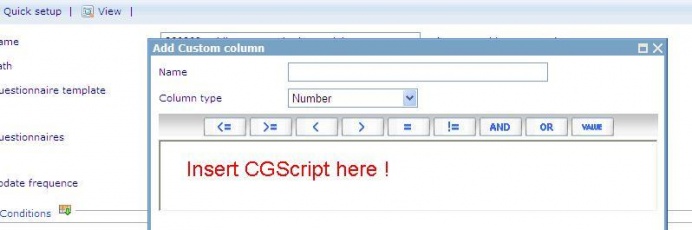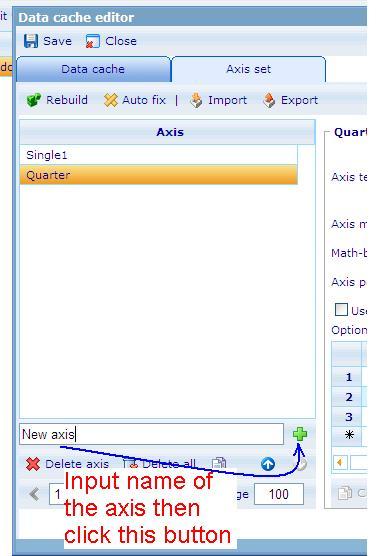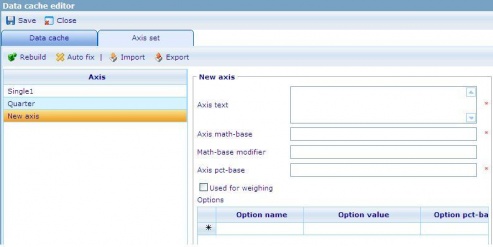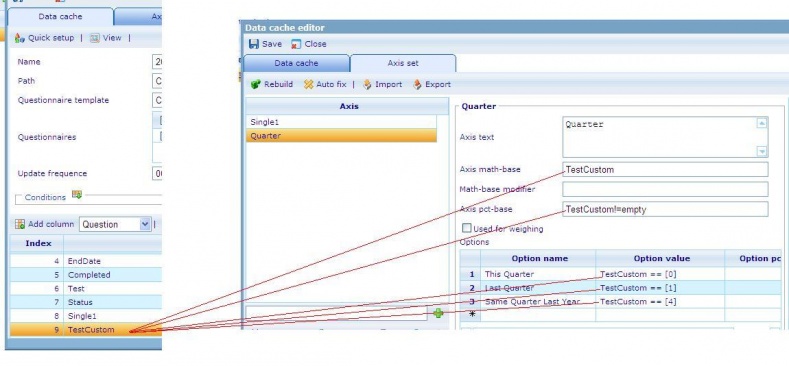Difference between revisions of "Diagram 1"
| Line 5: | Line 5: | ||
= The following steps show you how to create the above diagram<br> = | = The following steps show you how to create the above diagram<br> = | ||
| − | '''<u>Step 1. </u>Create a new axis set in DCS list based on the EndDate column'''<br> '''1. Open the Data Cache in Data Cache list (Tools/ Data / Data Caches).<br><br> [[Image:Dash 0.JPG]] ''' | + | '''<u>Step 1. </u>Create a new axis set in DCS list based on the EndDate column'''<br> '''1. Open the Data Cache in Data Cache list (Tools/ Data / Data Caches).<br><br> [[Image:Dash 0.JPG]] ''' |
'''<br>''' '''2. In the Data Cache tab: <br>''' '''2.1 Select Column’s type then click “Add Column” button to insert a new Custom column'''<br> | '''<br>''' '''2. In the Data Cache tab: <br>''' '''2.1 Select Column’s type then click “Add Column” button to insert a new Custom column'''<br> | ||
| Line 11: | Line 11: | ||
[[Image:Add custom.JPG]] | [[Image:Add custom.JPG]] | ||
| − | + | <br> | |
- The new Custom column is used to define the Quarter which this record is related to the current day in the system. <br> - Data type: Number <br> - Save numbers: 0,1,4 and null.<br> 0: if the date of the EndDate column is in the same quarter of current date in the system.<br> 1: if the date of the EndDate column is in the previous quarter of current date in the system.<br> 4: if the date of the EndDate column is in the same quarter but in the last year of current date in the system.<br> Null: if the date of the EndDate column is in other quarters.<br> '''2.2 Put the CGScript which defines Current Quarter, Last Quarter and the Same Quarter Last Year''' | - The new Custom column is used to define the Quarter which this record is related to the current day in the system. <br> - Data type: Number <br> - Save numbers: 0,1,4 and null.<br> 0: if the date of the EndDate column is in the same quarter of current date in the system.<br> 1: if the date of the EndDate column is in the previous quarter of current date in the system.<br> 4: if the date of the EndDate column is in the same quarter but in the last year of current date in the system.<br> Null: if the date of the EndDate column is in other quarters.<br> '''2.2 Put the CGScript which defines Current Quarter, Last Quarter and the Same Quarter Last Year''' | ||
| Line 21: | Line 21: | ||
{| style="width: 577px; height: 24px" border="1" cellspacing="1" cellpadding="1" width="577" | {| style="width: 577px; height: 24px" border="1" cellspacing="1" cellpadding="1" width="577" | ||
|- | |- | ||
| − | | // CGScript<br>array a = | + | | // CGScript<br> array a = DateTime_parse(EndDate, "MM/dd/yyyy"); |
| − | + | number endDateYear = convertToNumber(a[0]); | |
| − | |||
| − | |||
| − | |||
| − | number endDateYear = convertToNumber(a[ | ||
| − | number endDateMonth = convertToNumber(a[ | + | number endDateMonth = convertToNumber(a[1]); |
| − | number endDateDay = convertToNumber(a[ | + | number endDateDay = convertToNumber(a[2]); |
array today = getDateTime(); // get the current date | array today = getDateTime(); // get the current date | ||
| Line 76: | Line 72: | ||
else endDateQuarter = 4; | else endDateQuarter = 4; | ||
| − | if (endDateYear == todayYear && | + | if (endDateYear == todayYear && endDateQuarter == todayQuarter) |
return IsThisQuarter; | return IsThisQuarter; | ||
| Line 84: | Line 80: | ||
return IsLastQuarter; | return IsLastQuarter; | ||
| − | else if (todayYear - endDateYear == 1 && | + | else if (todayYear - endDateYear == 1 && endDateQuarter == todayQuarter) |
return IsSameQuarterLastYear;<br>//End Script | return IsSameQuarterLastYear;<br>//End Script | ||
| Line 90: | Line 86: | ||
|} | |} | ||
| − | + | <br> | |
- Save this Custom column. | - Save this Custom column. | ||
| Line 98: | Line 94: | ||
[[Image:Create new axis.JPG]] | [[Image:Create new axis.JPG]] | ||
| − | + | <br> | |
'''3.2 Input value to the new axis set''' | '''3.2 Input value to the new axis set''' | ||
| Line 112: | Line 108: | ||
'''4. Save the Data cache then Rebuild it''' | '''4. Save the Data cache then Rebuild it''' | ||
| − | <u>'''Step 2.'''</u>'''Create Dashboard item whose type is Cross diagram<br> 1. Go to Dashboard list''' (Tools/ Reports/ Dashboards).<br>''' [[Image:Dash 1.JPG]]''' | + | <u>'''Step 2.'''</u>'''Create Dashboard item whose type is Cross diagram<br> 1. Go to Dashboard list''' (Tools/ Reports/ Dashboards).<br>''' [[Image:Dash 1.JPG]]''' |
| − | |||
| − | |||
| − | <br> | + | '''<br> 2. Create a new dashboard or edit an existing one.''' <br> '''3. In General Information tab: '''Data caches list must be added the DCS which is created at Step 1.<br> '''4. Layout tab: '''Create Dashboard items<br> '''4.1 Create Dashboard (DB) item 1 whose type is Shown axis. <br>''' [[Image:Dash 2.JPG]] |
| − | <br> | + | <br> o Data cache: use the DCS which is created at step 1.<br> o This DB item will be used as the x-axis of the cross diagram that has 4 options : Custom Service, Product, Web site and Brand. |
| − | <br> | + | <br> '''4.2 Create Dashboard (DB) item 2 whose type is Shown axis'''<br> [[Image:Dash 2.JPG]] |
| − | <br> | + | <br> o Data cache : use the DCS which is created at step 1.<br> o This DB item will be used as the y-axis of the cross diagram that has 3 options : Same Quarter Last Year, Last Quarter and This Quarter. |
| − | <br> | + | <br> ''' 4.3 Create Dashboard (DB) item 3 whose type is Cross diagram'''<br> [[Image:Dash 3.JPG]] |
| + | <br> o Data cache: use the DCS which is created at step 1.<br> o Chart type: Bar<br> o X – axis: must be DB item 4.1<br> o Y – axis: must be DB item 4.2<br> o Style sheet: choose a style sheet which is created in the Style sheet list.<br> o Data format: absolute<br> o Direction: Vertical<br>''' 5. Insert these Dashboard items to the HTML editor then save the Dashboard.''' | ||
| + | <br> | ||
// Finish creating the diagram. | // Finish creating the diagram. | ||
Revision as of 07:50, 7 September 2009
The diagram above is a cross diagram which is made by crossing 2 axes together:
- The x-axis has 4 options: Custom Service, Product, Web site and Brand.
- The y-axis has 3 options: Same Quarter Last Year, Last Quarter and This Quarter. Calculations for these options are based on values stored in a custom column in the data cache. These values, which are calculated on corresponding values in the EndDate column, indicate whether an RPQ was finished in this quarter, last quarter, or the same quarter last year.
The following steps show you how to create the above diagram
Step 1. Create a new axis set in DCS list based on the EndDate column
1. Open the Data Cache in Data Cache list (Tools/ Data / Data Caches).
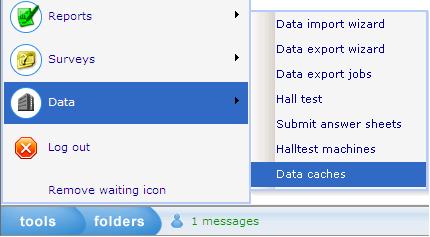
2. In the Data Cache tab:
2.1 Select Column’s type then click “Add Column” button to insert a new Custom column
- The new Custom column is used to define the Quarter which this record is related to the current day in the system.
- Data type: Number
- Save numbers: 0,1,4 and null.
0: if the date of the EndDate column is in the same quarter of current date in the system.
1: if the date of the EndDate column is in the previous quarter of current date in the system.
4: if the date of the EndDate column is in the same quarter but in the last year of current date in the system.
Null: if the date of the EndDate column is in other quarters.
2.2 Put the CGScript which defines Current Quarter, Last Quarter and the Same Quarter Last Year
- Input Name of the Custom column, this name will be an option of the axis set.
- Insert the CGSript :
| // CGScript array a = DateTime_parse(EndDate, "MM/dd/yyyy"); number endDateYear = convertToNumber(a[0]); number endDateMonth = convertToNumber(a[1]); number endDateDay = convertToNumber(a[2]); array today = getDateTime(); // get the current date number todayYear = today[DateTime_Year]; // get the year of the current date number todayMonth = today[DateTime_Month]; // get the month of the current date number TodayQuarter = 1; // save the quarter which the current date related to number endDateQuarter = 1; // save the quarter which the day in the EndDate column related to number IsLastQuarter = 1; number IsThisQuarter = 0; number IsSameQuarterLastYear = 4; if (todayMonth == 1 || todayMonth == 2 || todayMonth == 3) TodayQuarter = 1; else if (todayMonth == 4 || todayMonth == 5 || todayMonth == 6) TodayQuarter = 2; else if (todayMonth == 7 || todayMonth == 8 || todayMonth == 9) TodayQuarter = 3; else TodayQuarter = 4; if (endDateMonth == 1 || endDateMonth == 2 || endDateMonth == 3) endDateQuarter = 1; else if (endDateMonth == 4 || endDateMonth == 5 || endDateMonth == 6) endDateQuarter = 2; else if (endDateMonth == 7 || endDateMonth == 8 || endDateMonth == 9) endDateQuarter = 3; else endDateQuarter = 4; if (endDateYear == todayYear && endDateQuarter == todayQuarter) return IsThisQuarter; else if (endDateYear == todayYear && TodayQuarter - endDateQuarter == 1) return IsLastQuarter; else if (todayYear - endDateYear == 1 && endDateQuarter == todayQuarter) return IsSameQuarterLastYear; |
- Save this Custom column.
3. Go to the Axis set tab: Create a new axis set
3.1 Create a new axis set
3.2 Input value to the new axis set
Axis math – base, Axis pct – base, Option value: will be used by the Custom column’s name.
For example:
4. Save the Data cache then Rebuild it
Step 2.Create Dashboard item whose type is Cross diagram
1. Go to Dashboard list (Tools/ Reports/ Dashboards).

2. Create a new dashboard or edit an existing one.
3. In General Information tab: Data caches list must be added the DCS which is created at Step 1.
4. Layout tab: Create Dashboard items
4.1 Create Dashboard (DB) item 1 whose type is Shown axis.

o Data cache: use the DCS which is created at step 1.
o This DB item will be used as the x-axis of the cross diagram that has 4 options : Custom Service, Product, Web site and Brand.
4.2 Create Dashboard (DB) item 2 whose type is Shown axis

o Data cache : use the DCS which is created at step 1.
o This DB item will be used as the y-axis of the cross diagram that has 3 options : Same Quarter Last Year, Last Quarter and This Quarter.
4.3 Create Dashboard (DB) item 3 whose type is Cross diagram

o Data cache: use the DCS which is created at step 1.
o Chart type: Bar
o X – axis: must be DB item 4.1
o Y – axis: must be DB item 4.2
o Style sheet: choose a style sheet which is created in the Style sheet list.
o Data format: absolute
o Direction: Vertical
5. Insert these Dashboard items to the HTML editor then save the Dashboard.
// Finish creating the diagram.