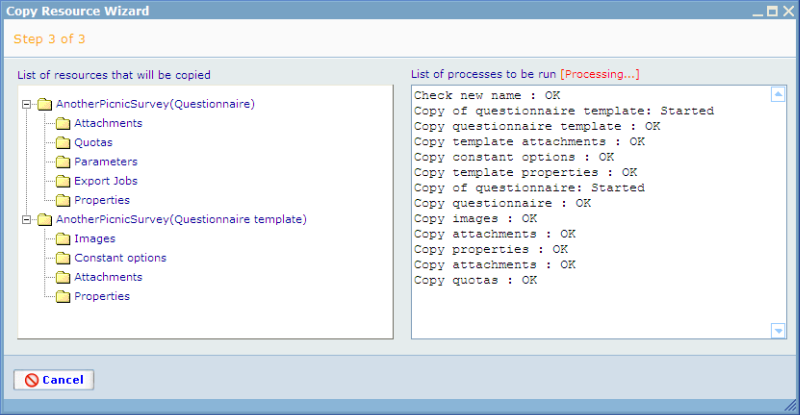Step 3 of the Copy Resource Wizard: Difference between revisions
From Catglobe Wiki
More actions
jrfconvert import |
No edit summary |
||
| (2 intermediate revisions by 2 users not shown) | |||
| Line 1: | Line 1: | ||
[[Category: | [[Category:Copying resources]] | ||
| | ||
==Step 3 of the Copy Resource Wizard== | |||
After choosing the copy requirements in step two, you move to the next step by clicking on the Next button. In this step, you will have the chance to review all the options that will be copied based on the information you have provided in the previous step. | After choosing the copy requirements in step two, you move to the next step by clicking on the Next button. In this step, you will have the chance to review all the options that will be copied based on the information you have provided in the previous step. | ||
| Line 10: | Line 10: | ||
If you agree with the copy information displayed in the left pane, then click on the Finish button to activate the final copying process. You can see the status of the copying process in the right pane text box. After each part of the copying process has finished, a small notification will be displayed. Once all processes have finished, the finish button will be activated and your resource will successfully be copied. | If you agree with the copy information displayed in the left pane, then click on the Finish button to activate the final copying process. You can see the status of the copying process in the right pane text box. After each part of the copying process has finished, a small notification will be displayed. Once all processes have finished, the finish button will be activated and your resource will successfully be copied. | ||
<!-- imported from file: 7651.htm--> | <!-- imported from file: 7651.htm--> | ||
Latest revision as of 03:21, 30 December 2011
Step 3 of the Copy Resource Wizard
After choosing the copy requirements in step two, you move to the next step by clicking on the Next button. In this step, you will have the chance to review all the options that will be copied based on the information you have provided in the previous step.
If you agree with the copy information displayed in the left pane, then click on the Finish button to activate the final copying process. You can see the status of the copying process in the right pane text box. After each part of the copying process has finished, a small notification will be displayed. Once all processes have finished, the finish button will be activated and your resource will successfully be copied.