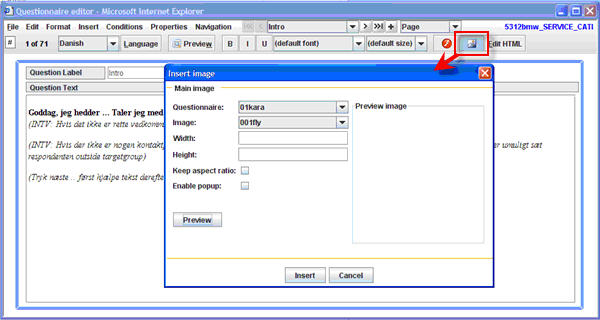Button: Insert image: Difference between revisions
From Catglobe Wiki
More actions
jrfconvert import |
No edit summary |
||
| (One intermediate revision by the same user not shown) | |||
| Line 1: | Line 1: | ||
[[Category: | [[Category:Using the editor]] | ||
| | ||
==Button: Insert image== | |||
'''Location: '''Second bar right | '''Location: '''Second bar right | ||
Latest revision as of 08:08, 21 December 2011
Button: Insert image
Location: Second bar right
Description: The insert image button brings up a dialogue where you can choose from all images related to the questionnaire template. Notice that it is also possible to use images from other questionnaires than the one you are working on. You can also set the image’s width and height, and make the questionnaire viewer show a large size image when clicking on in. This is done by clicking the enable pop-up check box. If you choose to show an image also as a pop up you can additionally define the pop-ups height and width as you will notice using this feature.
Image: