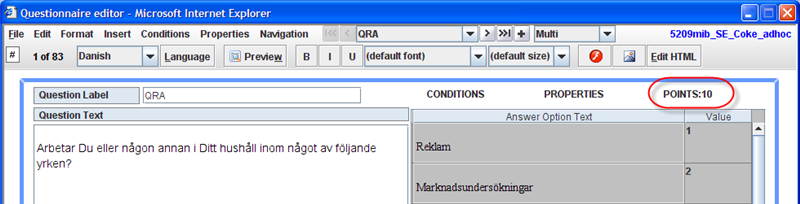Property name: Points: Difference between revisions
More actions
No edit summary |
No edit summary |
||
| Line 1: | Line 1: | ||
| | ||
Property name: Points | Property name: Points | ||
< | |||
{| width="1019" cellspacing="0" cellpadding="2" border="0" style="border-collapse:collapse" class="tableintopic" | |||
|- | |||
| width="216" height="0" | | |||
| width="802" height="0" | | |||
|- align="left" valign="top" | |||
| width="1019" colspan="2" style="border:1px solid #010101;" | | |||
'''Property name: Points''' | |||
|- align="left" valign="top" | |||
| width="216" style="border:1px solid #010101;" | | |||
Question types applied | |||
| width="803" style="border:1px solid #010101;" | | |||
All | |||
|- align="left" valign="top" | |||
| width="216" style="border:1px solid #010101;" | | |||
Description | |||
| width="803" style="border:1px solid #010101;" | | |||
This property specifies the number of points that the respondent will have if he answers this question. | |||
|- align="left" valign="top" | |||
| width="216" style="border:1px solid #010101;" | | |||
Business logic | |||
| width="803" style="border:1px solid #010101;" | | |||
The points will be applied after the respondent answers the question which includes points’ value. It means that this value will be added to his total points when he clicks a next button or a close button (if this is the last question in the questionnaire). | |||
However, if he returns to this question after answering it, the added number of points will be subtracted from his total amount. <br>If a question contains the Dummy and Points properties, its Points value is not taken into account. The respondent won’t receive any points which are specified in a Dummy question. | |||
If a question does not contain the Points property, the respondent will have no points if he answers this question or not. | |||
|- align="left" valign="top" | |||
| width="216" style="border:1px solid #010101;" | | |||
Formatting | |||
| width="803" style="border:1px solid #010101;" | | |||
Number greater than or equal to 0 | |||
|- align="left" valign="top" | |||
| width="216" style="border:1px solid #010101;" | | |||
Screen examples | |||
| width="803" style="border:1px solid #010101;" | | |||
The image below shows an example of how setting the the Points property will be shown in the Questionnaire Editor. | |||
[[Image:1868.png]]<br> | |||
|} | |||
[[Category:Non_language_dependent_properties]] | [[Category:Non_language_dependent_properties]] | ||
Latest revision as of 09:40, 21 December 2011
Property name: Points
|
Property name: Points | |
|
Question types applied |
All |
|
Description |
This property specifies the number of points that the respondent will have if he answers this question. |
|
Business logic |
The points will be applied after the respondent answers the question which includes points’ value. It means that this value will be added to his total points when he clicks a next button or a close button (if this is the last question in the questionnaire). However, if he returns to this question after answering it, the added number of points will be subtracted from his total amount. If a question does not contain the Points property, the respondent will have no points if he answers this question or not. |
|
Formatting |
Number greater than or equal to 0 |
|
Screen examples |
The image below shows an example of how setting the the Points property will be shown in the Questionnaire Editor. |