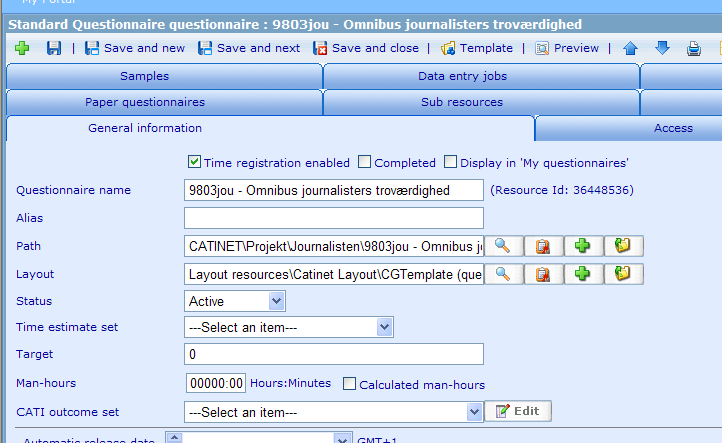Omnibus: Create a new sub questionnaire: Difference between revisions
From Catglobe Wiki
More actions
No edit summary |
No edit summary |
||
| Line 8: | Line 8: | ||
*Have a questionnaire specification by the client | *Have a questionnaire specification by the client | ||
*Get the file '''BUS sub questionnaire 05102009.qsl''' from [[\\Catproc\Share\Catglobe\Projects\Catinet\CAT\9031cat - 2009 Omnibus Setup\QSL |\\Catproc\Share\Catglobe\Projects\Catinet\CAT\9031cat - 2009 Omnibus Setup\QSL]] | *Get the file '''BUS sub questionnaire 05102009.qsl''' from [[\\Catproc\Share\Catglobe\Projects\Catinet\CAT\9031cat - 2009 Omnibus Setup\QSL|\\Catproc\Share\Catglobe\Projects\Catinet\CAT\9031cat - 2009 Omnibus Setup\QSL]] | ||
*Replace QUESTION !!INSERT_QUESTIONS_HERE!! PAGE with the actual questions<br>[[Image:Sub questionnaire-questions.png]] | *Replace '''QUESTION !!INSERT_QUESTIONS_HERE!! PAGE''' with the actual questions<br>[[Image:Sub questionnaire-questions.png]] | ||
*Put the quota names which are in the main questionnaire to D_Quotas sub question texts (number of quotas = number of sub question)<br>[[Image:Sub questionnaire-quota.png]] | *Put the quota names which are in the main questionnaire to '''D_Quotas''' sub question texts (number of quotas = number of sub question)<br>[[Image:Sub questionnaire-quota.png]] | ||
<br> <br> | <br> <br> | ||
| Line 16: | Line 16: | ||
== Step 2 - Create a new bus sub questionnaire == | == Step 2 - Create a new bus sub questionnaire == | ||
Create a new questionnaire using <span style="color: rgb(255, 0, 0);">Standard questionnaire</span> resource template | Create a new questionnaire using '''<span style="color: rgb(255, 0, 0);">Standard questionnaire</span>''' resource template | ||
*Name: <span style="color: rgb(255, 0, 0);">[Project] - [Name]</span> | *Name: <span style="color: rgb(255, 0, 0);">[Project] - [Name]</span> | ||
| Line 22: | Line 22: | ||
**Layout: <span style="color: rgb(255, 0, 0);">Layout resources\CGTemplate (questionnaire layout template): CATI</span> | **Layout: <span style="color: rgb(255, 0, 0);">Layout resources\CGTemplate (questionnaire layout template): CATI</span> | ||
**Path: <span style="color: rgb(255, 0, 0);">[Project]</span> | **Path: <span style="color: rgb(255, 0, 0);">[Project]</span> | ||
**Questionnaire template: <span style="color: rgb(255, 0, 0);">Create new</span><br>[[Image:Sample-questionnaire.png]] | **Questionnaire template: <span style="color: rgb(255, 0, 0);">Create new</span><br>[[Image:Sample-questionnaire.png]] | ||
*Open questionnaire template, import your new qsl | *Open questionnaire template, import your new qsl | ||
*Save the questionnaire and test your work | *Save the questionnaire and test your work | ||
*Get the id and put into the main bus questionnaire, test again | *Get the id and put into the main bus questionnaire, test again | ||
[[Category:Production_guidelines]] | [[Category:Production_guidelines]] | ||
Revision as of 03:26, 12 April 2010
Introduction
This is the guide for creating new sub questionnaire - BUS
Tasks
Step 1 - Preparation
- Have a questionnaire specification by the client
- Get the file BUS sub questionnaire 05102009.qsl from \\Catproc\Share\Catglobe\Projects\Catinet\CAT\9031cat - 2009 Omnibus Setup\QSL
- Replace QUESTION !!INSERT_QUESTIONS_HERE!! PAGE with the actual questions
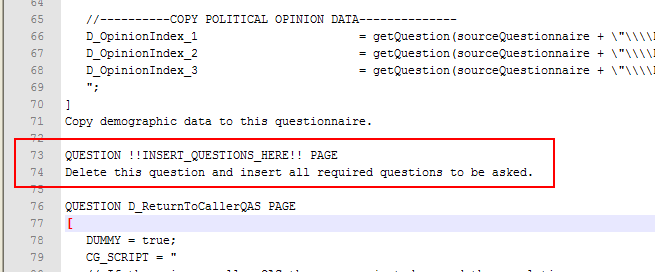
- Put the quota names which are in the main questionnaire to D_Quotas sub question texts (number of quotas = number of sub question)
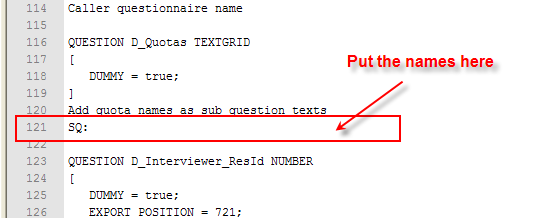
Step 2 - Create a new bus sub questionnaire
Create a new questionnaire using Standard questionnaire resource template
- Name: [Project] - [Name]
- General settings:
- Open questionnaire template, import your new qsl
- Save the questionnaire and test your work
- Get the id and put into the main bus questionnaire, test again