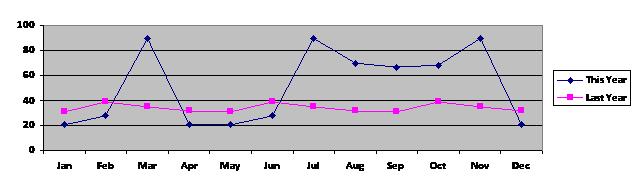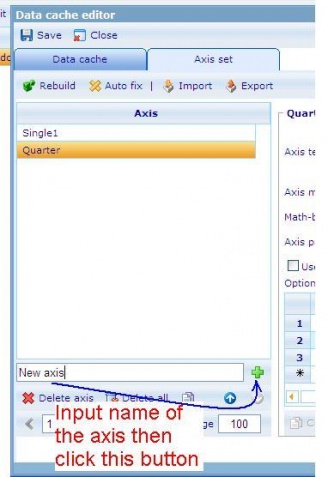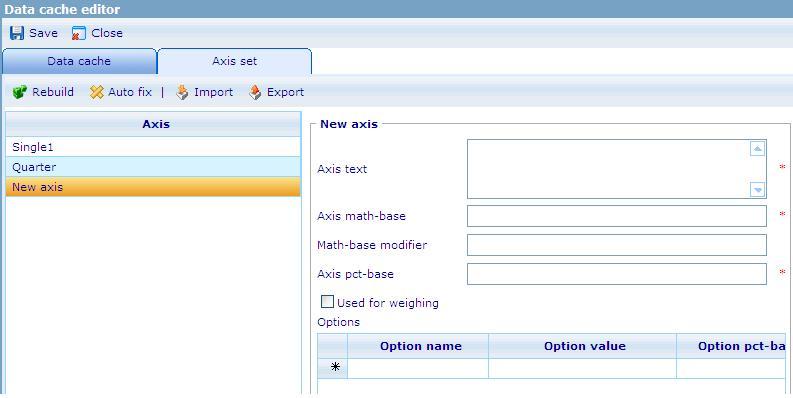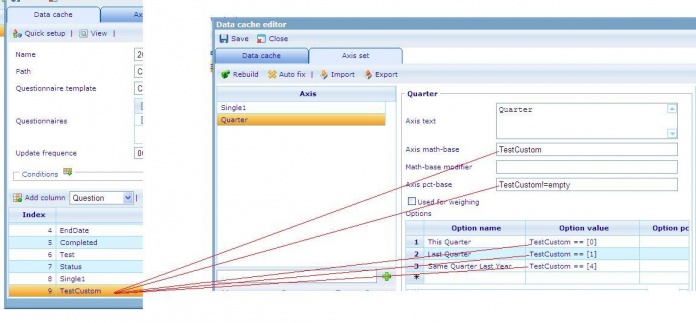Diagram 2: Difference between revisions
More actions
No edit summary |
No edit summary |
||
| Line 43: | Line 43: | ||
b. Input value to the new axis set. | b. Input value to the new axis set. | ||
[[Image:Input value.JPG]] | [[Image:Input value.JPG]] | ||
| | ||
Axis math – base, Axis pct – base, Option value : will be used the Custom column’s name.<br>For example : Custom column’s name is Month.<br> | Axis math – base, Axis pct – base, Option value : will be used the Custom column’s name.<br>For example : Custom column’s name is Month.<br> | ||
{| cellspacing="1" cellpadding="1" width="200" align="left" border="1" | {| cellspacing="1" cellpadding="1" width="200" align="left" border="1" | ||
|- | |- | ||
| Option name | | Option name | ||
| Option value | | Option value | ||
|- | |- | ||
| Jan | | Jan | ||
| Month == [1] | | Month == [1] | ||
|- | |- | ||
| Feb | | Feb | ||
| Month == [2] | | Month == [2] | ||
|- | |- | ||
| Mar | | Mar | ||
| Month == [3] | | Month == [3] | ||
|- | |- | ||
| Apr | | Apr | ||
| Month == [4] | | Month == [4] | ||
|- | |- | ||
| May | | May | ||
| Month == [5] | | Month == [5] | ||
|- | |- | ||
| Jun | | Jun | ||
| Month == [6] | | Month == [6] | ||
|- | |- | ||
| Jul | | Jul | ||
| Month == [7] | | Month == [7] | ||
|- | |- | ||
| Aug | | Aug | ||
| Month == [8] | | Month == [8] | ||
|- | |- | ||
| Sep | | Sep | ||
| Month == [9] | | Month == [9] | ||
|- | |- | ||
| Oct | | Oct | ||
| Month == [10] | | Month == [10] | ||
|- | |- | ||
| Nov | | Nov | ||
| Month == [11] | | Month == [11] | ||
|- | |- | ||
| Dec | | Dec | ||
| Month == [12] | | Month == [12] | ||
|} | |} | ||
| |||
| |||
| |||
| |||
| |||
| |||
| |||
| |||
| |||
| |||
| |||
'''<span id="1251964051588S" style="display: none"> </span> 4. Save the Data cache then Rebuild it<br><u>Step 3. Create Dashboard item whose type is Cross diagram.</u><br> 1. Go to Dashboard list (Tools/ Reports/ Dashboard).<br> 2. Create a new dashboard or edit an existing one. <br> 3. In General Information tab:''' Data caches list must have the DCS which is created at step 1.<br>''' 4. Layout tab: Create Dashboard items.<br> 4.1 Create Dashboard (DB) item 1 whose type is Shown axis. <br> ''' Data cache: use the DCS which is created at step 1.<br> This DB item will use X-axis that has 12 options: Jan, Feb, Mar, … Dec<br>''' 4.2 Create Dashboard (DB) item 2 whose type is Shown axis. <br> ''' o Data cache : use the DCS which is created at step 1.<br> o This DB item will use Y-axis that has 2 options: Last Year and This Year.<br>''' 4.3 Create Dashboard (DB) item 3 whose type is Cross diagram :<br>''' o Data cache: use the DCS which is created at step 1.<br> o Chart type: Line<br> o X – axis: must be DB item 4.1<br> o Y – axis: must be DB item 4.2<br> o Style sheet: choose a style sheet which is created in the Style sheet list.<br> o Data format: absolute<br> o Direction: Vertical<br> | |||
Revision as of 07:48, 3 September 2009
The diagram above is a cross diagram which is made by crossing 2 axes together:
- The X-axis has 12 options: Jan, Feb, Mar, … Dec
- The Y- axis has 2 options: This Year and Last Year. Calculations for these options are based on values stored in a custom column in the data cache. These values, which are calculated on corresponding values in the EndDate column, indicate whether an RPQ was finished in this year or last year.
The following steps show you how to create the above diagram
Step 1. Create a new axis set in DCS list based on the EndDate column
1. Open the Data Cache in Data Cache list (Tools/Data/Data Caches).
2. In the Data Cache tab
2.1 Select Column’s type then click “Add Column” button to insert a new Custom column
- A new Custom column is used to define the Quarter which this record is related to the current day in the system.
- Data type : Number
- Save numbers : 0,1 and null.
0 : if the year of the EndDate column is the same with the current year in the system.
1 : if the year of the EndDate column is in the previous year of current year in the system.
Null : if the year of the EndDate column is in other years.
2.2 Put the CGScript which defines Current Year and Last Year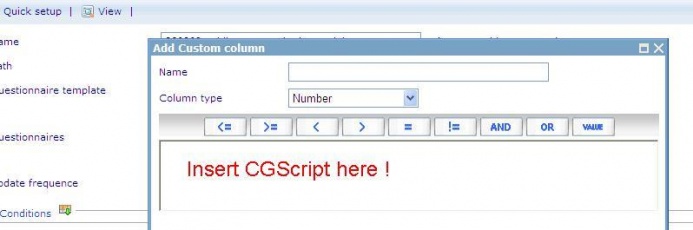
- Input Name of the Custom column, this name will be an option of the axis set.
- Insert the CGSript.
// CGScript
array a = stringSplit(EndDate, " ");
string s = a[0];
a = stringSplit(s, "/");
number endDateYear = convertToNumber(a[2]);
number endDateMonth = convertToNumber(a[0]);
number endDateDay = convertToNumber(a[1]);
array today = getDateTime();
number todayYear = today[DateTime_Year];
number todayMonth = today[DateTime_Month];
number IsLastYear = 1;
number IsThisYear = 0;
if (endDateYear == todayYear)
return IsThisYear;
if (endDateYear == todayYear-1)
return IsLastYear;
//End Script
3. Go to the Axis set tab: Create a new axis set
3.1 Create a new axis set
3.2 Input value to the new axis set
Axis math – base, Axis pct – base, Option value : will be used the Custom column’s name.
For example :
4. Save the Data cache.
Step 2.
1. Open the Data Cache in Data Cache list (Tools/ Data / Data Caches)
2. In the Data Cache tab
a. Select Column’s type then click “Add Column” button to insert a new Custom column.
- A new Custom column is used to define the month of EndDate.
- Data type : Number
- Save numbers : 1,2,3,4,5,6,7,8,9,10,11 and 12.
1: the month of the EndDate is January.
2: the month of the EndDate is February.
3: the month of the EndDate is March.
4: the month of the EndDate is April.
5: the month of the EndDate is May.
6: the month of the EndDate is June.
7: the month of the EndDate is July.
8: the month of the EndDate is August.
9: the month of the EndDate is September.
10: the month of the EndDate is October.
11: the month of the EndDate is November.
12: the month of the EndDate is December.
2.2 Put the CGScript which defines Current Year and Last Year 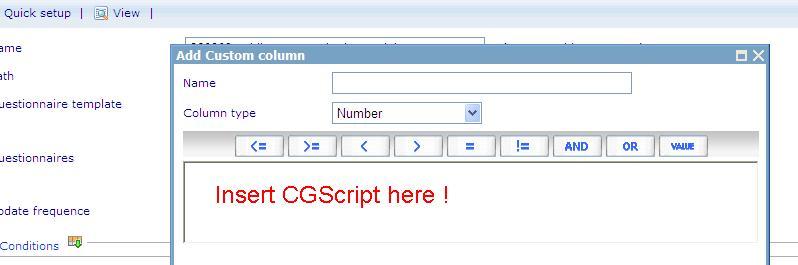
- Input Name of the Custom column, this name will be an option of the axis set.
- Insert the CGSript.
// CGScript
array a = stringSplit(EndDate, " ");
string s = a[0];
a = stringSplit(s, "/");
number endDateYear = convertToNumber(a[2]);
number endDateMonth = convertToNumber(a[0]);
number endDateDay = convertToNumber(a[1]);
return endDateMonth;
//End Script
3. Go to the Axis set tab: Create a new axis set
a. Create a new axis set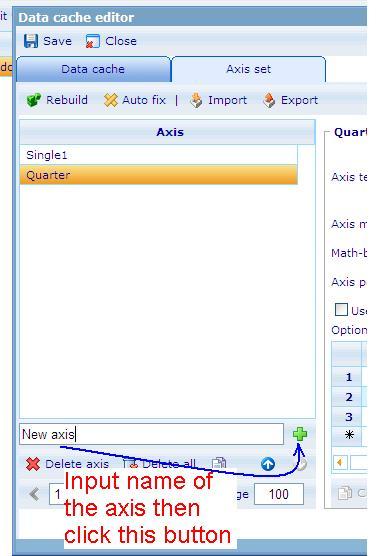
b. Input value to the new axis set.
Axis math – base, Axis pct – base, Option value : will be used the Custom column’s name.
For example : Custom column’s name is Month.
| Option name | Option value |
| Jan | Month == [1] |
| Feb | Month == [2] |
| Mar | Month == [3] |
| Apr | Month == [4] |
| May | Month == [5] |
| Jun | Month == [6] |
| Jul | Month == [7] |
| Aug | Month == [8] |
| Sep | Month == [9] |
| Oct | Month == [10] |
| Nov | Month == [11] |
| Dec | Month == [12] |
4. Save the Data cache then Rebuild it
Step 3. Create Dashboard item whose type is Cross diagram.
1. Go to Dashboard list (Tools/ Reports/ Dashboard).
2. Create a new dashboard or edit an existing one.
3. In General Information tab: Data caches list must have the DCS which is created at step 1.
4. Layout tab: Create Dashboard items.
4.1 Create Dashboard (DB) item 1 whose type is Shown axis.
Data cache: use the DCS which is created at step 1.
This DB item will use X-axis that has 12 options: Jan, Feb, Mar, … Dec
4.2 Create Dashboard (DB) item 2 whose type is Shown axis.
o Data cache : use the DCS which is created at step 1.
o This DB item will use Y-axis that has 2 options: Last Year and This Year.
4.3 Create Dashboard (DB) item 3 whose type is Cross diagram :
o Data cache: use the DCS which is created at step 1.
o Chart type: Line
o X – axis: must be DB item 4.1
o Y – axis: must be DB item 4.2
o Style sheet: choose a style sheet which is created in the Style sheet list.
o Data format: absolute
o Direction: Vertical