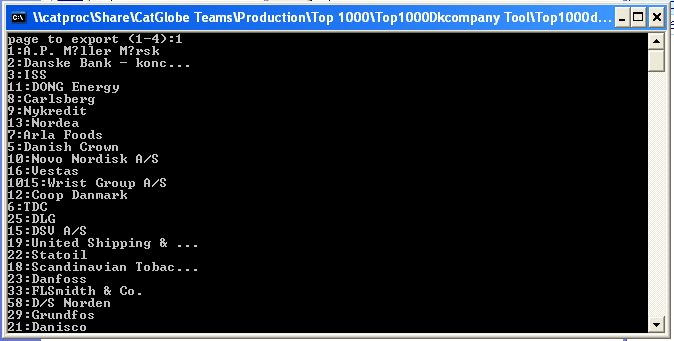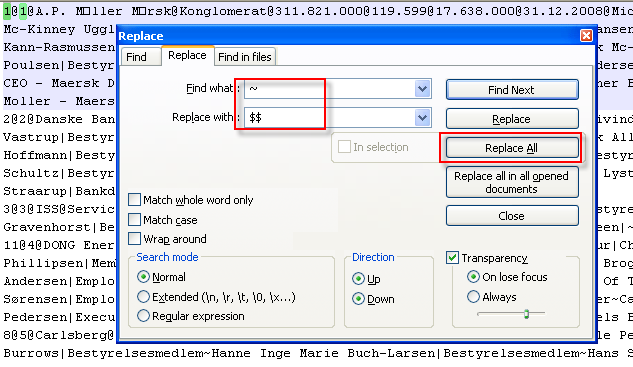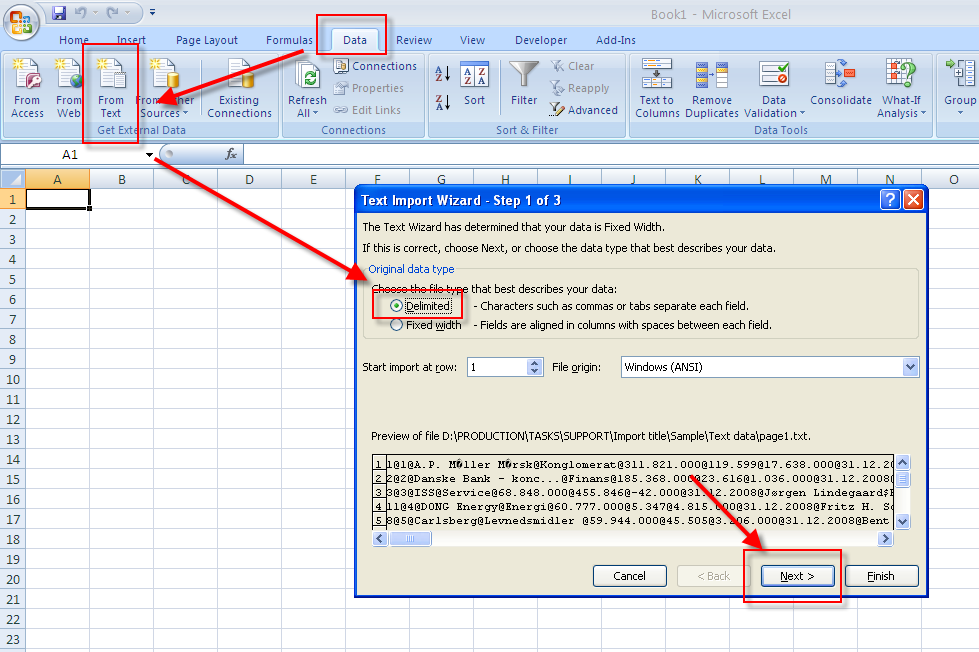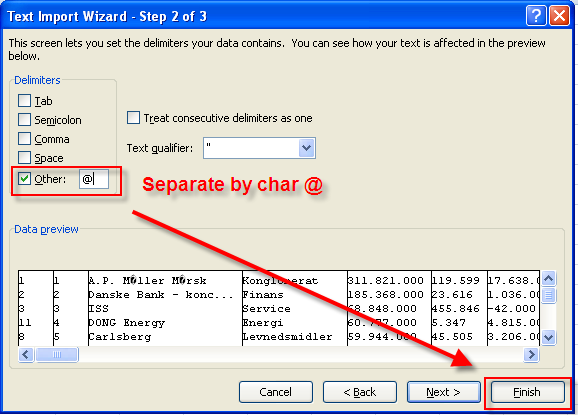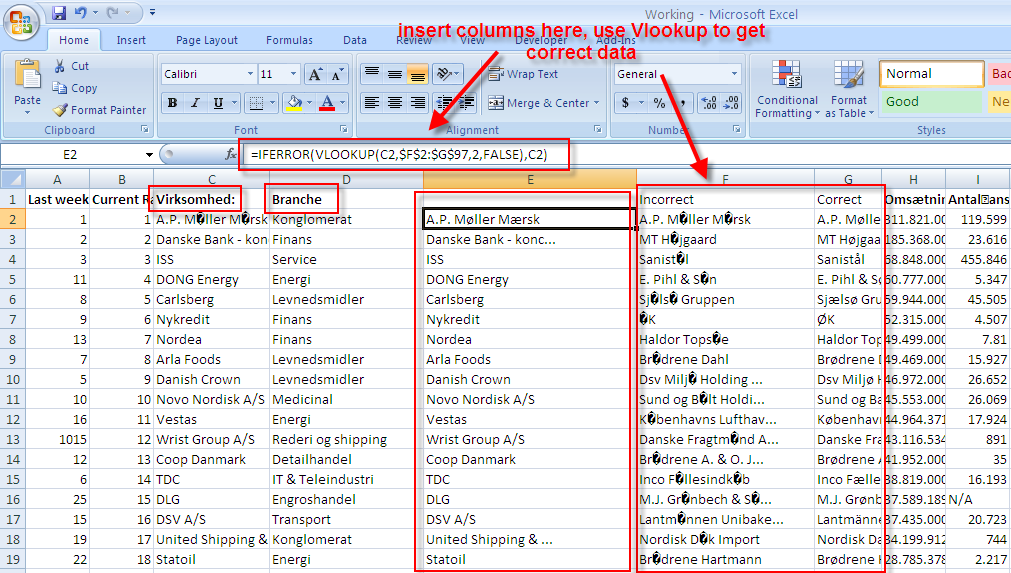Retrieve data from top-1000-company site: Difference between revisions
From Catglobe Wiki
More actions
Created page with '== Introduction == This Solution is used to retrieve data from site http://top1000.dk/ and then import to Catglobe system == Solution == We have * Server Path: \catproc\Sha…' |
No edit summary |
||
| Line 1: | Line 1: | ||
== Introduction == | == Introduction == | ||
This Solution is used to retrieve data from site http://top1000.dk/ and then import to Catglobe system | This Solution is used to retrieve data from site http://top1000.dk/ and then import to Catglobe system | ||
<br> | |||
== Solution == | == Solution == | ||
We have | We have | ||
* Server Path: \catproc\Share\CatGlobe Teams\Production\Top 1000\ | *Server Path: \catproc\Share\CatGlobe Teams\Production\Top 1000\ | ||
* Use Tool Top1000dk.exe to get raw data from http://top1000.dk/ site from server path | *Use Tool Top1000dk.exe to get raw data from http://top1000.dk/ site from server path | ||
* Customize data, import to Excel file | *Customize data, import to Excel file | ||
* Run Macro (get Macro source code from from server path | *Run Macro (get Macro source code from from server path<br> | ||
* | |||
=== Step 1 - Generate files by Internal Tool === | |||
*Run Top1000dk.exe Tool, input index of page. Generate all pages. Note: run only one instance of this tool at a time. | |||
[[Image:Top1000Tool 1.png]]<br> | |||
*Go to your local C:\ to get exported files | |||
<br> | |||
=== Step 2 - Customize raw data === | === Step 2 - Customize raw data === | ||
* Merge all files we get from step1 to one file | *Merge all files we get from step1 to one file | ||
* Replace character "~" as "$$" and "|" as "$" (the purpose is separating into columns when importing these files to Excel) | *Replace character "~" as "$$" and "|" as "$" (the purpose is separating into columns when importing these files to Excel) | ||
< | <br> | ||
* Save file as txt format | [[Image:Customize Data.png]] | ||
<br> | |||
*Save file as txt format | |||
<br> | |||
=== Step 2 - Import to Excel === | === Step 2 - Import to Excel === | ||
* Open Excel application - | *Open Excel application -> select Data tab -> Get External data -> From Text | ||
* Browse the txt file we get from step2 | *Browse the txt file we get from step2 | ||
* Follow step 1: Choose Delimited option | *Follow step 1: Choose Delimited option | ||
<br> | |||
[[Image:Import step 1.png]] | |||
<br> | |||
*Follow step 2: Unselect "Tab" option, Select "Other" option = @ | |||
<br> | |||
[[Image:Import step 2.png]] | |||
<br> | |||
=== Step 3 - Customize Excel data === | === Step 3 - Customize Excel data === | ||
Because of limitation of the original site http://top1000.dk/, we encounter some problems with Unicode and long names which are displayed as "..." | Because of limitation of the original site http://top1000.dk/, we encounter some problems with Unicode and long names which are displayed as "..." | ||
*Open file "Unicode name" from server path to get list of incorrect names and replacements. | |||
*Replace all incorrect unicode character in file we get from Step2 by correct ones. Tips: we use IFERROR and VLOOKUP functions | |||
[[Image:Vlookup function.png]] | |||
*Similarly, replace three-dot companies from the file 3-dot companies. We get the list of replacements of three-dot companies from file "3-dot companies" | |||
<br> | |||
=== Step 3 - Run Macro === | === Step 3 - Run Macro === | ||
* Get Macro source code from server path | *Get Macro source code from server path | ||
* Orderly run these functions: | *Orderly run these functions: | ||
- Run Macro "top1000One" <br> | |||
- Run Macro "top1000Two" <br> | - Run Macro "top1000One" <br> - Run Macro "top1000Two" <br> - Run Macro "top1000Three" <br> - Run Macro "top1000Four" <br> | ||
- Run Macro "top1000Three" <br> | |||
- Run Macro "top1000Four" <br> | |||
[[Category:Production_guidelines]] | [[Category:Production_guidelines]] | ||
Revision as of 06:36, 7 April 2010
Introduction
This Solution is used to retrieve data from site http://top1000.dk/ and then import to Catglobe system
Solution
We have
- Server Path: \catproc\Share\CatGlobe Teams\Production\Top 1000\
- Use Tool Top1000dk.exe to get raw data from http://top1000.dk/ site from server path
- Customize data, import to Excel file
- Run Macro (get Macro source code from from server path
Step 1 - Generate files by Internal Tool
- Run Top1000dk.exe Tool, input index of page. Generate all pages. Note: run only one instance of this tool at a time.
- Go to your local C:\ to get exported files
Step 2 - Customize raw data
- Merge all files we get from step1 to one file
- Replace character "~" as "$$" and "|" as "$" (the purpose is separating into columns when importing these files to Excel)
- Save file as txt format
Step 2 - Import to Excel
- Open Excel application -> select Data tab -> Get External data -> From Text
- Browse the txt file we get from step2
- Follow step 1: Choose Delimited option
- Follow step 2: Unselect "Tab" option, Select "Other" option = @
Step 3 - Customize Excel data
Because of limitation of the original site http://top1000.dk/, we encounter some problems with Unicode and long names which are displayed as "..."
- Open file "Unicode name" from server path to get list of incorrect names and replacements.
- Replace all incorrect unicode character in file we get from Step2 by correct ones. Tips: we use IFERROR and VLOOKUP functions
- Similarly, replace three-dot companies from the file 3-dot companies. We get the list of replacements of three-dot companies from file "3-dot companies"
Step 3 - Run Macro
- Get Macro source code from server path
- Orderly run these functions:
- Run Macro "top1000One"
- Run Macro "top1000Two"
- Run Macro "top1000Three"
- Run Macro "top1000Four"