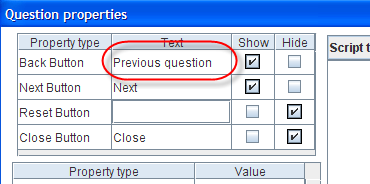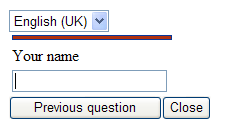Property name: Back button text: Difference between revisions
More actions
No edit summary |
No edit summary |
||
| Line 1: | Line 1: | ||
| | ||
Property name: Back button text | Property name: Back button text | ||
{| width="1019" cellspacing="0" cellpadding="2" border="0" style="border-collapse:collapse" class="tableintopic" | |||
|- | |||
| width="210" height="0" | | |||
| width="808" height="0" | | |||
|- align="left" valign="top" | |||
| width="1019" colspan="2" style="border:1px solid #010101;" | | |||
== '''Property name: Back button text''' == | |||
|- align="left" valign="top" | |||
| width="210" style="border:1px solid #010101;" | | |||
Question types applied | |||
| width="809" style="border:1px solid #010101;" | | |||
All | |||
|- align="left" valign="top" | |||
| width="210" style="border:1px solid #010101;" | | |||
Description | |||
| width="809" style="border:1px solid #010101;" | | |||
This will set the text shown on a back button. | |||
|- align="left" valign="top" | |||
| width="210" style="border:1px solid #010101;" | | |||
Business logic | |||
| width="809" style="border:1px solid #010101;" | | |||
The value of this button can be applied to a whole questionnaire if it is set in questionnaire properties dialog. However, its value can also be set directly for a question in question properties. If its value is not set at the question property level, the text appearing on the button is the value inherited from questionnaire properties. Otherwise, its value is the value which is set directly in the question properties dialog. | |||
The default value is “Back” | |||
|- align="left" valign="top" | |||
| width="210" style="border:1px solid #010101;" | | |||
Formatting | |||
| width="809" style="border:1px solid #010101;" | | |||
Text | |||
|- align="left" valign="top" | |||
| width="210" style="border:1px solid #010101;" | | |||
Screen examples | |||
| width="809" style="border:1px solid #010101;" | | |||
The image is displayed in the Questionnaire Viewer. The Back button text has a value: “Previous question” | |||
This is how it looks in the editor: | |||
[[Image:3373.png]]<br> | |||
This is how it looks in the viewer: | |||
[[Image:3374.png]]<br> | |||
|} | |||
[[Category:Language_dependent_properties]] | [[Category:Language_dependent_properties]] | ||
Latest revision as of 08:42, 21 December 2011
Property name: Back button text
Property name: Back button text | |
|
Question types applied |
All |
|
Description |
This will set the text shown on a back button. |
|
Business logic |
The value of this button can be applied to a whole questionnaire if it is set in questionnaire properties dialog. However, its value can also be set directly for a question in question properties. If its value is not set at the question property level, the text appearing on the button is the value inherited from questionnaire properties. Otherwise, its value is the value which is set directly in the question properties dialog. The default value is “Back” |
|
Formatting |
Text |
|
Screen examples |
The image is displayed in the Questionnaire Viewer. The Back button text has a value: “Previous question” This is how it looks in the editor: This is how it looks in the viewer: |