SetupZoiperMacOS: Difference between revisions
More actions
No edit summary |
No edit summary |
||
| Line 47: | Line 47: | ||
4. Add new account. | 4. Add new account. | ||
- Enter <span style="color: rgb(224, 62, 45);" ><span>'''username'''</span>@voxmeter.catglobe.com</span>. Please contact supervisor to have username. | |||
- Enter <span style="color: rgb(224, 62, 45);" >'''cg'''</span> at password text box. | |||
- Press on "Login" button[[File:Zoiper.png|300px|left|thumb]] | |||
| Line 69: | Line 72: | ||
5. | |||
5. keep default valule = voxmeter.catglobe.com<br>[[File:Zoiper2021-10-13 11-49-25.png|300px|left|thumb]] | |||
6. At Optional windows. | |||
- Check Optional | |||
- Enter <span style="color: rgb(224, 62, 45);" >'''cg'''</span> | |||
- Enter <span style="color: rgb(224, 62, 45);" >'''voipvoxmeter.catglobe.com:4569'''</span>[[File:Zoiper2021-10-13 11-47-04.png|300px|left|thumb]] | |||
7. Please click Skip -> Yes[[File:2021-10-13 12-08-50.png|300px|left|thumb]] | |||
8. Finish add account to Zoiper[[File:2021-10-13 12-10-51.png|300px|left|thumb]] | |||
9. Here is summary account details[[File:2021-10-13 12-13-25.png|300px|left|thumb]] | |||
10. Please verify that Zoiper is using trasport = UDP at this page [https://wiki.catglobe.com/ZoiperVoIPUDP https://wiki.catglobe.com/ZoiperVoIPUDP] | |||
11.Dial to test number 789 or 987 | |||
Revision as of 05:15, 13 October 2021
-- to be written --
1. Download Zoiper for MacOS at https://www.zoiper.com/en/voip-softphone/download/zoiper5/for/mac
2. Setup Zoiper default
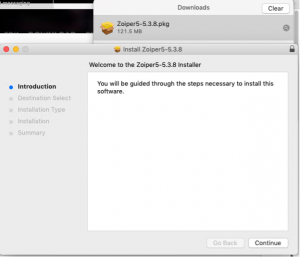
3. Start Zoiper as Free User
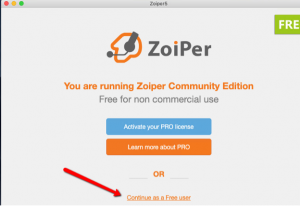
4. Add new account.
- Enter username@voxmeter.catglobe.com. Please contact supervisor to have username.
- Enter cg at password text box.
- Press on "Login" button
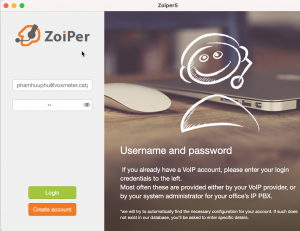
5. keep default valule = voxmeter.catglobe.com
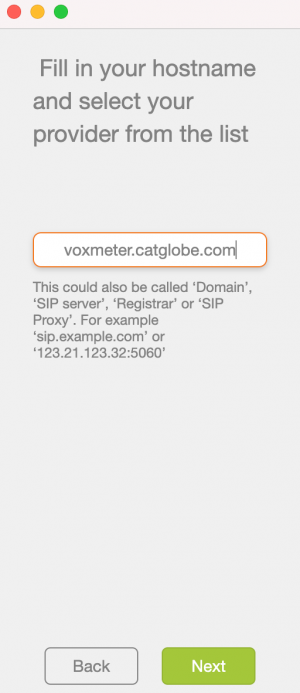
6. At Optional windows.
- Check Optional
- Enter cg
- Enter voipvoxmeter.catglobe.com:4569
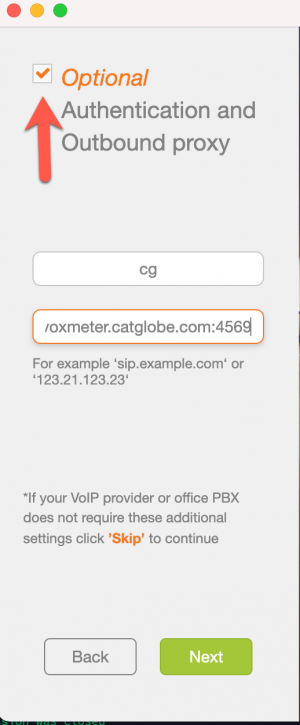
7. Please click Skip -> Yes
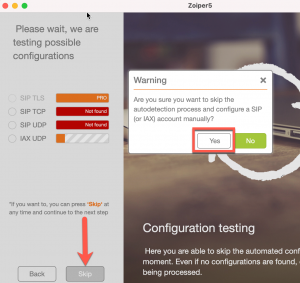
8. Finish add account to Zoiper
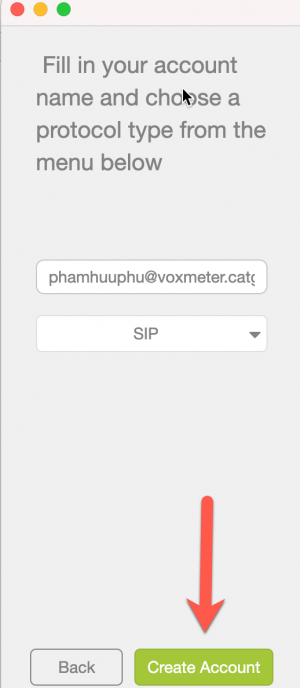
9. Here is summary account details
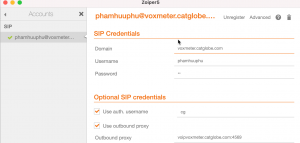
10. Please verify that Zoiper is using trasport = UDP at this page https://wiki.catglobe.com/ZoiperVoIPUDP
11.Dial to test number 789 or 987
