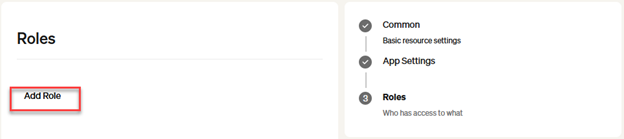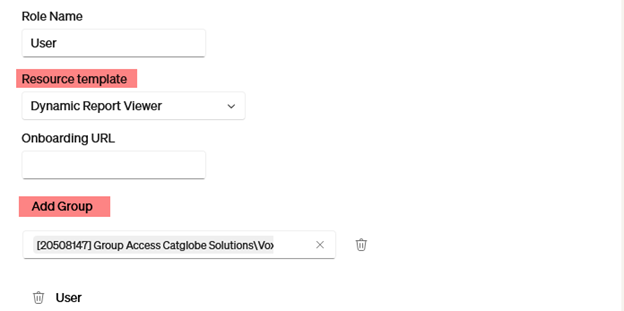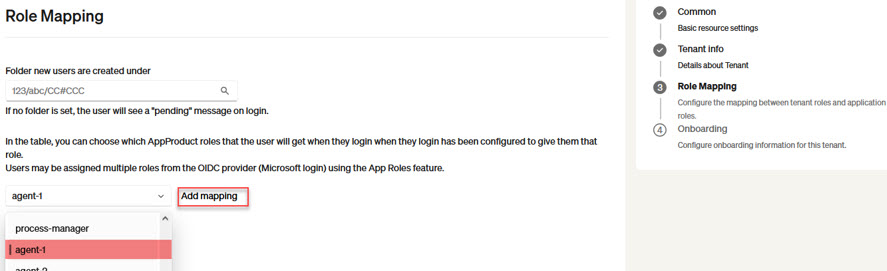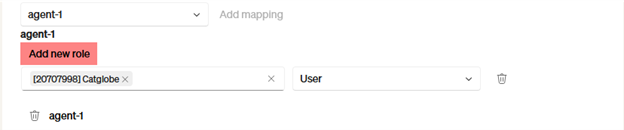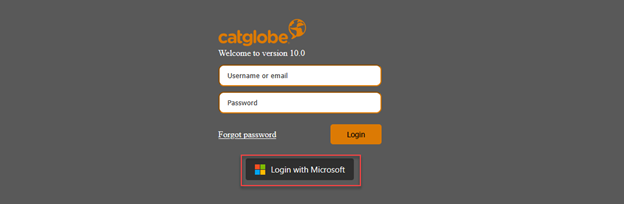Microsoft login Catglobe Admin: Difference between revisions
More actions
Nguyenduyan (talk | contribs) No edit summary |
Nguyenduyan (talk | contribs) No edit summary |
||
| Line 34: | Line 34: | ||
While adding a role, you need to select a resource template and group membership. These will be assigned to the user when they login with Microsoft | While adding a role, you need to select a resource template and group membership. These will be assigned to the user when they login with Microsoft | ||
[[File: | [[File:AppProduct401.png]] | ||
| Line 64: | Line 64: | ||
Then Click on “Add new role” to select corresponding roles from “AppProducts” | Then Click on “Add new role” to select corresponding roles from “AppProducts” | ||
[[File: | [[File:Tenant203.png]] | ||
5. Their users can now click the 'Login with Microsoft' button on the login page and will get the roles they have assigned to them. | 5. Their users can now click the 'Login with Microsoft' button on the login page and will get the roles they have assigned to them. | ||
[[File:mslogin.png]] | [[File:mslogin.png]] | ||
Latest revision as of 10:44, 28 July 2025
Documentation for Catglobe site admins:
Setting up Sso
Prerequisites
You need to contact Catglobe support to enable your site for Entra login.
Configuration steps
AppProducts
1. Setup AppProducts in your Catglobe site
You can access the AppProducts list from the menu on your Catglobe site: ADMINISTRATION -> SINGLE-SIGN-ON -> AppProducts
Or via the url: yourCatglobeSite/Sso/Admin/AppProducts
Here you can see a create button, click on the button and follow the setup for your AppProduct
2. Add Roles in your AppProduct
At Roles step, you can see an Add Role button, click on the button to start setup roles
3. Add group membership for each role
While adding a role, you need to select a resource template and group membership. These will be assigned to the user when they login with Microsoft
Tenants
1. Choose which external roles from the App Roles lists (See List of App Roles) should be given to your client.
E.g. one of your products requires some kind of agent. So you tell them:
Please map "Agent type 1" to the group of people you want to do "<agent like role>".
2. Send your client instructions about the login page and the list of roles they need to configure groups for.
3. Once the Admin has logged in once and registered the Tenant, you can find the Tenant in the list of Tenants under their email domain name.
You can access Tenants list from the menu on your Catglobe site: ADMINISTRATION -> SINGLE-SIGN-ON -> Tenants
Or via the URL: yourCatglobeSite/Sso/Admin/Tenants
4. Edit the Tenant to map the App roles to the desired list of AppProduct roles
Select the Tenant on the Tenants list, then click the Edit button
At the Role mapping step, map each role from the list you provided to the client, by selecting the corresponding key from the dropdown and clicking Add mapping
Then Click on “Add new role” to select corresponding roles from “AppProducts”
5. Their users can now click the 'Login with Microsoft' button on the login page and will get the roles they have assigned to them.