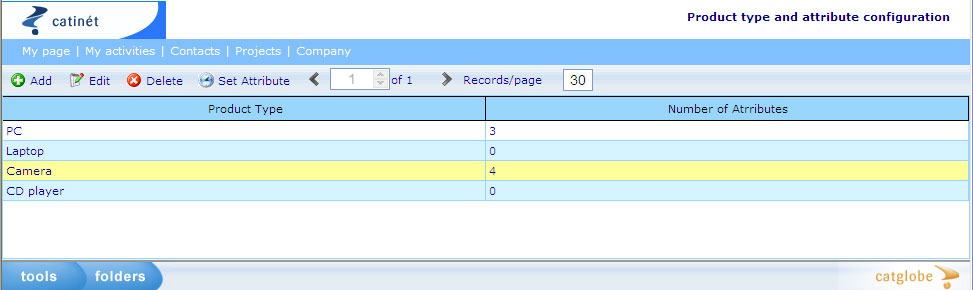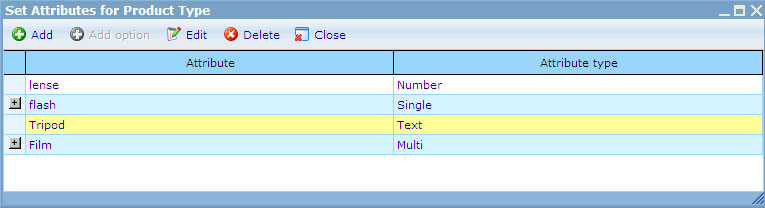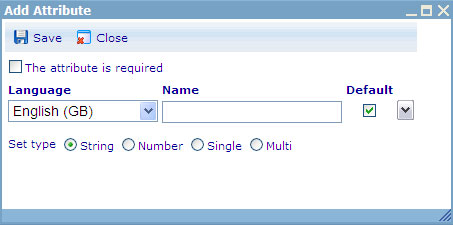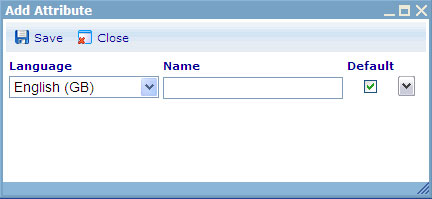Managing product attributes
More actions
Managing product attributes
To make it easier for your shoppers to find the exact product they need, Catglobe's web shop offers a feature for specifying attributes of the products. An attribute is something that identifies a specific product and makes it possible to categorize it into other groupings than those of product categories. An example of a product attribute could be "genre" for movie and options could be e.g. Horror, Comedy, Action and Sci-Fi. By having attributes like this the users searching for a product type movie could filter the returned selection by choosing the genre of movie that they are interested in.
Attributes in Catglobe are related to certain product types. In the example above the attribute "genre" is related to products of the type "movie". In order to set up product attributes in Catglobe you therefore need to both set up product types and the attributes belonging thereto.
The attribute type above is what we call a "multi" type attribute. Multi type attributes are those where some fixed options are specified and where a product can belong to more than one of those options. A movie can e.g. both be action and comedy. Below are explained the 4 different types of attributes that can be made in the Catglobe system.
String: Searchable text strings that identify a specific element of a product attribute which is too large to be specified in fixed options. E.g. actors starting in a movie.
Number: Searchable numbers that make it possible for shoppers to specify min and max search criteria. E.g. release year for a movie.
Single: A fixed set of options to which a product can only belong to one. E.g. country of origin for wines.
Multi: A fixed set options to which a product can belong to more than one. E.g. genre of a movie.
Adding product types and attributes
In order to add a new product type you need to take the following steps:
From the “tools” menu in the lowest left corner of your screen, select Catalogues -> Product Attributes
You will be presented with an interface similar to the one shown in the image below
This interface shows all the product types and their attributes which are available in your system.
- If you want to add a new product type you should click the “Add” button.
- If you want to edit a product type you should highlight it in the list and click the “Edit” button.
- To delete a type, highlight a record in the list and click the “Delete” button. There are no restrictions on deleting types.
When you would like to set an attribute for a product, highlight it, click "Set attributes" and you will be presented with the following dialogue. This interface shows you all the attributes and attribute types of a product in your system.
If you want to add a new attribute to a product type, click the “Add” button. You will be presented with the dialogue below:
Since an attribute can be seen by users speaking many different languages we will also need the flexibility to show the attributes in different languages. If users log in that are stated to have a different language than the ones for which you have specified values, they will be shown the default language value. The default value is chosen by clicking the “default” check box on the right. You must also choose what type the attribute is of as shown above.
For attributes that are of the type single of multi you can add options from the attribute list by highlighting the attribute and clicking "Add option". In the dialogue that appears you must give your attribute option a unique name, and set type for it as you desire.
Similarly, you can choose different languages for the attribute options in the same way as that of an attribute.
To learn more on how to apply attributes to products please refer to the help file on Adding products. To learn more on how shoppers search for products using the specified attributes please refer to the help file on Search products.