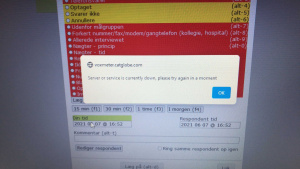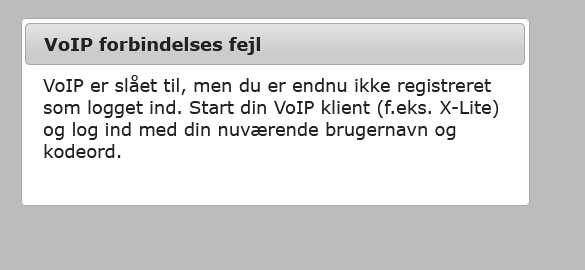CATI process calling common problem
More actions
1. Reconnecting
| Describe |
Solve |
Interviewer's computer get this popup while they are calling: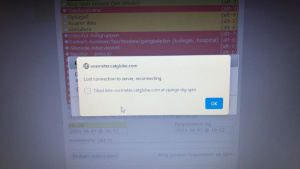 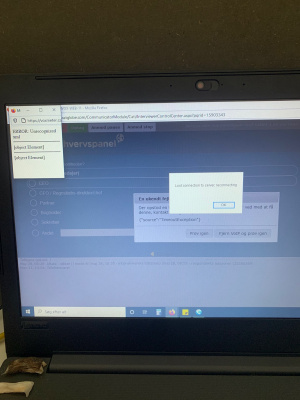 |
The reason is maybe web service delay process in second. Press on 'OK' few time will fix the problem. |
2. Please try again when save status for outcome set
3. Unexpected problem on Questionnaire screen
| Describe | Solve |
|
Interviewer press "Next" to go to next page or Interviewer is waiting process of dialing number for next respondent 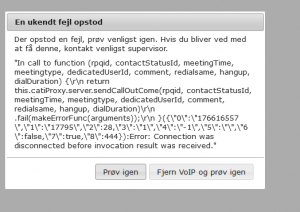 |
It just a temporary problem |
4. VoIP forbindelses
| Describe | Solve |
Sip Software marked as "BUSY"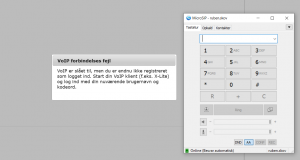 |
- You haven't logged to sip software yet (web can't communicate with your sip software on your desktop). => Please check username is 'case sensitivity' on https://voxmeter.catglobe.com and Sip client. => Open sip client / make sure you login to right account = username on https://voxmeter.catglobe.com + sip client (microsip, zoiper). - Microsip has Online (Besvar automatisk) at status bar |
5. HTTP error 404 page not found
Interviewers get problem The HTTP 404, 404 Not Found, 404, 404 Error, Page Not Found or File Not Found
=> Please contact Voxmeter Supervisor to report 404 error.
6. Sound lagging when you are talking on phone with respondent
The lagging sound sometime happen because Internet bandwidth traffic between endpoint to ISP provider.
It depends on your Internet bandwidth or WIFI signal. This problem automatic correct itself.
The lagging sound happen for every Cati calls and keep for more than 30 minutes, you should report the problem to Voxmeter Supervisor.
7. Sound echo
You get echo sound: Please check microphone / speaker was detected correctly in VoIP sip client.
8. Interviewer missing or one way audio for making call from home / outside office
How can we detect the problem?
You can't hear a waiting sound from Microsip/Zoiper. You should verify / test your microphone / speaker first.
Interviewer hear a waiting sound from Microsip/Zoiper when you have already "Accept incoming call" from Microsip/Zoiper but Interviewers can't make conversation to respondents
The most common reasons missing or one way audio are:
- NAT related network issues (>95% of the missing audio cases)
- SIP ALG / Stateful firewall issues
- An issue with the headset, audio card or audio driver. (happens mostly on desktop).
- The problem is router Internet block traffic for RTP. / SIP (VoIP). Here is a list Blacklist Routers with Known SIP Issues
https://help.convoso.com/hc/en-us/articles/360024909774-Blacklist-Routers-with-Known-SIP-Issues
Beside that VoIP traffic may be blocked or filtered or mangled by a network element in the middle (NEITM), which could be an edge router (e.g. your home ADSL router), the network provider (e.g. on 3G network), or some other entities. This document explains several settings that can be used to help traversing this kind of network.
First of thing. Do you hear waiting sound from SIP client while you are waiting to dial to a respondent? We must have waiting sound before we process to solve one-way audio problem.
Summary, Voxmeter support team suggest these steps to solve problems when you are making a call from house/ other location (not be in Voxmeter Copenhagen office)
1. On Windows PC / MicroSip software => please enable "Allow IP rewrite" at Microsip Account Setting + allow STUN at Microsip setting (Ctrl +P).
2. On macOS / Zoiper => Please make sure you checked Zoiper (It is default setting) STUN feature.
3. Enable TCP instead of UDP protocol for MicroSip.
4. Enable TCP protocol for SIP for Zoiper
On MacOS, enable "rport media" + custom STUN
(stun.l.google.com - 19302 - 30)
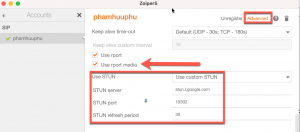
5. We need setup VPN Point to Point to route traffic over tunnel (to make sure your home router does not block VoIP traffic).
If above steps can't solve problem..
- You can try to disable 'SIP ALG' function inside your router Admin Login first, If this step can't help.. you need to contact your local Internet service for support.
9. Voxmeter employee lost 1-way or 2-way sound at the Office
Disable STUN feature on Sip Software (Windows - macOS)
9.1 How to disabled STUN for Microsip on Windows PC
- Microsip settings (short cut = Ctrl+M), uncheck STUN checkbox + delete any text value.

9.2 How to disable STUN for Zoiper on macOS
- Zoiper settings / Accounts / Select your account / Advanced
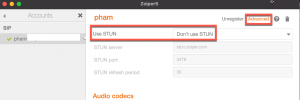
Voxmeter don't setup STUN on server so that Interviewer don't need to enable STUN on sip client endpoint on SAME local network / at Copenhagen Office
Interviewers could enable STUN feature for Sip software at home / or outside Copenhagen office.
Remember enable STUN will give us unexpected error problem at Office.
10. Zoiper send another 'Accept incoming' even Interviewer is talking to respondent on phone
You can verifiy if this is the case if Zoiper receives incoming calls immediately after a registration to the server, but after a few minutes incoming calls stop working Or Zoiper send another 'Accept incoming call'
The most likely culprit here is the short NAT port mapping on your home or office router.
When using UDP, most routers will drop the port mapping after a few minutes. This means zoiper would have to re-register every minute to keep the mapping alive.
When using TCP most routers will keep the connection for many hours (unless they run out of memory and start recycling port mappings).
Solution: Please try solution #1 or #2
Solution #1: We setup SIP client use TCP instead of UDP:
- On Windows PC, setup MicroSip client use TCP protocol.
- On MacOS, enable "rport media" + custom STUN
(stun.l.google.com - 19302 - 30)
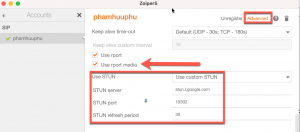
Solution #2: You can try not enable keep alive in endpoints while qualify is enabled on our server for the endpoint(s).
In Zoiper Settings > Accounts
+ Transport = UDP
+ Keep alive time-out = Disabled
+ Use STUN = Use global STUN
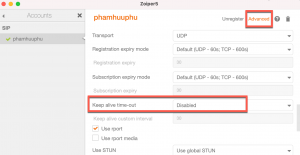
11. Supervisor/Admin section: Test case SIP client on MacOS from home network
- Zoiper on MacOS setup change to TCP (It require to force close and open app again after you switched from UDP to TCP). We leave STUN enabled as default.
- Asterisk check with “pjsip show contact” => contact is available
- Test a real CATI call => Zoiper can’t pick up / reject a call … the popup windows show Accept or Reject but We can’t do anything on popup window.
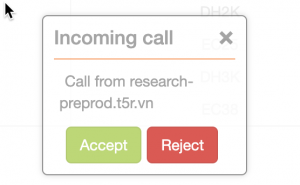
4. If we disabled STUN in Zoiper / MacOS, we can’t hear waiting sound from Catglobe System. It is an important thing to have STUN enabled when we made a call from HOME / outside Voxmeter Office
5. We tested with Global STUN (Zoiper STUN) + enable rport media => Zoiper can't accept or reject a in coming call.
6. We tested with Custom STUN (Google STUN) + enable rport media => Zoiper can hear waiting sound and talk 2 - way audio sound without any problem. It's work for TCP / rport / rport media
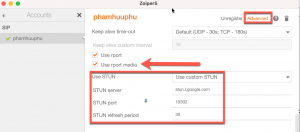
USE RPORT
NAT handling based on the rport
RFC. Recommended for TCP and TLS
configurations.
USE RPORT MEDIA
Last resort for NAT related missing audio
for some broken implementations (e.g.
when the client is behind a symmetric
nat in combination with a CUCM server).
Use with caution and only if needed.
7. If we used Telephone (install from App Store), We can used TCP and got a waiting sound from Catglobe.
8. Telephone from App Store can play waiting sound from Catglobe system without enable STUN. That's a point.
Optional Setup another SIP client "Telephone" on MacOS
- Please install Telephone from App Store (It is free). Domain = voxmeter.catglobe.com ; User Name + Password are same with MicroSip / Zoiper client.
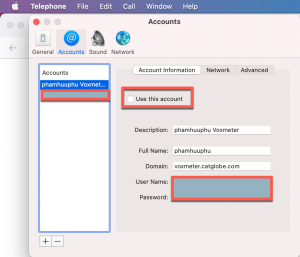
+ Network tab: Port is same MicroSip / Zoiper ; SIP Transport = TCP ; Remember check box "Update IP address"
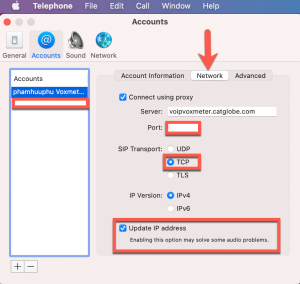
+ Advanced tab: SIP address = login_username_to_voxmeter@voxmeter.catglobe.com
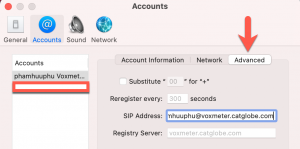
Category:CATI module