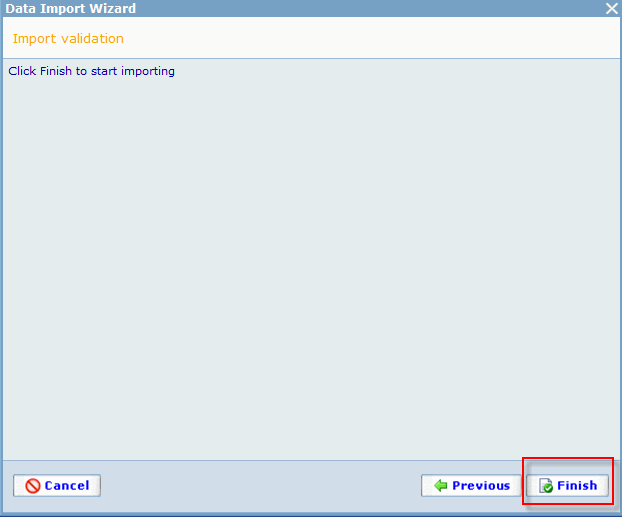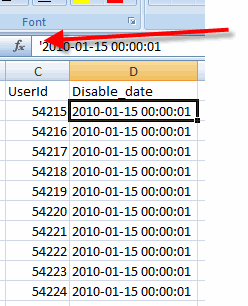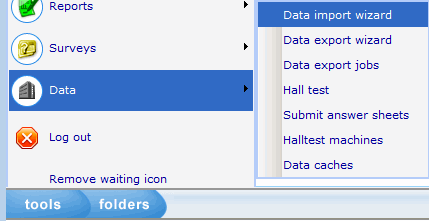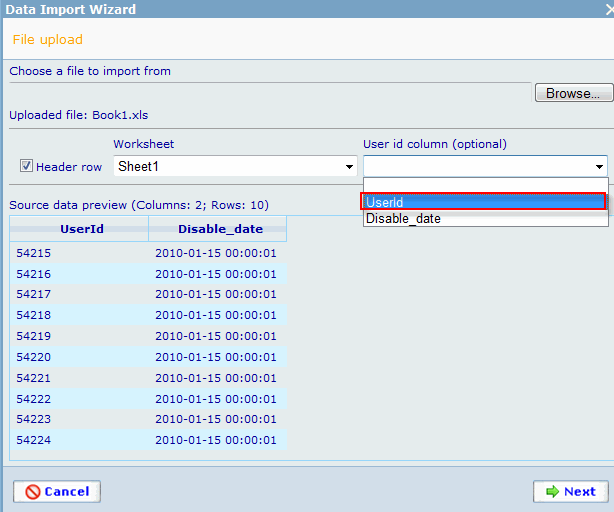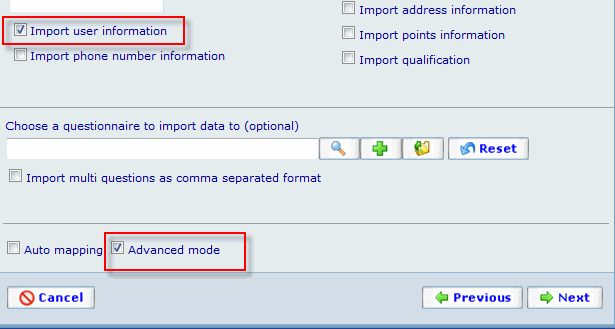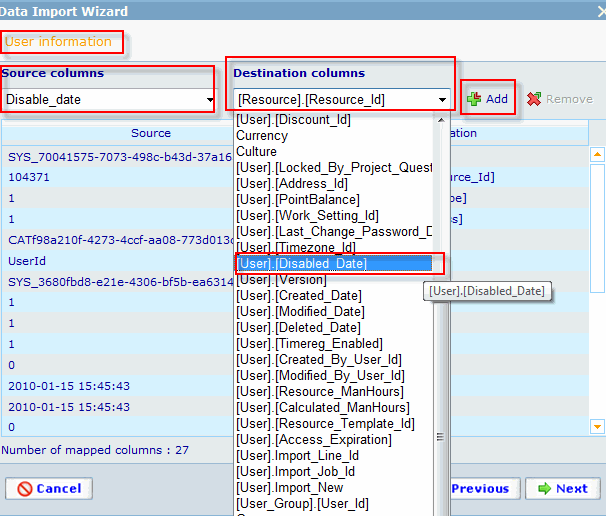User guidelines
Introduction
This page is meant as a guideline for how to do in Catglobe. Initially inspired by working in questionnaires.
Disable many users
You can either disable users with import or run a batch script to disable them.
If you will disable a few users, then it is easiest to do it from user module. Tools -> HR -> Users -> All users. In the search find the users that should be disabled. Open the users and click on disable.
Disable with import
Your excel file shall contain 2 cells: UserId and a Date. The date has following format YYYY-MM-DD HH:MM:SS like "2010-01-01 10:00:00". The date must not be greater than your current date else you can type in whatever you like. I recommend that you use the correct date but the time isn't really important. So later on you can use this to trace back if you want to make a research for something.
The date column should be text as type. I recommend that you insert a ' (apostrophe) in front of the date, then it will be regarded as text.
Open Import wizard.
Find your excel file with Browse button.
When the file is found and uploaded, in "User id column (optional)" select box choose UserId column from your excel (so the system knows that the user exist in the system) and click next.
In step 2, check on "Import user information" and "Advanced mode" as shown below. It is recommended that Advanced mode is used with care and you should limit the use of this.
In step 3, you shall map the disable date from your excel file with the systems disable date. So in "Source columns" you shall choose the column for disable date and in "Destination columns" you should select the option called: [User].[Disabled_Date] and then click on Add.
You will then find your mapped data in the list as shown below.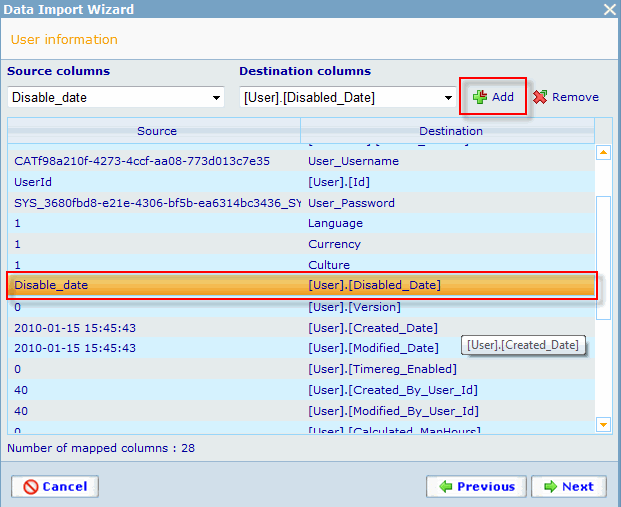
The last step will show you warnings of errors if there are any. If you can click on Finish buttons then you can completed the import. If not, then you should read the error message to correct the errors and redo the import.