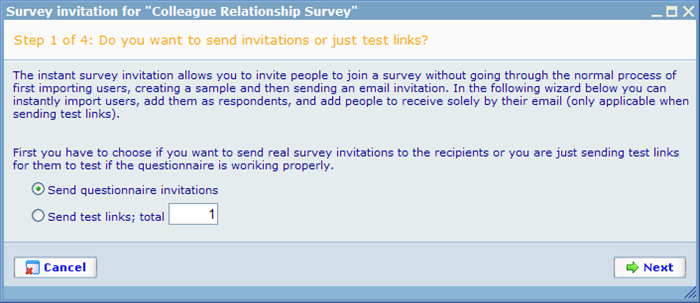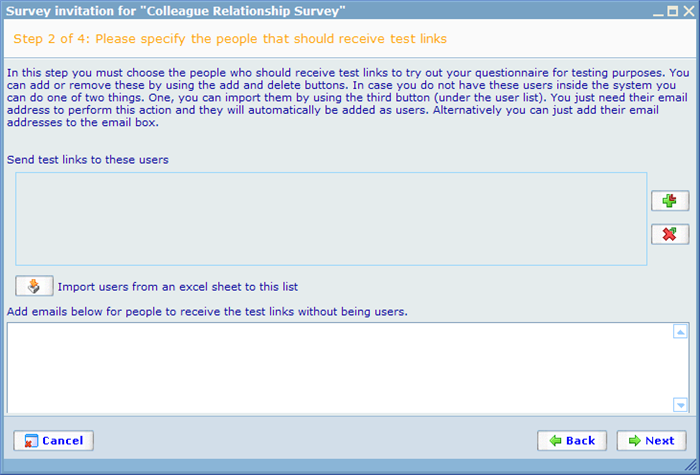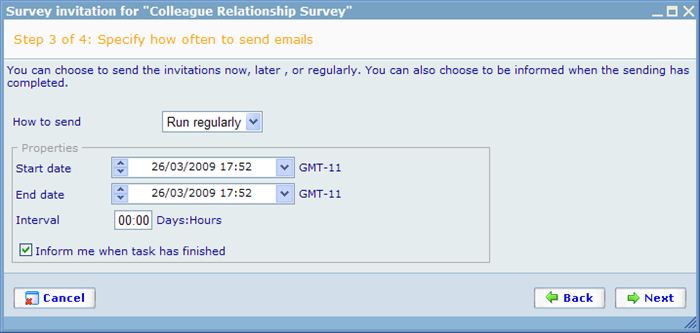Invite respondent to participate wizard
Invite respondent to participate wizard
This wizard can be found on the tool bar of the questionnaire list. It provides a simple way to invite respondents to a questionnaire without going through the standard process of first creating a sample, rebuilding the sample and then sending e-mails to the users included in the sample afterwards.
In step 1 of the wizard you will be asked whether you are planning to send actual survey invitations or you just want to send test links to stakeholders in the survey who need to accept it before it is "released".
Depending on which one we choose the wizard will in the next steps may differ slightly. When they differ this will be noticed.
In step 2 of the wizard we will have to choose those respondents we wish to send either an invitation to or test links to.
If we are sending invitations then the bottom text box to insert e-mails into will not be offered.
Notice the "Import" users button which will enable you to immediately generate a whole array of new users as long as you have an Excel file with e-mails of them.
In step 3 you must choose when to send the invitations.
There are three sending modes we can choose among, and the options we will see in the above dialog will depend on this choice. The three modes are:
Send now: Will send the mail immediately.
Send later: Will send the mail at a specific point of time in the future.
Run regularly: Will send the mail with set intervals between a start and end date and time. This choice makes sense if you added groups in step 2 of the wizard and want to make sure that any new users who are added to these groups in between e-mails will be invited in the next "round".
You may wish to be notified when invitations are actually sent, especially when it happens later or regularly. In this case just click the check box at the bottom of the dialog and you will be informed by e-mail when it happens.
In the last step of the wizard you must write the e-mail that the users will get together with the invitation or test links.