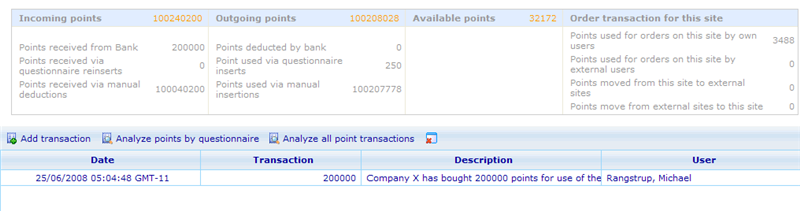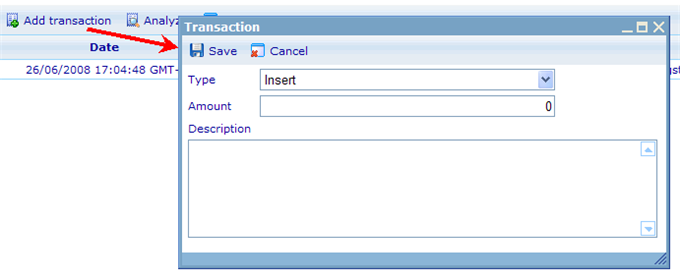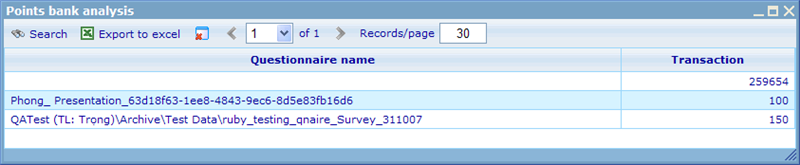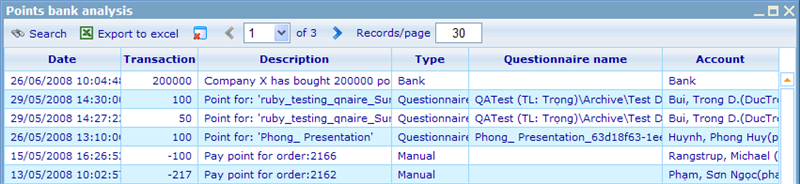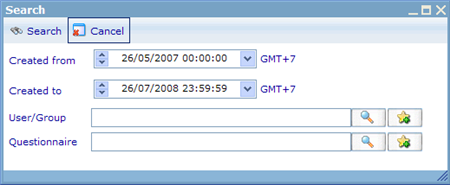Points bank
More actions
Points bank
The points bank introduces a way to get a picture of what incoming and outgoing points there has been for a site. This feature is expected to be used to handle analysis and registration of points used by a partner of Catglobe. It is assumed that these partners will buy points from Catglobe that can then be used in a Catglobe web shop for their panelists. There is no restriction on points having to be bought by a site owner before they can be given to their panelists (e.g. in return for answering questionnaires). But as you can see from the picture below, the partner site should focus on having more received points (incoming) than used (outgoing) points; in this example the partner site has 32,172 points that he may still use for questionnaire points or manual user insertions.
Incoming points
For incoming points there are three ways in which the site can receive points. One is the points received from the bank. The way to add these "bank presented" points are by using the add transaction button on the points bank interface that you see above. When clicking this button you will get a small dialog as shown below.
This dialog can also be used by the Bank (who will generally be Catglobe) to deduct points that the Site owner may not wish to buy from Catglobe anyway.
The second type of incoming points that a site owner may receive are points that were deducted manually from a user. Deducting such points obviously means that the user can no longer use them and the site should thus also not be deducted for them. Imported withdrawals from users are also seen as manual deductions.
The last type of incoming points are those that were given to a user for finalizing a specific question in a questionnaire, but where the user then goes backward in the questionnaire, enforcing that the question is not fully answered yet, and points are then deducted once again from the user.
Outgoing points
The three types of outgoing points are very similar to the incoming points, albeit in the opposite direction.
Bank deductions were explained in the above; besides this there are questionnaire granted points (given when users finish questionnaires) and points manually inserted into users' accounts. Points added using import for users are also seen as manual insertions.Such points the site will of course be responsible for.
Order transactions for this site
The last box on the left right side shows and overview of those manually inserted and withdrawn points that were used for the web shop or in connection with transfer of points back and forth between external sites.
This 4 summaries shown in this box are;
Points used for orders on this site by own users: The points that were used for shopping by users belonging to the site.
Points used for orders on this site by external users: The points that were used for shopping by users belonging to other sites who logged in to this site using the visitor feature. For more information on the visitor feature please click here.
Points moved from this site to external site: The visitor feature may automatically move points from this site to the external site for external users if it is understood that the visiting user will not use them to shop anyway.
Points moved from external site to this site: The visitor feature may automatically move points from an external site to this site if it is understood that the visiting user needs them to make an order in the web shop.
Analyze points features
Another feature of the points bank is the points analysis feature. There exists two different types of analysis you can do; analyze points by questionnaire and analyze all transactions.
Analyzing them by questionnaire means that no single questionnaire transaction is shown for any questionnaire, just the total of points inserted/deducted for each questionnaire. All other points will also only be shown using one total record. Below you see an example of this report.
Analyzing all point transactions on the other hand will include every single transaction made in the system.
The initial query will only include today's date. This will make it quicker to generate first time you view. If you want a longer time frame or include some additional filters, then you can click on the search button to show the below dialog.
Filters are:
Created from: The date on which the transaction was added is later that this selected date.
Created to: The date on which the transaction was added is earlier that this selected date.
User/Group: You can choose to only see transactions made for the accounts of users in this chosen group or for this individually chosen user.
Questionnaire: You can choose to only show transactions that were inserted or deducted in relation to this questionnaire.