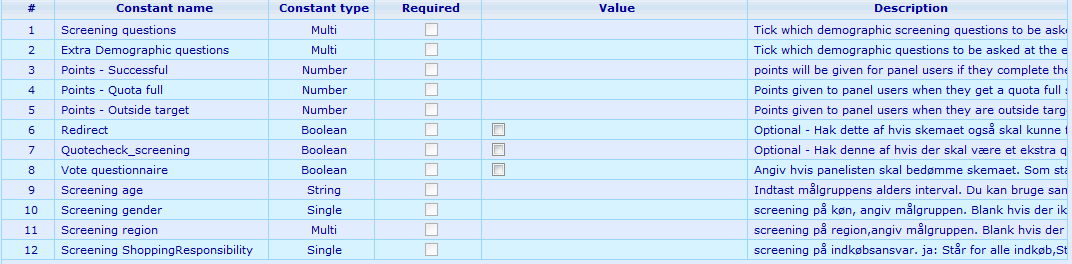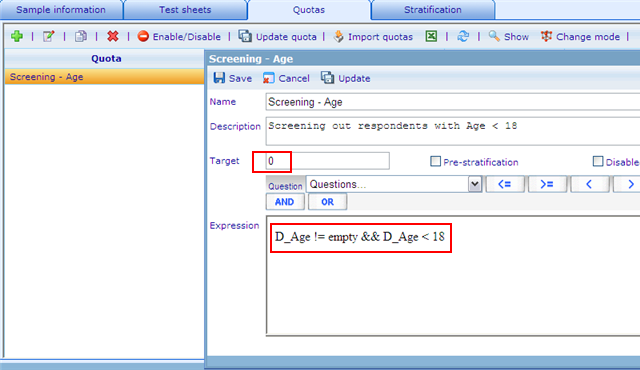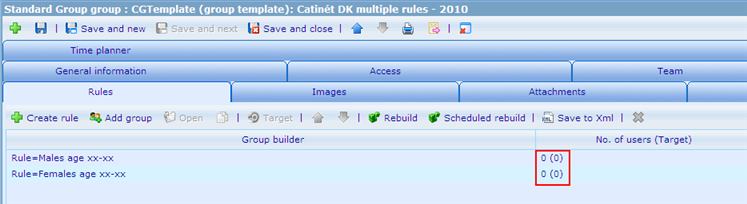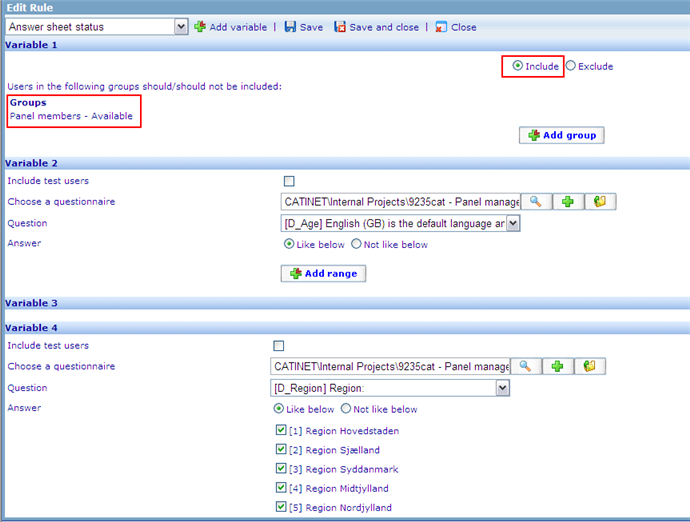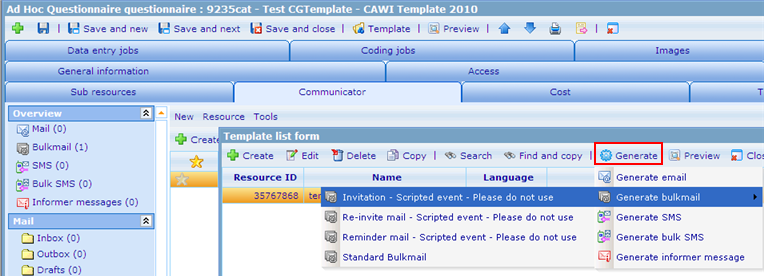How to create a new questionnaire using panel members
More actions
Create questionnaire
Step 1
Go to Ad Hoc Questionnaire resource list
Step 2
Copy questionnaire: CGTemplate - CAWI template (resource id = 22631)
Change the destination questionnaire name and parent resource to fit the real project.
Step 3
Open the newly created questionnaire resource
Use the correct layout:
- CAWI: CGTemplate (questionnaire layout template): CAWI - Voxmeter DEFAULT Layout
- CATI: CGTemplate (questionnaire layout template): CATI
Step 4
Modify the questionnaire to suit the real needs
There is a sample questionnaire created namely: CGTemplate - CAWI Template 2010 - EXAMPLE
The steps below are the simple steps that you need to follow, if you want to understand more clearly about the setup, please read further here.
Step 4.1 - Add screening questions
If there are screening demographic questions, these questions will be asked just after the Intro question:
- There are preprogrammed 4 screening questions in which you can enter in the constant here.
- Optional is to add quotas containing the conditions with target = 0 (no naming convention is needed)
Step 4.2 - Add main questions
- Open the questionnaire template using questionnaire template editor
- Locate question INSERT_QUESTIONS_HERE, replace it with the real set of questions.
- If there are other screening questions (non-demographic), add GOTO if condition to go to D_SetOutsideTarget question, which will screen out the user and show question End_OutsideTarget_PP (for external sample users) or End_OutsideTarget_Voxmeter (for Voxmeter users)
- If there is a question for checking quota, make sure it go to D_SetQuotaFull question, which will set answer sheet's status and show question End_QuotaFull_PP or End_QuotaFull_Voxmeter,
- For questionnaire using external sample providers, if there are links to go back after finishing the questionnaire, remember to update the links (as answer option texts) in question End_Successful_PP, End_QuotaFull_PP and End_OutsideTarget_PP
Step 4.3 - Add extra demographic questions
- If there are more demographic questions needed to be asked, please select them in constant "Extra demographic questions"
Step 5
There are several constants whose values should be set by the questionnaire creator
- Be aware that all demographic questions that is asked will update the data in panel questionnaire.
- Screeening questions: select desired questions to make screening (this must be used together with quota, which has been described in Step 4
- Extra demographic questions: more demographic questions needed, those will be shown at the end of the questionnaire
- Points - Successful: number of points given to Voxmeter users when they complete the questionnaire successfully
- Points - Quota full: number of points given to Catinet users when they meet the quota full status
- Points - Outside target: number of points given to Catinet users when they are outside target
- Redict: If the questionnaire also uses sample provider
- Vote questionnaire: The panelist can vote this questionnaire if you tick this option off. This question will be asked at the end of the questionnaire. Only those that completed the whole questionnaire will be asked this question.
- Screening age, gender, region and shopping responsibility: These are the screening criteria for this project. You can field these out these and if the respondents are not in target group, they will be screen out.
Sampling
Copy group: CGTemplate (group template): Voxmeter DK representive rules - 2010 (Resource Id = 43262)
There are 2 sample rules: one for Male and the other one for Female
- Copy these to make real rules
- Their current targets are set to 0 on purpose, please change them with the real targets
There are 4 variables used in each rule
- The users must belong to Panel members - Available group (not all members are available at the same time)
- Age: add ranges as needed
- Gender: leave unchanged
- Region: select a region if needed or select all/remove the variable if no region filter is needed
Invite
In order to invite people to join the questionnaire, we use a bulk mail based on the sample group(s)
Create a mail template and use it to generate the bulkmail
Remember to use the correct bulkmail resource template: Invitation - Scripted event - Please do not use.
This bulkmail resource template has a script attached to update information of panel members in Panel Data questionnaire before sending the mails out.
Remind
In order to remind people to answer the questionnaire, we use a bulk mail based on the reminder group(s)
Create a mail template and use it to generate the bulkmail
Remember to use the correct bulkmail resource template: Reminder mail - Scripted event - Please do not use.
This bulkmail resource template has a script attached to update information of panel members in Panel Data questionnaire before sending the mails out.
Re-invite
In order to re-invite people to join the questionnaire, we use a bulk mail based on the sample group(s)
Create a mail template and use it to generate the bulkmail
Remember to use the correct bulkmail resource template: Re-invite mail - Scripted event - Please do not use.
This bulkmail resource template has a script attached to update information of panel members in Panel Data questionnaire before sending the mails out.