Ticket support system
More actions
I. Introduce Ticket Support System (http://support.voxmeter.dk)
- We can create new ticket for request a support / report problem to Consultant Team in Vietnam.
- Support Team can quickly get requests then solving the problem instead send request to member or group mail.
- We can archive list common problem then write documents for Knowledgebase.
- Panel member / web shop can create ticket request for help instead send an email to any mail groups or make a direct phone in Denmark.
- Clients / Customers can also open a new ticket and We can resend them last reference solved ticket.
II. How does Ticket Support System work?
- Ticket Support System can use web forms; API call; Mails to create a submit ticket.
- Ticket support System create ticket with Default Status, Default priority, Default SLA.
- Ticket support System can arrange tickets / task any category examples (Report a Problem, Feedback, General Inquiry).
- Ticket Support System has Alert system to admin, Team leader or any members in define team
III. How to use Ticket Support System?
1. Guest User. Ticket system don’t require to have account First to create a new ticket.
- Login to https://support.voxmeter.dk

- Select user language (English, Danish). Chose “Open a New Ticket”.

- At Open a New Ticket: Type input data for Email Address; Full name; Help Topic; Issue Summary
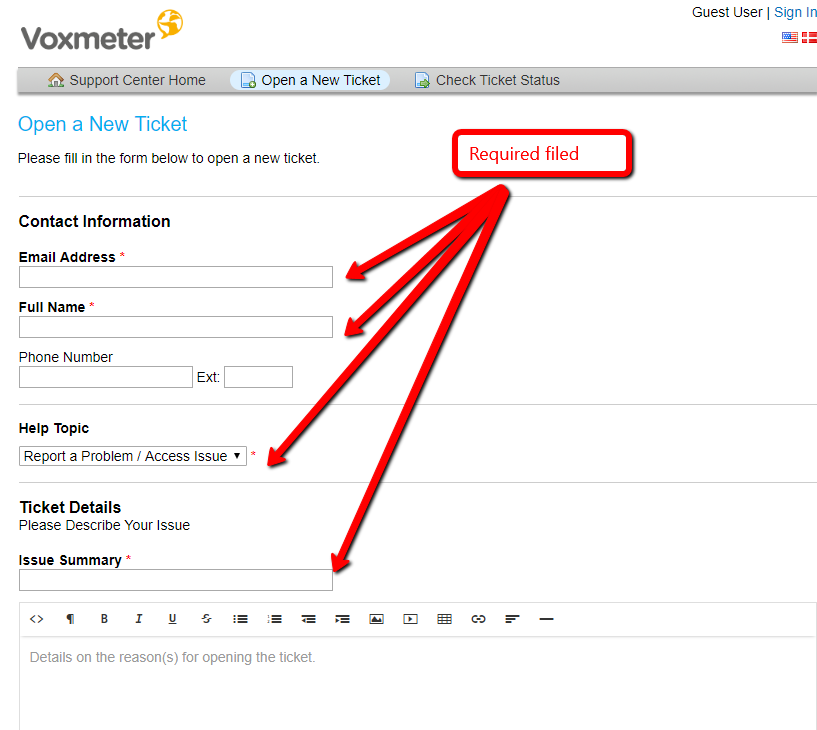
- You can set optional priority level (low, normal, high).
- Type image captcha then press Create Ticket”
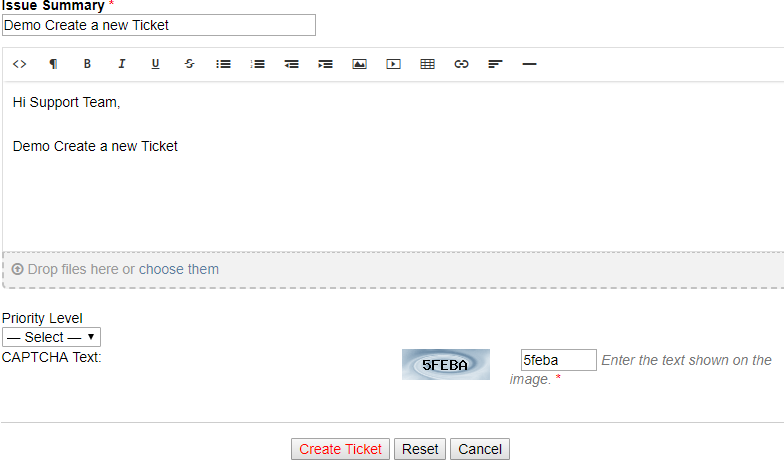
- Ticket System has completed create new ticket and send auto respond email to your email address so that you are easily to keep track ticket information. Please keep track ticket number ID.
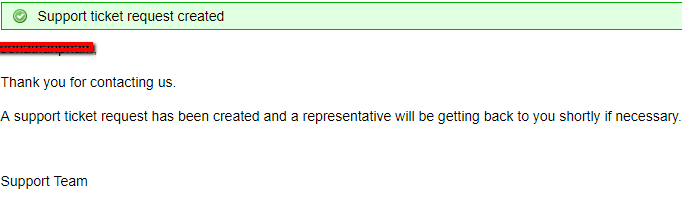
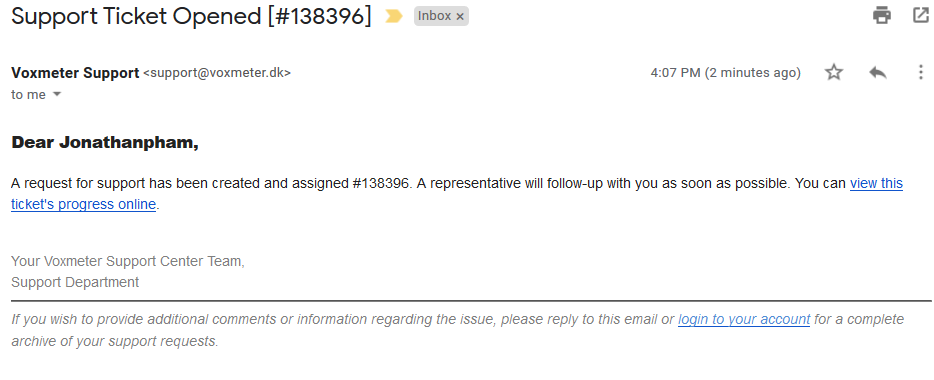
- Guest User can keep track a ticket process by link in email or use “Check Ticket Status” on http://support.voxmeter.dk
2. Registered User. Ticket System recommend local team (same company) or client customers create “Registered users” account. Registered users is “guest user” that was upgraded to “registered user” by Ticket System Administrators. Registered account has panel can track their own tickets. Here is screen captured from Registered user’s Tickets list
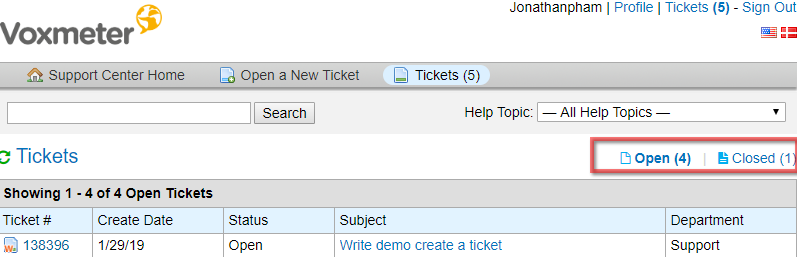
- Go to https://support.voxmeter.dk/login.php. Chose “Create new registered account”:
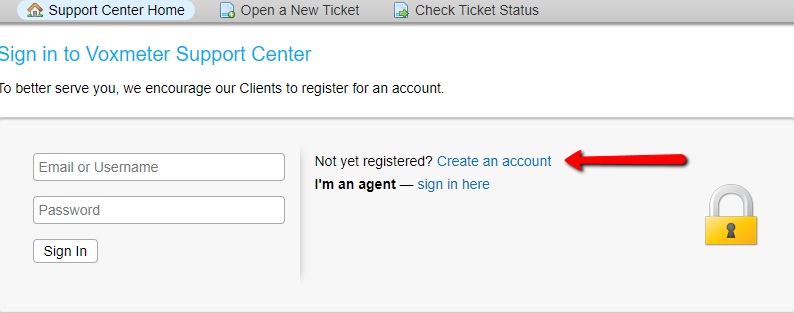
- At Account Registration provide Email Address, Full name and Create New Password
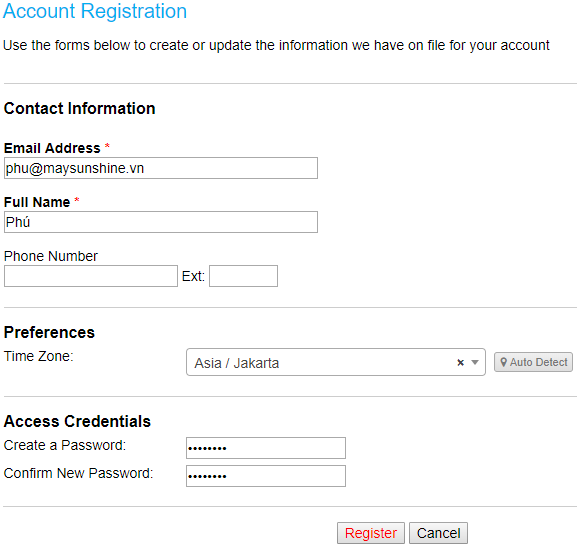
3. Agent account. Agent accounts are help desk, administrator, team leader who answer ticket, create tasks for anyone in system, assign ticket and also active guest user to registered user. Please contact system admin (Email to: [[1]]) if you want to have an agent account.
- Go to https://support.voxmeter.dk/login.php. Chose I’m an agent – sign in here or https://support.voxmeter.dk/scp/
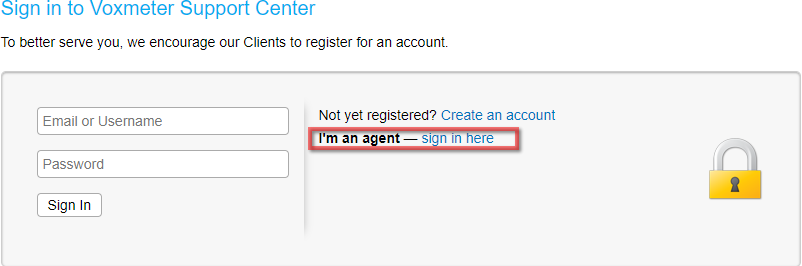
- At the login page: https://support.voxmeter.dk/scp/login.php
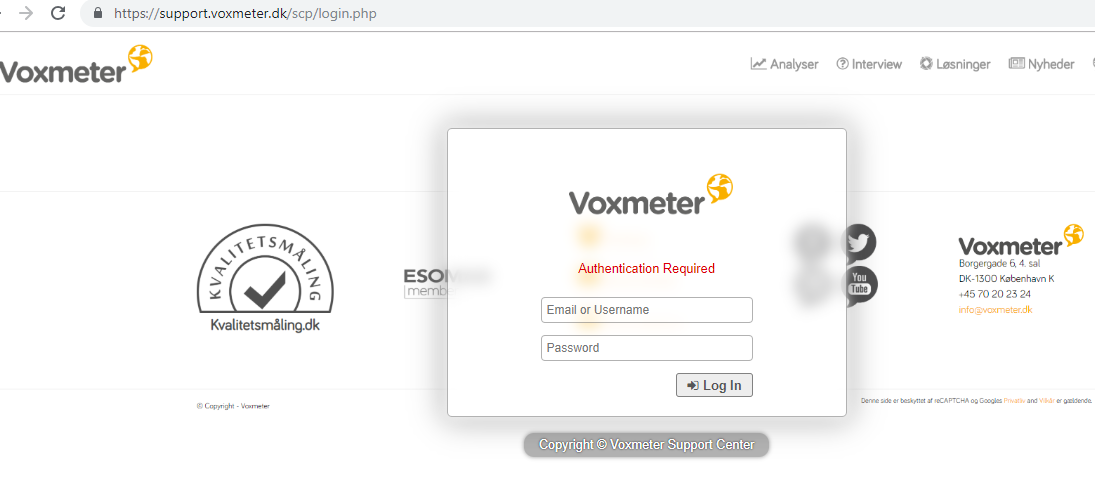
- Agent Panel. Here is screen for agent user who has only permissions on ticket sections example Report a Problem, Feedback, General Inquiry.
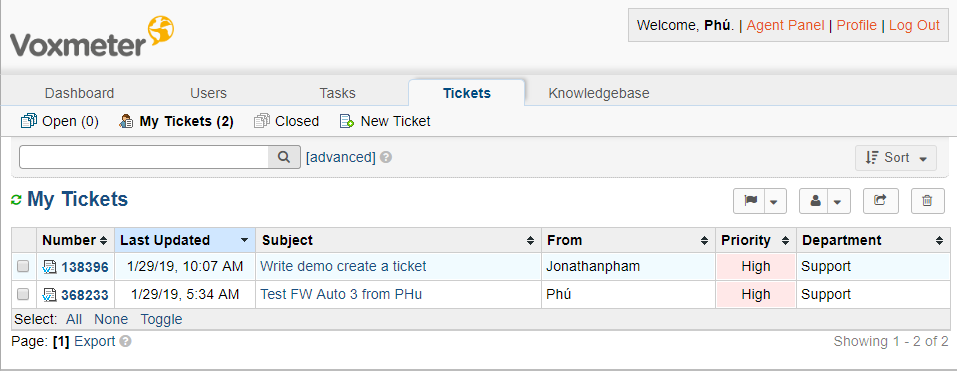
4. Administrator Ticket Support System. The administrator has full permission on system.
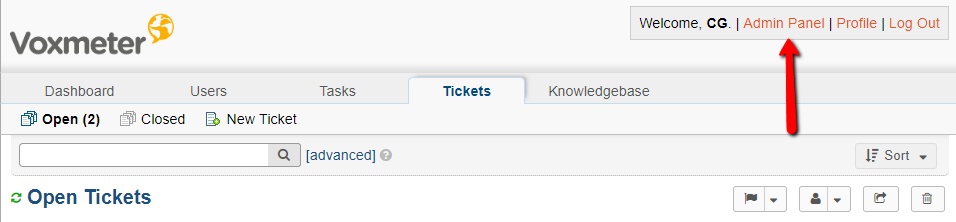
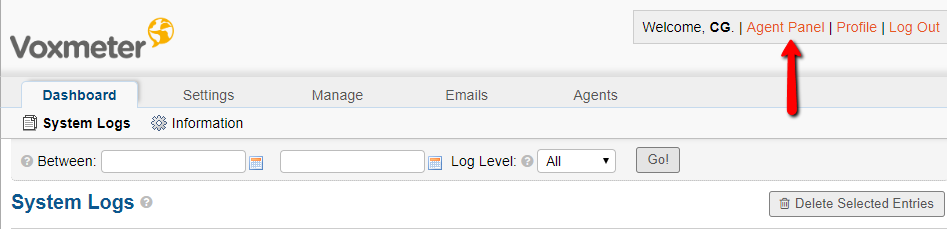
- Basic steps to control Ticket Support System.
+ Create new section in “Help Topic”. Go to https://support.voxmeter.dk/scp/helptopics.php
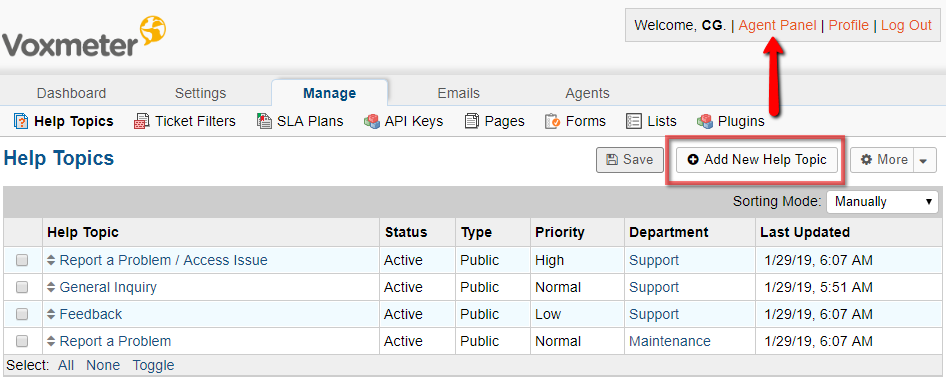
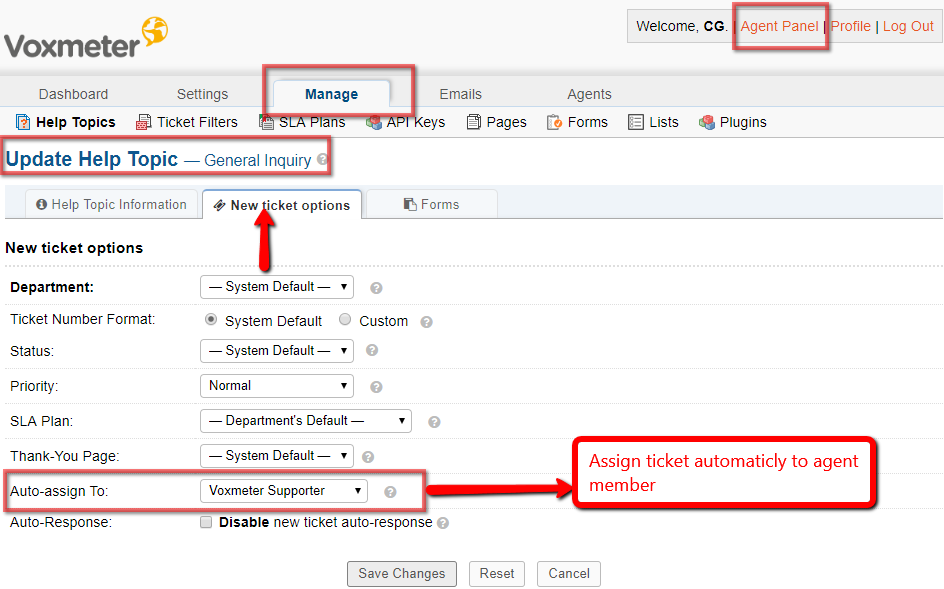
+ Add New Agent
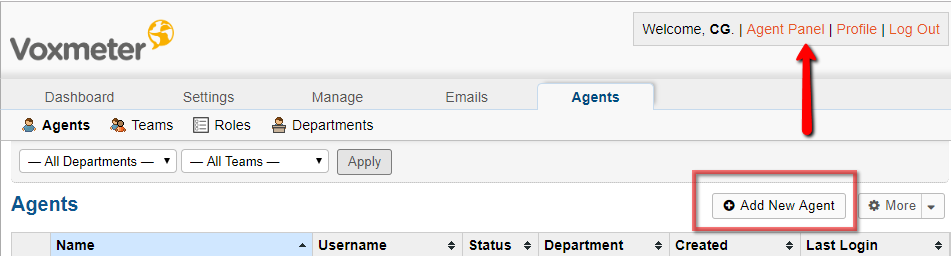
+ Please set Name; Email Address; Username; Set Agent Password
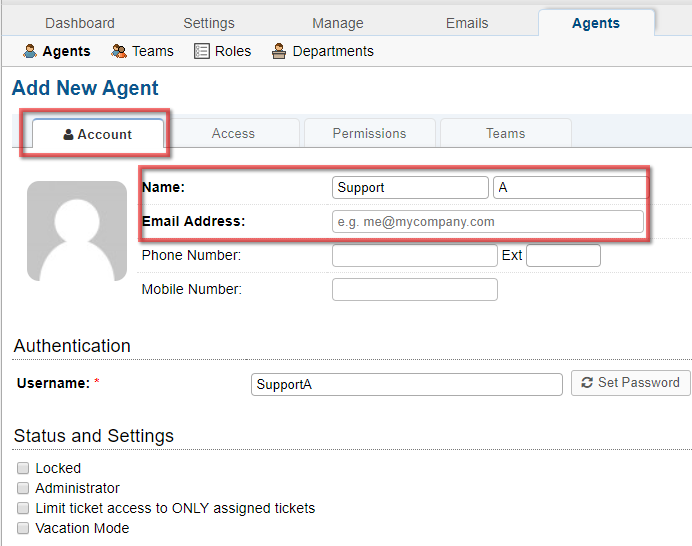
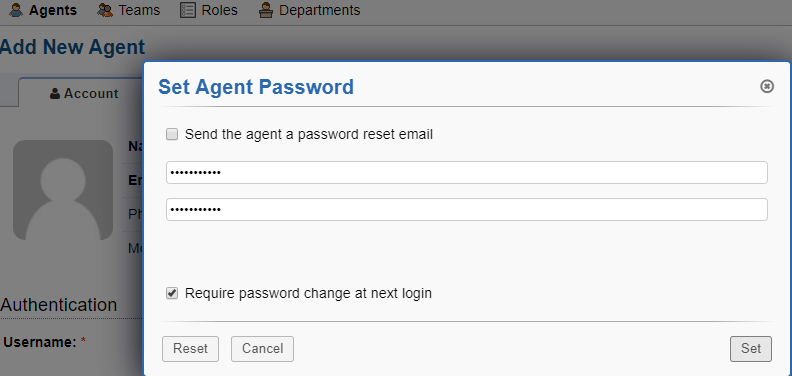
+ Please set Access at “Add New Agent”
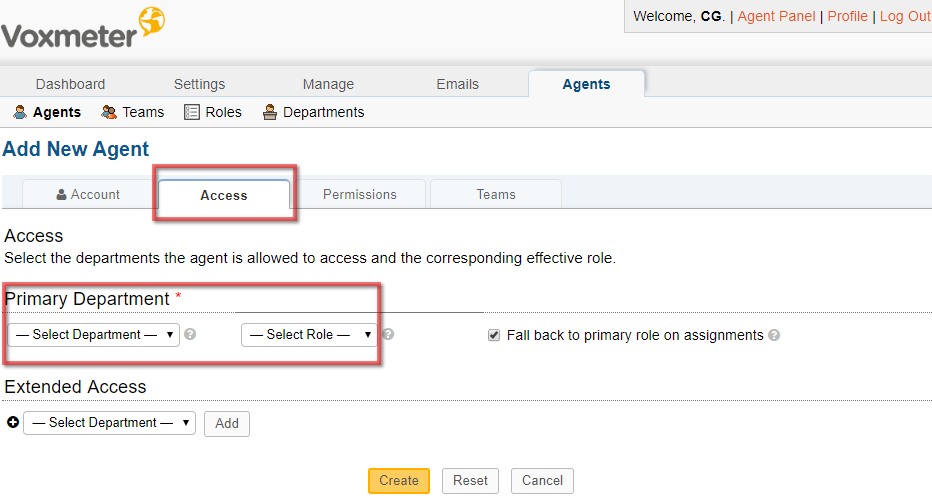
Reference documents https://docs.osticket.com/en/latest/index.html
