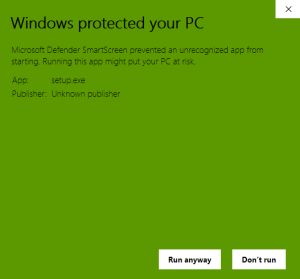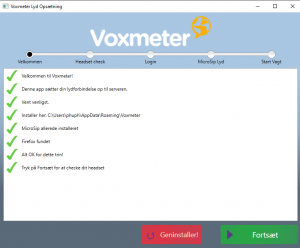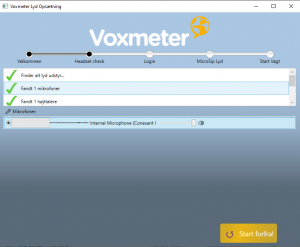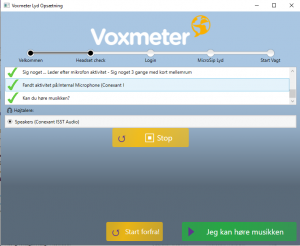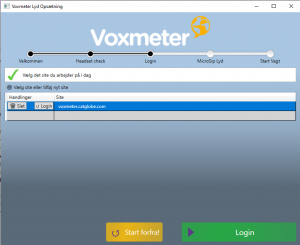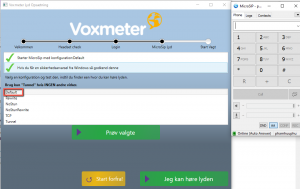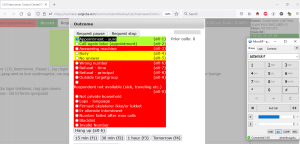Setup Voxmeter Lyd Opsoetning auto deployment CATI solution for Windows
From Catglobe Wiki
More actions
Introduction: This package setup automatic test microphone + speaker + setup SIP phone profiles + Open questionnaire test + Login to https://voxmeter.catglobe.com automatic. Automated packages reduce your spending time on troubleshooting and make a CATI call. We have two contexts
Requirements:
- Windows OS 7/10
- Firefox web browsers
- Interviewer account
- Optional: External headset.
- Download package at https://voxmeterinterviewer.catglobe.com/setup.exe
- Run “setup.exe”, please skip warring setting in Windows.
- Automated package force Test your microphone. You must say something until microphone record sound successfully.
- Automated package force test speaker on PC.
- Select working site example voxmeter.catglobe.com.
- Select SIP phone profiles. Default profile should be working for most of case. Automated package will dial to test number “789”. You hear “welcome – goodbye” if default profile successfully.
- If default SIP phone doesn’t work (can’t hear sound dial to 789). Please select other profile step by step. We recommend you select Tunnel profile.
- Important thing that you must dial successfully to 789, also hear sound audio during test process. Contact Supervisor if you can’t pass Step 7 or Step 8. This page explains a problem https://wiki.catglobe.com/What_are_the_required_to_Voxmeter_VoiP_Call
- Automated packages redirect you to https://voxmeter.catglobe.com.
Important note: You select “Spring over” on automated packages on next shift If you passed requirement steps 1 to 9.
Instructions step by step by pictures:
Accept “Run anyway”