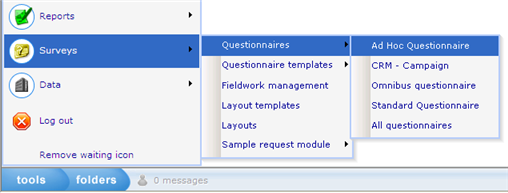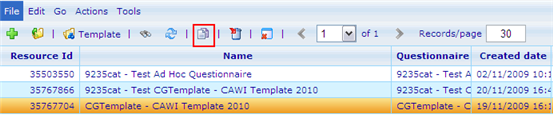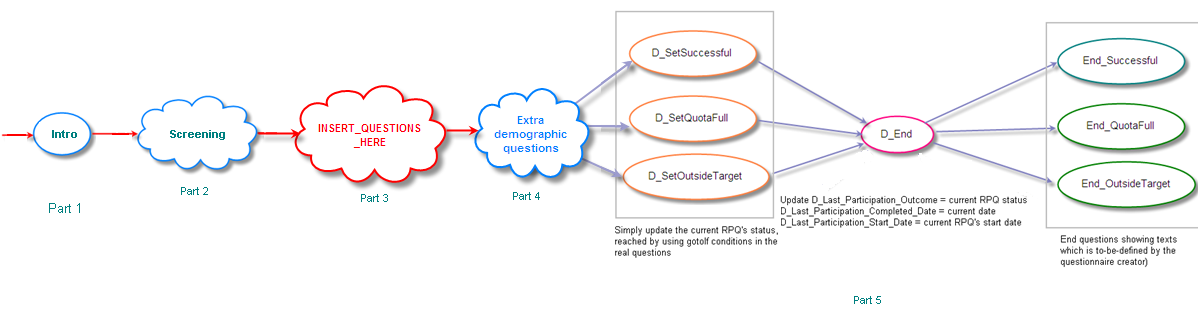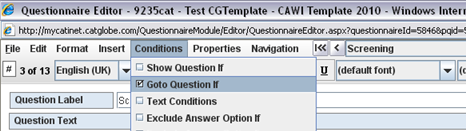How to create a new questionnaire using panel members
More actions
Step 1
Go to Ad Hoc Questionnaire resource list
Step 2
Copy questionnaire: CGTemplate - CAWI Template 2010 (resource id = 35767704)
Change the destination questionnaire name and parent resource to fit the real project.
Step 3
Open the newly created questionnaire resource
Use the correct layout:
- CAWI: Layout resources\Catinet Layout\CGTemplate (questionnaire layout template): CAWI - NORSTAT
- CATI: Layout resources\Catinet Layout\CGTemplate (questionnaire layout template): CATI
Step 4
Open the questionnaire template using questionnaire template editor
There are some default questions added to the template
- D_Start: leave unchanged
- Insert_questions_here: replace this question with your real set of questions
- D_SetSuccessful: leave unchanged
- D_SetQuotaFull: leave unchanged
- D_SetOutsideTarget: leave unchanged
- D_SetFailed: leave unchanged
- D_End: leave unchanged
- End_Successful: replace the text with real text shown when the respondent finishes the questionnaire successfully/normally
- End_QuotaFull: replace the text with real text shown when any quota is full (optional)
- End_OutsideTarget: replace the text with real text shown when the respondent is outside target (optional)
- End_Failed: replace the text with real text shown when the current rpq fails to meet some requirements (optional)
- D_PanelData_Id: contains the answer sheet's id in panel data questionnaire, leave unchanged
When any of the 4 statuses are needed (normal/successful, quota full, outside target and failed), the correspondint End question's text has to be updated.
Dependend on the real questions, Goto If conditions (or dummy questions) should be used to go to D_SetSuccessful, D_SetQuotaFull, D_SetOutsideTarget and D_SetFailed, which will then make the answer sheet's status ready before reaching D_End
There is no problem if no GOTO If is added, it will simply assume the current RPQ is successful and show End_Successful question at the end.
You can also remove the corresponding pair of D_Set___ and End____ questions when a status is not needed, there should no problem when doing that.
Example
There is a question Screening checking if the respondent is qualified to continue with the rest of the questionnaire, when he selects the first answer option, he will be screened out, and be shown a page saying "Sorry, you are not in the target group". In order to do that, we simply need to a a GOTO if condition to go to D_SetOutsideTarget when Screening == 1, and update the text of question End_OutsideTarget
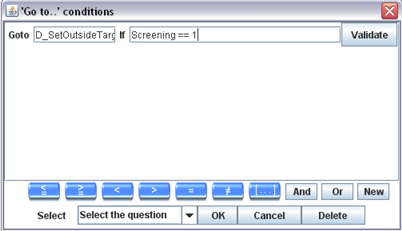
The main flow of my questionnaire will be ended with a page saying Thanks for spending your time: no goto if condition should be added to go to D_SetSuccessful, I just need to change the text of End_Successful to "Thanks for spending your time".
My questionnaire needs only 2 statuses: completed/normal/successful and outside target, so I could remove D_SetQuotaFull, D_SetFailed, End_QuotaFull and End_Failed without any problem