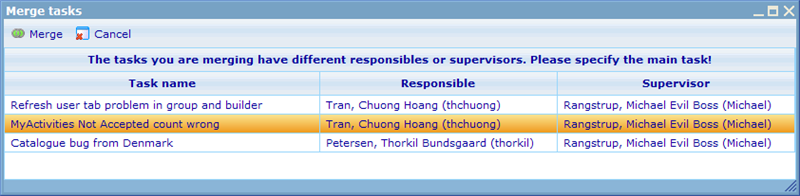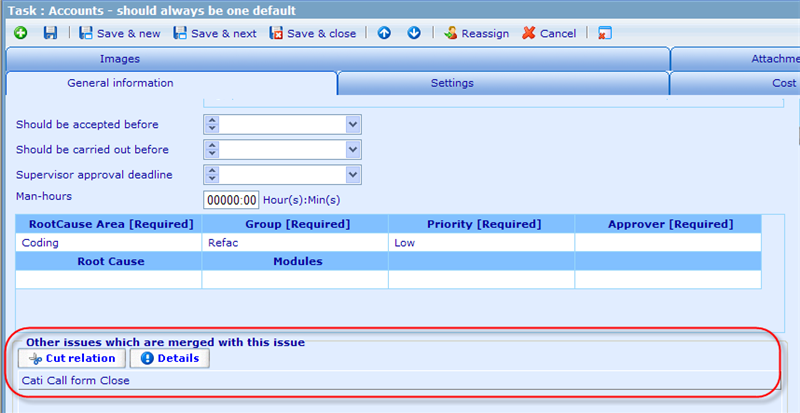Merging of tasks
Merging of tasks
The following file will answer some common questions users have about how merging of tasks work.
What access does a user need to tasks to merge them?
In order to merge two tasks a user needs to fulfill one of the following requirements; 1) he is responsible for the task, 2) he is supervisor of the task, or 3) he has either manager or administrator access to the task.
What actually happens to the data of tasks when they are being merged?
Since we cannot easily merge all information of tasks (e.g. the system cannot automatically generate a new 'best' description, then we need to choose which task is the main task, and which task is the 'shadow task' (the task that will be partially disabled and just adhere to what users do to the main task).
When 2 or more tasks have different responsibles and supervisors, the system will ask the user to choose which one is the main task.
If the tasks have the same responsibles and supervisors then the task will automatically choose the main task based on the following logic. (If tasks are the same at priority 1 then continue to priority 2 and so on)
Priority 1: The task with the lowest status should be main.
Lowest first to highest last:
1.Needs acceptance
2.Accepted
3.In progress
4.Awaiting approval
5.Approved
6.Rejected
7.Canceled
Priority 2: The task with the earliest deadline should be main
Compare the column: Planned_end_date (null is seen as highest date possible)
Priority 3: The task with the earliest deadline should be main
Compare the column: Planned_start_date (null is seen as highest date possible)
Priority 4: The task with the earliest deadline should be main
Compare the column: Approval_deadline (null is seen as highest date possible)
Priority 5: The task with the lowest id should be main
Compare the column: Id
Where can I find the 'shadow' tasks?
Shadow tasks will still appear in the responsibles, supervisors and observers MyActivities lists, but it will be displayed in gray font, and when opening it the user will be transferred to the the main task. On the lower part of the main task you can find the list of tasks merged into it. It is possible from here to undo the mergence or simply open the shadow tasks to see their original content.
How can I see which tasks are main tasks with merged tasks in them?
On the resource lists you will see a small merge symbol in front of all main tasks.
How do I process shadow tasks?
You cannot change the status of the shadow tasks. But whenever you make a change of status of the main task that change will be copied to the shadow task. E.g. if you set a main task to rejected, then all shadow tasks of that main task will also change their status to rejected. If the supervisor approves the main task, then the shadow tasks are approved as well.
What access will shadow task user have to the main task?
After merging, users' original access to the main task is unchanged, but all users who had access to shadow tasks, but no access to the main task, will have been given observer access to the main task.