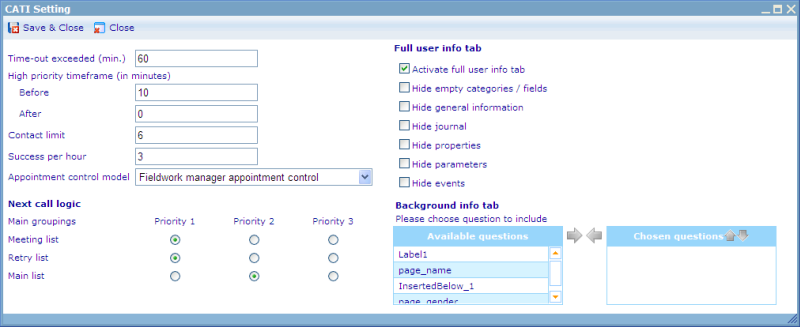Next Call Logic / CATI settings
CATI’s Next Call Logic (NCL) is the engine that decides which respondent an interviewer should call next. The system manages a CATI sample by keeping the respondents on five different lists; the main list, the ongoing list, the appointment list, the retry list and the finished list.
When we have never called a respondent before, this respondent is on the “main list”. Once we start calling him he gets placed on the “ongoing list”. If the interview was a failure or success the respondent is moved to the "finished list". If we do not succeed but do set up an appointment for a later time then we move him to the "appointment list". If we need to call him again because he did not take the phone or other reasons where no appointment was set up then we move him to the "retry list".
When we need to decide whom the next respondent an interviewer should call is, then the system combines some user defined parameters with a fixed logic. This logic is described in detail below:
General Filters
First the set of respondents that the interviewer may call is filtered based on some general rules:
- Respondent must not come from an inactive or deleted sample rule. Please click here to see how to deactivate entire sample rules in a questionnaire.
- Respondent should come from a sample rule that is assigned to the interviewer. If no sample rule assignment is set, the respondents may come from any sample rules.
- Respondent should be on either meeting list or main list.
- Respondent must have a phone number since samples may exist where some of the respondents have no phone numbers.
- Respondent's phone numbers must not be blacklisted.
- Respondent must not be disabled or deleted from Catglobe.
- The respondent's answer sheet must be of the status "Normal", "Not completed" and "Not Test".
- The user must not be protected at the date of calling. Protected to date can be set from user interface or automatically be set when choosing a contact status that influences this field.
- Respondent must not have been contacted more than the set "maximum number of recalls".
The settings menu can be found in the main menu bar of the CATI Live Monitor. This settings menu has a number of settings: Time-out, High priority Time frame, Contact Limit, Success per hour, Appointment control model, Next call Logic by Main Groupings, Dialing Mode, Full user info tab, and Answer sheet info tab.
Timeout exceeded: It is possible to set a timeout for meetings that exist on the ongoing list of calls. What may happen is that a call is somehow lost in the ongoing list and never finished. To ensure it does not stay there forever we can set a timeout, which automatically moves respondents back to the main list if their calls are never finished. It is very important that large questionnaires, which may take a long time to go through, have an even longer timeout, so that interviews which are actually not lost, are not by mistake moved to the main list.
Priority time frame: In the settings menu of the CATI Live Monitor you can set two parameters that decide this time frame. One is the time before meeting was arranged and until after a meeting was arranged. E.g. we may choose that meetings that were scheduled should be high priority from 5 minutes before the time we decided to meet/recall the person until 30 minutes after. Lower priority time frame is any time after this. We will never call respondents who has their meeting time before this priority time frame (unless we force the call from administrator interface).
Contact limit: In order to avoid calling the same number too many times with no result we can set a number of times for recalls (of type Retry) after which we will give up getting any interview with the respondent. Please read more from the Interviewer Screen help files to learn what happens when you reach the contact limit for a respondent!
Success per hour: The success per hour is used in the interviewer screen to tell the interviewers how well they are doing. It is used as an incentive for those lacking behind in the expected number of successful calls per hour to try even harder. Read more on measuring success rates of interviewers and the questionnaire as a whole in the Live Monitor.
Appointment control model: Specifies whether CATI interviewers can choose to call respondents from a list of appointments or whether the appointments will automatically be given to them on appropriate times. There are 3 options to choose from.
1. Fieldwork manager appointment control: Default choice - does not allow interviewers to choose the appointments to call. Appointment calls are automatically distributed to interviewers by the Next Call Logic.
2. Interviewer self appointment control: Allows interviewers to call appointments where they were set as the dedicated interviewer.
3. Interviewer full appointment control: Allows interviewers to call any appointments irrespective of whether it was dedicated or not.
Next Call Logic for Main groupings: This helps define which of the main groupings have first priority to have respondents picked from by the Next Call Logic. It is possible to set two or even all groupings to have the same priority in which case they will have equal weight in the Next Call Logic selection process.
Next Call Logic Selection Process: Filtration is a step by step reduction of most appropriate respondents until only one is left. The respondent left will be given to the requesting interviewer.
First filtration: We will select from the highest rated priority group (or groupings if more are at the same level). If this grouping is empty we will continue to the second highest. If this one is also empty we will continue to the final grouping.
Second filtration: We will select from all those users that are dedicated to the requesting interviewer. If none are dedicated then we will pick from this respondents that have not been dedicated to any interviewers.
Third filtration: If respondents have a retry or appointment date and time then we will only choose between those where this date and time is stilll in the high priority time frame. We will prioritize highest the respondent who is closest to expiring from this time frame.
Fourth filtration: We will here choose those first with the highest priority setting (a specific numeric priority for a respondent from 0 to 10). Priority can be set manually in the CATI Online Manager or automatically for the CATI Contact Set.
Fifth filtration: If there is still more than one respondent to choose from after all these many filters then we make a random choice of a respondent from the remaining selection, and pass this on to the Interviewer Screen of the interviewer.
Dialing Mode: In order to use this you need to have a "softphone" installed. Once you have this it is possible to add greetings at the start of a call so that the interviewer does not have to do this himself. The greeting will be played when the respondent picks up the phone after which the interviewer will take over. Apology is used when the system automatically calls up a respondent but there is no interviewer ready to take the call. Click here to learn more on Auto-dialing and Voice Over IP using softphones.
Full user info tab: When this tab is activated then Interviewers will be shown an additional tab on their Interviewer Screen called "Full user info tab". This tab will display additional information about the user being called that the interviewer may reference before or during the interview. It is possible to choose which user information will be presented on the tab using the check boxes in the category. To get an idea of how this tab will look please read the help file on The interviewer screen.
Background info tab: In order to present background information of a respondent to an interviewer, it is possible to import such information to questions (typically dummy questions) of the respondent answer sheets and then configure the questionnaire to show these answers on a tab in the interview screen called "Background info". This tab will only be shown when at least one question has been added to background information in the settings tab. This is done through selecting the questions that you wish to present answers for from available questions and then moving them to the chosen questions list using the arrows. The up and down arrows help you index the chosen background info questions to be shown in the preferred order. Below is an example of how the interviewer screen will appear when background data have been added to a CATI questionnaire.