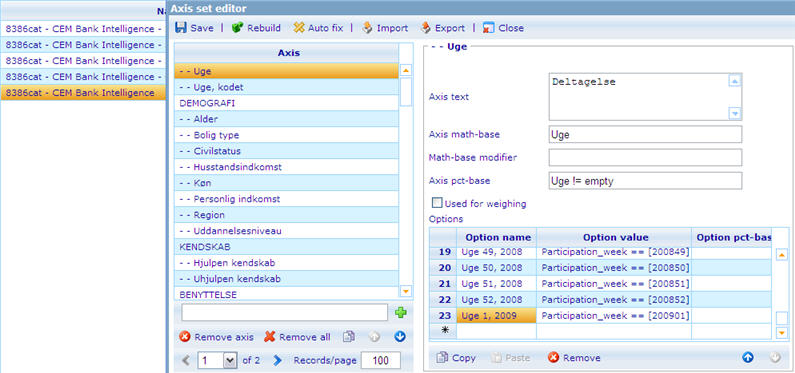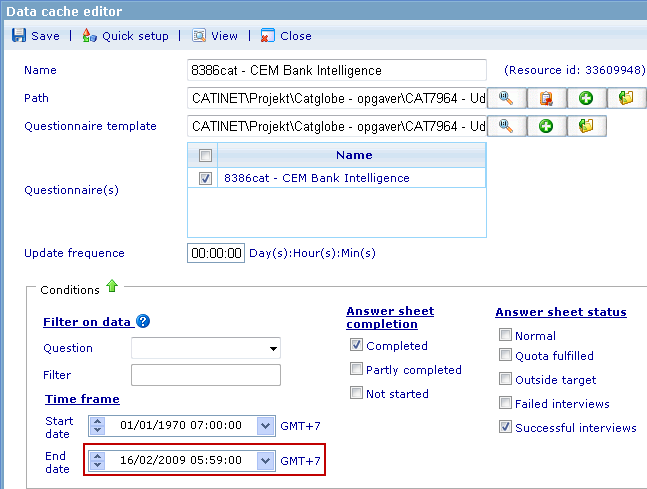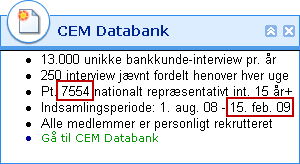Difference between revisions of "CEM BANK - Weekly tasks on Monday"
(→Step 3 - Modify information text) |
(→Step 4 - Modify the My Portal complaints overview) |
||
| Line 23: | Line 23: | ||
===Step 4 - Modify the My Portal complaints overview=== | ===Step 4 - Modify the My Portal complaints overview=== | ||
| − | There is a complaint overview on the My Portal page | + | There is a complaint overview on the My Portal page, which should be sorted <font color="red">descendingly</font> on the percentages of complaints: <font color="red">CEM Bank Intelligece - Complaints</font><br/> |
| − | + | [[Image:CEM-BANK-Overview.jpg]]<br/> | |
| − | + | <br/> | |
| − | + | Spreadsheet: <font color="red">CEM Bank Intelligence - Complaints</font>. | |
| − | + | [[Image:CEM-BANK-Overview-Spreadsheet.jpg]]<br/> | |
| + | <br/> | ||
| + | After rebuiling the DCS, the data is now updated, which causes the percentages of complaints to change, we need to sort the rows in the spreadsheet based on their calculated values. When moving the rows, remember to change the expressions in Klager column to have the correct cell references. | ||
Revision as of 05:09, 7 January 2009
Contents
Introduction
There are several steps that needs to be done each Monday morning (Danish time) to ensure that data collected in the previous week is used correctly in the reporting monitor, and that the information text on the My Portal is correct.
Steps
Step 1 - Add week to axis set
Add the last week to the data cache axis set. The reason that this needs to be done is that the user will use this axis in the cross tabulation.
- Data cache: 8386cat - CEM Bank Intelligence
- Axis: - - Uge
- Add an extra option that refers to the last week’s week number (name and value).
Step 2 - Change time frame and rebuild data cache
- Change the end date in the time frame so the DCS only includes data collected before Monday in the current week, which means 23:59:59 on Sunday (DK time)
- Save and rebuild the DCS
Step 3 - Modify information text
Modify the text in the information box that is shown to the user on the My Portal-page.
- My Portal element: CEM Bank Intelligence - Note
- Navigate to the tab Detailed description (default) and enter the total number of interviews collected in the third line.
- Change the date on the forth line so it refers to the same date that you defined as end date in the DCS time frame (date of last Sunday). These are the Danish month abbreviations that you will need throughout the year: jan, feb, mar, apr, maj, jun, jul, aug, sep, okt, nov, dec
Step 4 - Modify the My Portal complaints overview
There is a complaint overview on the My Portal page, which should be sorted descendingly on the percentages of complaints: CEM Bank Intelligece - Complaints

Spreadsheet: CEM Bank Intelligence - Complaints.
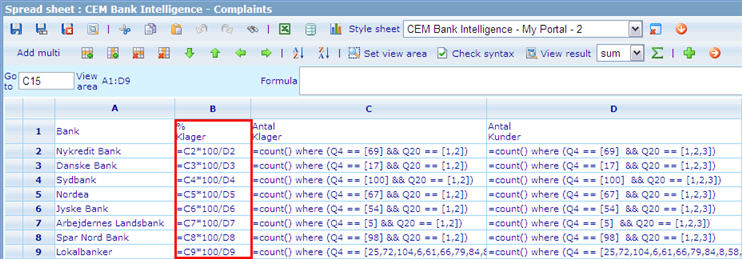
After rebuiling the DCS, the data is now updated, which causes the percentages of complaints to change, we need to sort the rows in the spreadsheet based on their calculated values. When moving the rows, remember to change the expressions in Klager column to have the correct cell references.