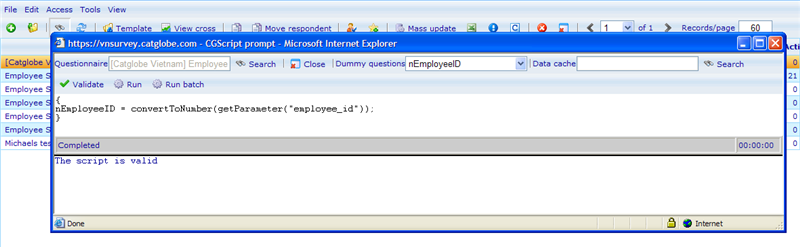Difference between revisions of "CGScript prompt"
| Line 1: | Line 1: | ||
| − | + | == CGScript prompt == | |
| − | |||
| − | + | The CGScript prompt is opened from the questionnaire list. | |
| − | + | [[Image:3427.png|800px|Prompt1]] | |
| − | + | Although it is opened from the questionnaire list it can also be used to calculate data caches. If a data cache is chosen then the prompt ignores the questionnaire. | |
| − | + | When a questionnaire is chosen all the dummy questions of that questionnaire are shown in a drop down list. The reason for this is that only dummy questions can hold CG Script information. Choosing a dummy question will bring up any script that may exist in that dummy question in the script area. You can the validate the script clicking the validate button. If it is valid you can try to run it using run batch which will influence all the answer sheets of the questionnaire. | |
| − | + | You can also write your own script in the script area. Any script that you run will run on the chosen questionnaire. To learn more on writing scripts please [[CGScript|click here]]! | |
| − | + | If you choose a data cache you may also you 'where' expressions to analyse the data in the data cache. To learn more on writing expressions for reports please [[Expression syntax|click here]]! | |
| − | + | There are two ways to run scripts | |
| − | + | '''Run:''' Used for running 'where' functions on the data cache and scripts where you have chosen to set values for a specific answer sheet (setRPQId). | |
| − | '''Run:''' | + | '''Run batch:''' (not applicable for running where expressions) Will execute the specified script for each answer sheet in the questionnaire. This is useful for updating all answers and data of all answer sheets of one questionnaire. |
| − | + | Analysing_and_handling_answers | |
| − | |||
| − | |||
| − | |||
| − | |||
Revision as of 08:44, 22 December 2011
CGScript prompt
The CGScript prompt is opened from the questionnaire list.
Although it is opened from the questionnaire list it can also be used to calculate data caches. If a data cache is chosen then the prompt ignores the questionnaire.
When a questionnaire is chosen all the dummy questions of that questionnaire are shown in a drop down list. The reason for this is that only dummy questions can hold CG Script information. Choosing a dummy question will bring up any script that may exist in that dummy question in the script area. You can the validate the script clicking the validate button. If it is valid you can try to run it using run batch which will influence all the answer sheets of the questionnaire.
You can also write your own script in the script area. Any script that you run will run on the chosen questionnaire. To learn more on writing scripts please click here!
If you choose a data cache you may also you 'where' expressions to analyse the data in the data cache. To learn more on writing expressions for reports please click here!
There are two ways to run scripts
Run: Used for running 'where' functions on the data cache and scripts where you have chosen to set values for a specific answer sheet (setRPQId).
Run batch: (not applicable for running where expressions) Will execute the specified script for each answer sheet in the questionnaire. This is useful for updating all answers and data of all answer sheets of one questionnaire.
Analysing_and_handling_answers