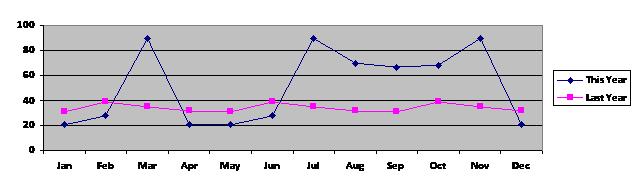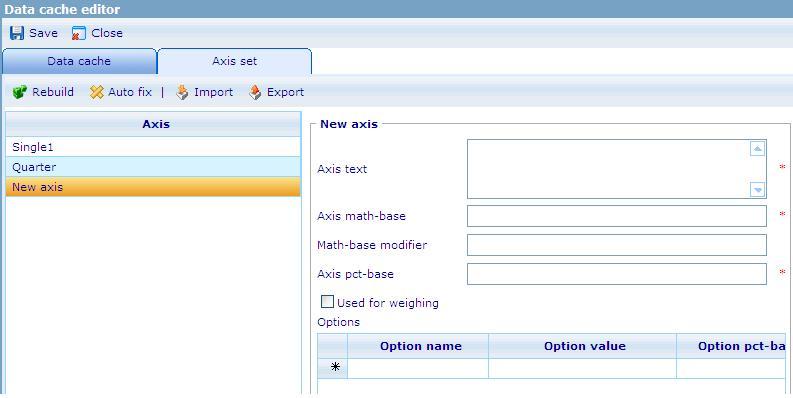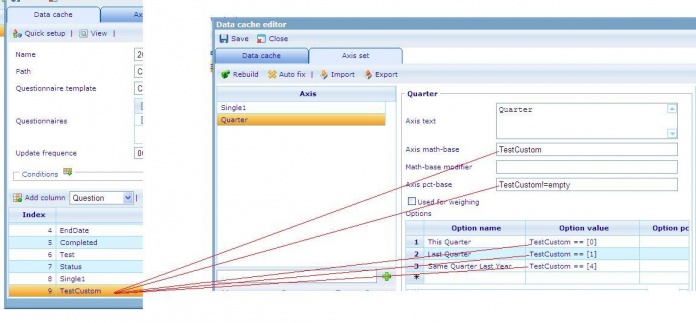Difference between revisions of "Diagram 1"
| Line 1: | Line 1: | ||
| − | [[Image:Diagram | + | [[Image:Diagram 2.JPG]] |
| − | The diagram above is a cross diagram which is made by crossing 2 axes together:<br>- The | + | The diagram above is a cross diagram which is made by crossing 2 axes together:<br>- The X-axis has 4 options : Custom Service, Product, Web site and Brand. |
| − | + | - The Y- axis has 3 options: Same Quarter Last Year, Last Quarter and This Quarter. Calculations for these options are based on values stored in a custom column in the data cache. These values, which are calculated on corresponding values in the EndDate column, indicate whether an RPQ was finished in this this quarter, last quarter or the same quarter last year. | |
| − | + | = The following steps show you how to create the above diagram = | |
| − | '''< | + | <u>'''Step 1.'''</u>'''Create a new axis set in DCS list based on the EndDate column, this axis will be used as the y-axis of the cross diagram in Dashboard.'''<br> '''1. Open the Data Cache in Data Cache list''' (Tools/Data/Data Caches)<br> [[Image:Dash 0.JPG]] . |
| + | |||
| + | <br>''' 2. In the Data Cache tab:''' <br> '''2.1 Select Column’s type then click “Add Column” button to insert a new Custom column'''<br> [[Image:Add custom.JPG]] | ||
<br> | <br> | ||
| − | | + | - A new Custom column is used to define the year which this record is related to.<br> - Data type : Number <br> - Save numbers : 0,1 and null.<br> 0 : if the year of the EndDate column is the same with the current year in the system. |
| + | |||
| + | 1 : if the year of the EndDate column is in the previous year of current year in the system.<br> 4 : if the year of the EndDate column is in the previous year of current year in the system.<br> Null : if the year of the EndDate column is in other years. | ||
| + | |||
| + | '''2.2 Put the CGScript which defines Current Year and Last Year'''<br><span id="fck_dom_range_temp_1251961601465_789"> [[Image:Insert script.JPG|693x230px]]</span> | ||
| + | |||
| + | - Input Name of the Custom column, this name will be an option of the axis set.<br>- Insert the CGSript. | ||
| − | | + | |
| − | |||
| − | + | {| style="width: 634px; height: 296px" border="1" cellspacing="1" cellpadding="1" width="634" | |
| + | |- | ||
| + | | // CGScript<br> | ||
| + | array a = DateTime_parse(EndDate, "MM/dd/yyyy"); | ||
| − | + | array today = getDateTime(); | |
| − | + | number todayYear = today[DateTime_Year]; | |
| − | | + | number todayMonth = today[DateTime_Month]; |
| + | |||
| + | number TodayQuarter = 1; | ||
| + | |||
| + | number endDateQuarter = 1; | ||
| + | |||
| + | number IsLastQuarter = 1; | ||
| + | |||
| + | number IsThisQuarter = 0; | ||
| + | |||
| + | number IsSameQuarterLastYear = 4; | ||
| + | |||
| + | if (todayMonth == 1 || todayMonth == 2 || todayMonth == 3) | ||
| + | |||
| + | TodayQuarter = 1; | ||
| + | |||
| + | else if (todayMonth == 4 || todayMonth == 5 || todayMonth == 6) | ||
| + | |||
| + | TodayQuarter = 2; | ||
| + | |||
| + | else if (todayMonth == 7 || todayMonth == 8 || todayMonth == 9) | ||
| + | |||
| + | TodayQuarter = 3; | ||
| + | |||
| + | else TodayQuarter = 4; | ||
| + | |||
| + | if (a[1] == 1 || a[1] == 2 || a[1] == 3) | ||
| + | |||
| + | endDateQuarter = 1; | ||
| + | |||
| + | else if (a[1] == 4 || a[1] == 5 || a[1] == 6) | ||
| + | |||
| + | endDateQuarter = 2; | ||
| + | |||
| + | else if (a[1] == 7 || a[1] == 8 || a[1] == 9) | ||
| + | |||
| + | endDateQuarter = 3; | ||
| + | |||
| + | else endDateQuarter = 4; | ||
| + | |||
| + | if (a[0] == todayYear && endDateQuarter == TodayQuarter) | ||
| + | |||
| + | return IsThisQuarter; | ||
| + | |||
| + | else if (a[0] == todayYear && TodayQuarter - endDateQuarter == 1) | ||
| + | |||
| + | return IsLastQuarter; | ||
| + | |||
| + | else if (todayYear - a[0] == 1 && endDateQuarter == TodayQuarter) | ||
| + | |||
| + | return IsSameQuarterLastYear; | ||
| + | |||
| + | //End Script | ||
| + | |||
| + | |} | ||
| + | |||
| + | |||
| + | - Save the Custom column.<br><br> '''3. Go to the Axis set tab''''': ''Create a new axis set''' <br>'''''<b> </b>3.1 Create a new axis set<br> ''''''[[Image:Create new axis.JPG|269x392px]]''' | ||
<br> | <br> | ||
| − | '' | + | ''3.2 Input value to the new axis set'' |
| + | |||
| + | ''' [[Image:Input value.JPG]]''' | ||
| + | |||
| + | Axis math – base, Axis pct – base, Option value : will be used the Custom column’s name. | ||
| + | |||
| + | For example :<br> | ||
| + | |||
| + | [[Image:Example.JPG|696x323px]] | ||
| − | + | '''4. Save the Data cache.''' | |
| − | | + | '''<u>Step 2. </u>Create Dashboard item whose type is Cross diagram.'''<br> '''1. Go to Dashboard list '''(Tools/ Reports/ Dashboard).<br> [[Image:Dash 1.JPG]] |
| − | <br> ''' 4. | + | <br> '''2. Create a new dashboard or edit an existing one. '''<br> '''3. In General Information tab''': Data caches list must have the DCS which is created at step 1.<br> '''4. Layout tab''': Create Dashboard items.<br> 4.1 Create Dashboard (DB) item 1 whose type is Shown axis. <br> [[Image:Dash 2.JPG]] |
| − | <br> o Data cache: use the DCS which is used | + | <br> o Data cache: use the DCS which is created at step 1&2.<br> o This DB item will be used as the X-axis of the cross diagram that has 4 options: |
| − | | + | <br> 4.2 Create Dashboard (DB) item 2 whose type is Shown axis. <br> [[Image:Dash 2.JPG]] |
| − | <br> | + | <br> o Data cache : use the DCS which is created at step 1&2.<br> o This DB item will be used as Y-axis of the cross diagram that has 2 options: Last Year and This Year. |
| + | |||
| + | <br> 4.3 Create Dashboard (DB) item 3 whose type is Cross diagram :<br> [[Image:Dash 3.JPG]] | ||
| + | |||
| + | <br> o Data cache: use the DCS which is created at step 1&2.<br> o Chart type: Line<br> o X – axis: must be DB item 4.1<br> o Y – axis: must be DB item 4.2<br> o Style sheet: choose a style sheet which is created in the Style sheet list.<br> o Data format: absolute<br> o Direction: Vertical<br> '''5. Insert these Dashboard items to the HTML editor then save the Dashboard.''' | ||
| + | |||
| + | // Finish creating the diagram. | ||
| − | + | '''<br> '''<br> | |
Revision as of 09:23, 10 September 2009
The diagram above is a cross diagram which is made by crossing 2 axes together:
- The X-axis has 4 options : Custom Service, Product, Web site and Brand.
- The Y- axis has 3 options: Same Quarter Last Year, Last Quarter and This Quarter. Calculations for these options are based on values stored in a custom column in the data cache. These values, which are calculated on corresponding values in the EndDate column, indicate whether an RPQ was finished in this this quarter, last quarter or the same quarter last year.
The following steps show you how to create the above diagram
Step 1.Create a new axis set in DCS list based on the EndDate column, this axis will be used as the y-axis of the cross diagram in Dashboard.
1. Open the Data Cache in Data Cache list (Tools/Data/Data Caches)
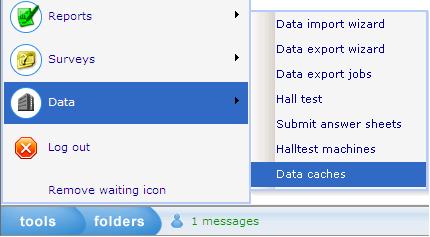
2. In the Data Cache tab:
2.1 Select Column’s type then click “Add Column” button to insert a new Custom column

- A new Custom column is used to define the year which this record is related to.
- Data type : Number
- Save numbers : 0,1 and null.
0 : if the year of the EndDate column is the same with the current year in the system.
1 : if the year of the EndDate column is in the previous year of current year in the system.
4 : if the year of the EndDate column is in the previous year of current year in the system.
Null : if the year of the EndDate column is in other years.
2.2 Put the CGScript which defines Current Year and Last Year
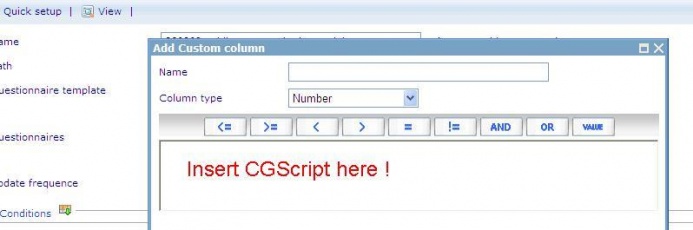
- Input Name of the Custom column, this name will be an option of the axis set.
- Insert the CGSript.
| // CGScript array a = DateTime_parse(EndDate, "MM/dd/yyyy"); array today = getDateTime(); number todayYear = today[DateTime_Year]; number todayMonth = today[DateTime_Month]; number TodayQuarter = 1; number endDateQuarter = 1; number IsLastQuarter = 1; number IsThisQuarter = 0; number IsSameQuarterLastYear = 4; if (todayMonth == 1 || todayMonth == 2 || todayMonth == 3) TodayQuarter = 1; else if (todayMonth == 4 || todayMonth == 5 || todayMonth == 6) TodayQuarter = 2; else if (todayMonth == 7 || todayMonth == 8 || todayMonth == 9) TodayQuarter = 3; else TodayQuarter = 4; if (a[1] == 1 || a[1] == 2 || a[1] == 3) endDateQuarter = 1; else if (a[1] == 4 || a[1] == 5 || a[1] == 6) endDateQuarter = 2; else if (a[1] == 7 || a[1] == 8 || a[1] == 9) endDateQuarter = 3; else endDateQuarter = 4; if (a[0] == todayYear && endDateQuarter == TodayQuarter) return IsThisQuarter; else if (a[0] == todayYear && TodayQuarter - endDateQuarter == 1) return IsLastQuarter; else if (todayYear - a[0] == 1 && endDateQuarter == TodayQuarter) return IsSameQuarterLastYear; //End Script |
- Save the Custom column.
3. Go to the Axis set tab: Create a new axis set
3.1 Create a new axis set
'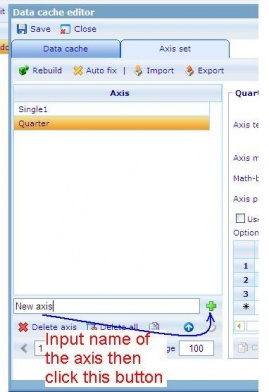
3.2 Input value to the new axis set
Axis math – base, Axis pct – base, Option value : will be used the Custom column’s name.
For example :
4. Save the Data cache.
Step 2. Create Dashboard item whose type is Cross diagram.
1. Go to Dashboard list (Tools/ Reports/ Dashboard).

2. Create a new dashboard or edit an existing one.
3. In General Information tab: Data caches list must have the DCS which is created at step 1.
4. Layout tab: Create Dashboard items.
4.1 Create Dashboard (DB) item 1 whose type is Shown axis.

o Data cache: use the DCS which is created at step 1&2.
o This DB item will be used as the X-axis of the cross diagram that has 4 options:
4.2 Create Dashboard (DB) item 2 whose type is Shown axis.

o Data cache : use the DCS which is created at step 1&2.
o This DB item will be used as Y-axis of the cross diagram that has 2 options: Last Year and This Year.
4.3 Create Dashboard (DB) item 3 whose type is Cross diagram :

o Data cache: use the DCS which is created at step 1&2.
o Chart type: Line
o X – axis: must be DB item 4.1
o Y – axis: must be DB item 4.2
o Style sheet: choose a style sheet which is created in the Style sheet list.
o Data format: absolute
o Direction: Vertical
5. Insert these Dashboard items to the HTML editor then save the Dashboard.
// Finish creating the diagram.