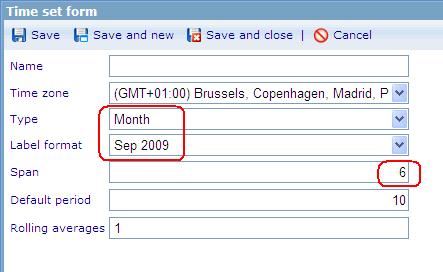Diagram 1
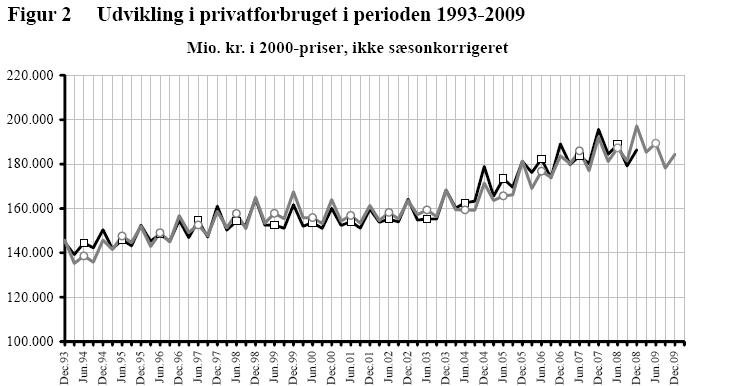
The diagram above is a cross diagram which is made by crossing 2 axes together:
- The x-axis has 4 options: Custom Service, Product, Web site and Brand.
- The y-axis has 3 options: Same Quarter Last Year, Last Quarter and This Quarter. Calculations for these options are based on values stored in a custom column in the data cache. These values, which are calculated on corresponding values in the EndDate column, indicate whether an RPQ was finished in this quarter, last quarter, or the same quarter last year.
The following steps show you how to create the above diagram
Step 1. Create a new Time set in Time set list
1. Open the Time set list (Tools/ Administrator / Report/ Time sets).
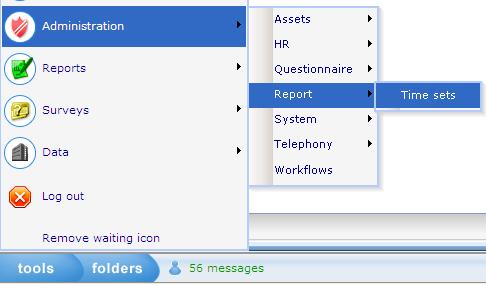
- The new Time set is used to define the period of time.
- Data type: Number
- Save numbers: 0,1,4 and null.
0: if the date of the EndDate column is in the same quarter of current date in the system.
1: if the date of the EndDate column is in the previous quarter of current date in the system.
4: if the date of the EndDate column is in the same quarter but in the last year of current date in the system.
Null: if the date of the EndDate column is in other quarters.
3. Save this time set
Step 2.Create Dashboard item whose type is Cross diagram
1. Go to Dashboard list (Tools/ Reports/ Dashboards).

2. Create a new dashboard or edit an existing one.
3. In General Information tab: Data caches list must be added the DCS which is used to make Cross diagram.
4. Layout tab: Create Dashboard items
4.1 Create Dashboard (DB) item 1 whose type is Time set.
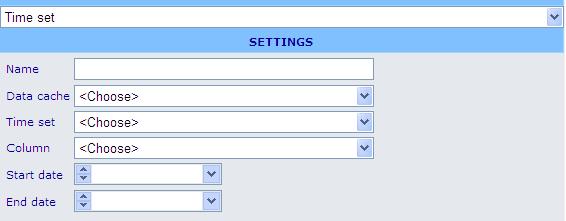
o Data cache: use the DCS which is used to make Cross diagram.
o This DB item will be used as the x-axis of the cross diagram.
4.2 Create Dashboard (DB) item 2 whose type is Shown axis

o Data cache : use the DCS which is used to make Cross diagram.
o This DB item will be used as the y-axis of the cross diagram.
4.3 Create Dashboard (DB) item 3 whose type is Cross diagram

o Data cache: use the DCS which is used to make diagram.
o Chart type: Line
o X – axis: must be DB item 4.1
o Y – axis: must be DB item 4.2
o Style sheet: choose a style sheet which is created in the Style sheet list.
o Data format: absolute
o Direction: Vertical
5. Insert these Dashboard items to the HTML editor then save the Dashboard.
// Finish creating the diagram.