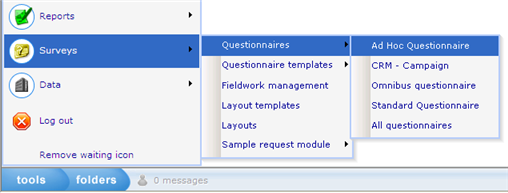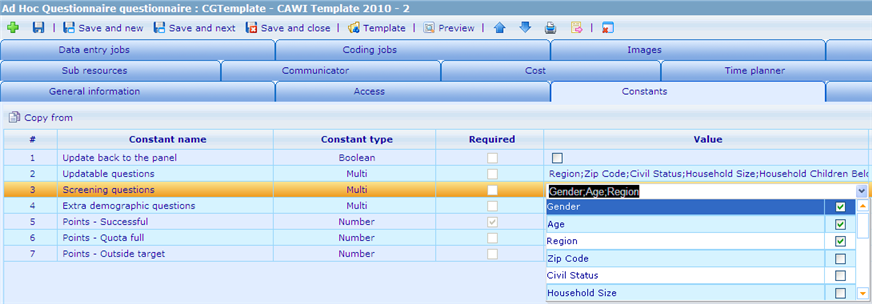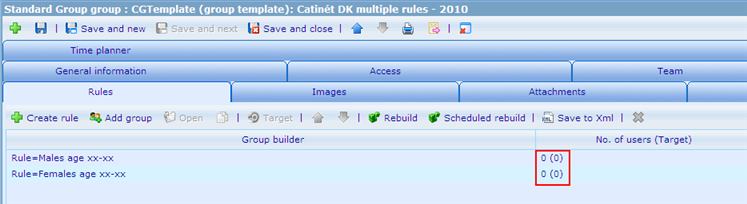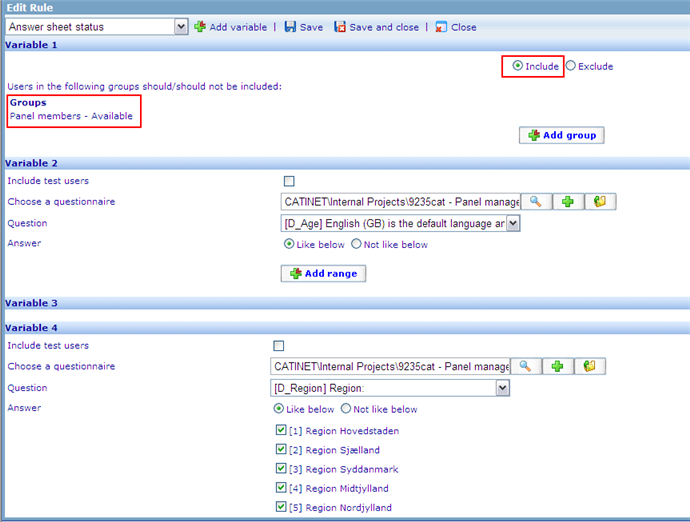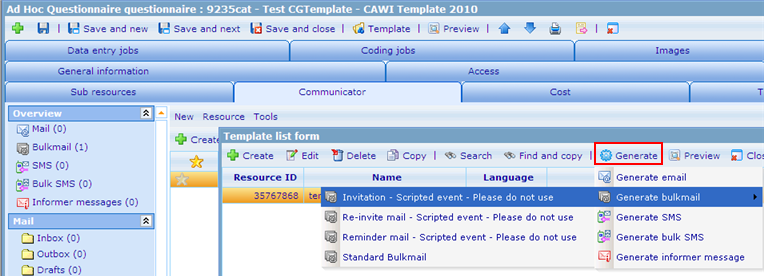Difference between revisions of "How to create a new questionnaire using panel members"
m |
m |
||
| Line 24: | Line 24: | ||
== Step 4 == | == Step 4 == | ||
| − | + | === Step 4.1 - Add screening questions === | |
| − | + | If there are screening demographic questions:<br/> | |
| − | + | *Select them in constant "Screening questions" | |
| − | *If there are other screening questions, add GOTO if condition to go to | + | *Add quotas containing the conditions with target = 0 (no naming convention is needed) |
| − | *If there is a question for checking quota, make sure it go to | + | |
| − | + | === Step 4.2 - Add main questions === | |
| − | *There are several key demographic questions added to the questionnaire, you can select which one to be included to the questionnaire by selecting the corresponding value in constant " | + | *Open the questionnaire template using questionnaire template editor <br> |
| − | *For questionnaire using | + | *Locate question INSERT_QUESTIONS_HERE, replace it with the real set of questions. |
| + | *If there are other screening questions, add GOTO if condition to go to D_SetOutsideTarget question, which will screen out the user and show question End_OutsideTarget_PP (for external sample users) or End_OutsideTarget_Catinet (for Catinet users) | ||
| + | *If there is a question for checking quota, make sure it go to D_SetQuotaFull question, which will set answer sheet's status and show question End_QuotaFull_PP or End_QuotaFull_Catine, | ||
| + | *There are several key demographic questions added to the questionnaire, you can select which one to be included to the questionnaire by selecting the corresponding value in constant "Updatable questions" of the questionnaire (view Step 5 for more information) | ||
| + | *For questionnaire using external sample providers, if there are links to go back after finishing the questionnaire, remember to update the links (as answer option texts) in question End_Successful_PP, End_QuotaFull_PP and End_OutsideTarget_PP | ||
| + | |||
| + | === Step 4.3 - Add extra demographic questions === | ||
| + | |||
| + | *If there are more demographic questions needed to be asked, please select them in constant "" | ||
| + | * | ||
There is a sample questionnaire created namely: <span style="color: #ff0000">CGTemplate - CAWI Template 2010 - EXAMPLE</span> (Resource Id: 35967717)<br> | There is a sample questionnaire created namely: <span style="color: #ff0000">CGTemplate - CAWI Template 2010 - EXAMPLE</span> (Resource Id: 35967717)<br> | ||
Revision as of 10:17, 22 December 2009
Contents
Create questionnaire
Step 1
Go to Ad Hoc Questionnaire resource list
Step 2
Copy questionnaire: CGTemplate - CAWI Template 2010 (resource id = 35977591)
Change the destination questionnaire name and parent resource to fit the real project.
Step 3
Open the newly created questionnaire resource
Use the correct layout:
- CAWI: Layout resources\Catinet Layout\CGTemplate (questionnaire layout template): CAWI - NORSTAT
- CATI: Layout resources\Catinet Layout\CGTemplate (questionnaire layout template): CATI
Step 4
Step 4.1 - Add screening questions
If there are screening demographic questions:
- Select them in constant "Screening questions"
- Add quotas containing the conditions with target = 0 (no naming convention is needed)
Step 4.2 - Add main questions
- Open the questionnaire template using questionnaire template editor
- Locate question INSERT_QUESTIONS_HERE, replace it with the real set of questions.
- If there are other screening questions, add GOTO if condition to go to D_SetOutsideTarget question, which will screen out the user and show question End_OutsideTarget_PP (for external sample users) or End_OutsideTarget_Catinet (for Catinet users)
- If there is a question for checking quota, make sure it go to D_SetQuotaFull question, which will set answer sheet's status and show question End_QuotaFull_PP or End_QuotaFull_Catine,
- There are several key demographic questions added to the questionnaire, you can select which one to be included to the questionnaire by selecting the corresponding value in constant "Updatable questions" of the questionnaire (view Step 5 for more information)
- For questionnaire using external sample providers, if there are links to go back after finishing the questionnaire, remember to update the links (as answer option texts) in question End_Successful_PP, End_QuotaFull_PP and End_OutsideTarget_PP
Step 4.3 - Add extra demographic questions
- If there are more demographic questions needed to be asked, please select them in constant ""
There is a sample questionnaire created namely: CGTemplate - CAWI Template 2010 - EXAMPLE (Resource Id: 35967717)
The above steps are the simple steps that you need to follow, if you want to understand more clearly about the setup, please read further here.
Step 5
There are several constants whose values should be set by the questionnaire creator
- Update back to the panel: indicates if the demographic data updated in the current questionnaire should be also copied back to the panel data questionnaire
- Updatable questions: shows the list of demographic questions that need to be updated when their values are missing or the respondent chooses to update their information
Sampling
Copy group: CGTemplate (group template): Catinét DK multiple rules - 2010 (Resource Id = 35437463)
There are 2 sample rules: one for Male and the other one for Female
- Copy these to make real rules
- Their current targets are set to 0 on purpose, please change them with the real targets
There are 4 variables used in each rule
- The users must belong to Panel members - Available group (not all members are available at the same time)
- Age: add ranges as needed
- Gender: leave unchanged
- Region: select a region if needed or select all/remove the variable if no region filter is needed
Invite
In order to invite people to join the questionnaire, we use a bulk mail based on the sample group(s)
Create a mail template and use it to generate the bulkmail
Remember to use the correct bulkmail resource template: Invitation - Scripted event - Please do not use.
This bulkmail resource template has a script attached to update information of panel members in Panel Data questionnaire before sending the mails out.
Remind
In order to remind people to answer the questionnaire, we use a bulk mail based on the reminder group(s)
Create a mail template and use it to generate the bulkmail
Remember to use the correct bulkmail resource template: Reminder mail - Scripted event - Please do not use.
This bulkmail resource template has a script attached to update information of panel members in Panel Data questionnaire before sending the mails out.
Re-invite
In order to re-invite people to join the questionnaire, we use a bulk mail based on the sample group(s)
Create a mail template and use it to generate the bulkmail
Remember to use the correct bulkmail resource template: Re-invite mail - Scripted event - Please do not use.
This bulkmail resource template has a script attached to update information of panel members in Panel Data questionnaire before sending the mails out.