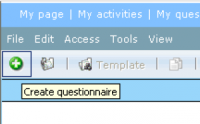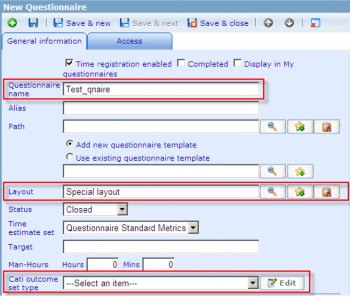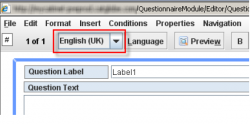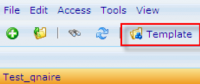Difference between revisions of "Questionnaire Editor - How to get started"
m (→QUESTIONNAIRE EDITOR - HOW TO GET STARTED) |
m (→4. QUESTIONNAIRE EDITOR) |
||
| Line 35: | Line 35: | ||
1. The questionnaire has now been created and forth coming questions etc. can now be created in the open questionnaire editor | 1. The questionnaire has now been created and forth coming questions etc. can now be created in the open questionnaire editor | ||
| − | + | {{note}}Your language setting decides which language the questionnaire starts as default. | |
| − | |||
| − | |||
| − | |||
| − | |||
| − | |||
| − | |||
| − | |||
| − | |||
=== 5. OPENING THE QUESTIONNAIRE EDITOR<br> === | === 5. OPENING THE QUESTIONNAIRE EDITOR<br> === | ||
Revision as of 09:15, 4 November 2011
Contents
QUESTIONNAIRE EDITOR - HOW TO GET STARTED
1. GO TO THE QUESTIONNAIRE MODULE
> Go to “Tools” -> “Questionnaires” -> “Questionnaires”.
2. CREATE A NEW QUESTIONNAIRE
> Click the green icon: ”Create questionnaire”.
3. CHOOSE A NAME FOR YOUR QUESTIONNAIRE
> Type a name for the questionnaire in the ”Questionnaire name” box.
> Find a layout for the questionnaire.
> If this questionnaire is a CATI questionnaire, choose which CATI outcome set type this questionnaire shall have. CATI is a interviewer module.
> Choose “Save” or “Save & close” to start working with the editor.
> The questionnaire editor will popup after saving.
4. QUESTIONNAIRE EDITOR
1. The questionnaire has now been created and forth coming questions etc. can now be created in the open questionnaire editor
![]() Note: Your language setting decides which language the questionnaire starts as default.
Note: Your language setting decides which language the questionnaire starts as default.
5. OPENING THE QUESTIONNAIRE EDITOR
2. To access the questionnaire editor, highlight your questionnaire in the questionnaire list and click on “Template