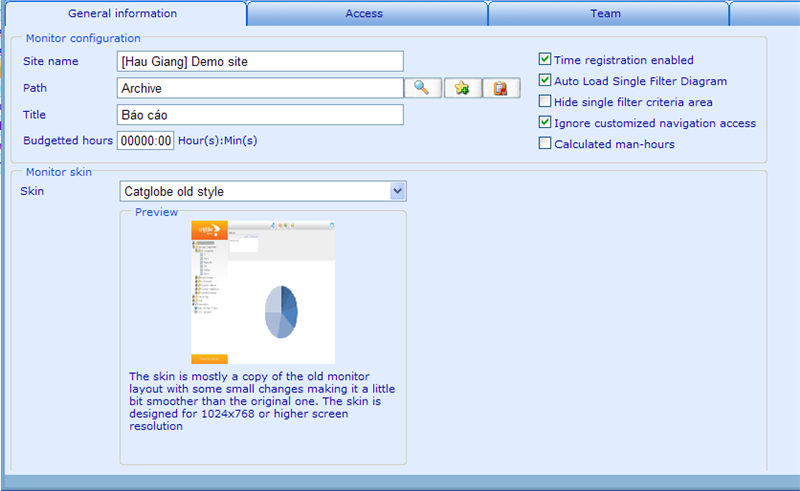Setting up basic information
Setting up basic information
To start setting up these elements of you monitor site please click the 'Add' button from the monitor resource list! This will open the monitor resource dialog.
We will explain each of these fields in turn below. Please notice that all the image drop downs will not be activated until you have saved the monitor resource and added images to the image tab. The Image tab will appear in this dialog after you saved the resource first time! The fields not explained here are general resource values and are explained in the help file on managing resources.
Site name: This is the resource name that identifies the monitor site to the administrators.
Title: The name of the site that will appear in the browser title and shown to end clients.
Auto-load single filter diagram: Tells us whether any standard diagrams should immediately be displayed when user goes to that page (using default filter settings) or whether they should only be shown after a user has had a chance to choose which filters he wants. The choice may well depend on the size of your data cache since it may take a long time to generate diagrams when they are working on huge data caches.
Hide single filter criteria area: When checked then the filter/criteria area for single type diagrams where user can specify the logic for the diagram to be shown, will by default be hidden when user enters the viewer of this diagram type initially. This setting can only be checked if 'Auto load diagram' is also set to true.
Ignore customized navigation access: When this setting is checked then users do not need to have set up access to menu items of the monitor site (using customized navigation access). As long as they have a minimum of observer access to the Monitor site being viewed they can see any menu item. On the other hand, if this setting is not checked you will need to set up access to each menu item you want users or groups to see, else they will be hidden. Please read further down for a closer explanation to granting access to menu items.
Skin: There are currently two skins to choose among for you Monitor site. The "Catglobe old style" is good for Monitor sites that need to show lots of diagrams and menu levels. The "Simple style" on the other hand, is good at showing very small sites with up to 6 menu items only. Once you have chosen your style you should go to the tab "Skin customization" to set up the graphical properties of your chosen skin.
Once you save the information you will have access to a number of additional tabs. Most tabs are the once you will know from other resources, but three of them are unique to the monitor resource and are explained on the pages: Navigation, Data Access andCommon Properties.