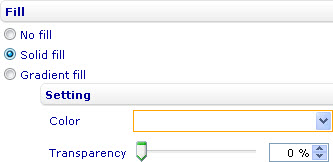Color the background of axis labels
From Catglobe Wiki
More actions
Color the background of axis labels
To color the background of the X-axis labels in a bar line, area, point, bubble, or box and whiskers chart through the External Style Sheet and Inline Style Sheet editors:
- Under Labels, select X-axis labels, click the More options button in the bottom right-hand corner of the right-hand area, and then find the Fill group of settings in the dialog that turns up.
- Use the provided settings to color the background of the X-axis labels the way you want.
To color the background of the Y-axis labels in a bar line, area, point, bubble, or box and whiskers chart through the External Style Sheet and Inline Style Sheet editors:
- Under Labels, select Y-axis labels, click the More options button in the bottom right-hand corner of the right-hand area, and then find the Fill group of settings in the dialog that turns up.
- Use the provided settings to color the background of the Y-axis labels the way you want.
To color the background of the secondary Y-axis labels in a bar line or area chart through the External Style Sheet and Inline Style Sheet editors:
- Under Labels, select Secondary Y-axis labels, click the More options button in the bottom right-hand corner of the right-hand area, and then find the Fill group of settings in the dialog that turns up.
- Use the provided settings to color the background of the secondary Y-axis labels the way you want.
To color the background of the axis labels in a radar, linear gauge, or radial gauge chart through the External Style Sheet and Inline Style Sheet editors:
- Under Labels, select Axis labels, click the More options button in the bottom right-hand corner of the right-hand area, and then find the Fill group of settings in the dialog that turns up.
- Use the provided settings to color the background of the axis labels the way you want.