Deleting resources
More actions
Deleting resources
Generally you can delete all resources and their children on which you have full control access. Only in the case where you have less than administrator access to a resource of one of its children or dependencies will your delete request be denied. An additional special restriction applies to the deletion of users or groups belonging to the system group (group with unlimited access), which can never be deleted.
Most of these resources are deleted from the resource list of from the resource explorer. Whenever you highlight one or more resources to be deleted you will be presented with the following dialog.
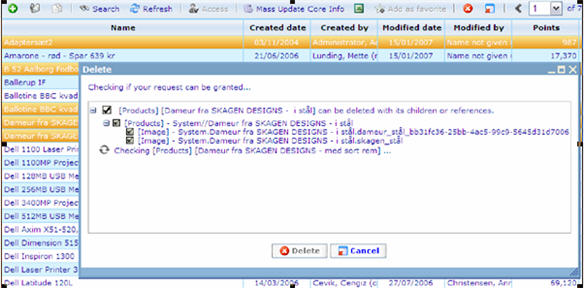 When you choose to delete a resource all the child resources of that resource will also be put up for deletion. You cannot delete a parent resource without deleting all its children resources. That is why, in the above example, that these children resources cannot be unchecked unless the parent is also unchecked.
When you choose to delete a resource all the child resources of that resource will also be put up for deletion. You cannot delete a parent resource without deleting all its children resources. That is why, in the above example, that these children resources cannot be unchecked unless the parent is also unchecked.
The system will list all the resources you have chosen to delete; including these resources children. The system will perform a check on whether it is allowed to delete each of the resources in this list. This process may take a few seconds.
During the process, the top message will state the information about the status of the process and the individual nodes in the tree view will show the result of these checks. If you found out you made an error you can click cancel at any point of time. Deletion will not occur finally before clicking the Delete button. The delete button will be activated once the entire deletion check is finished.
If the check finds a reason you are not allowed to delete a resource it will be informed with a message on the top of the dialogue. The resources that are the cause of this will be specified directly in the tree. Below is an example of a case where one or more (but not all) of your selected resource can be deleted.
In the case where all the selected resources can be deleted, the top message will display a message informing you of this as in the example shown below.
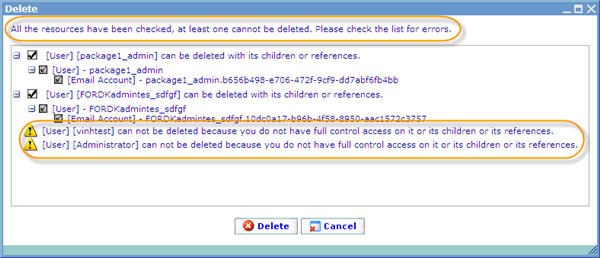 When none of the resources can be deleted, the top message will inform you of this and the delete button will not be activated.
When none of the resources can be deleted, the top message will inform you of this and the delete button will not be activated.
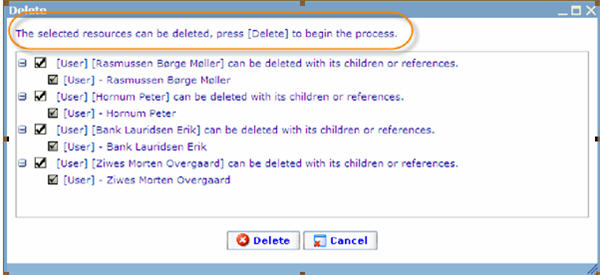 In the situations where one or more resources can be deleted you can now click the [Delete] button to start the deletion process. Your resources will now have been placed in the recycle bin.
In the situations where one or more resources can be deleted you can now click the [Delete] button to start the deletion process. Your resources will now have been placed in the recycle bin.
